The term factory reset means deleting all the data from the computer which is not in the device after production. This means that it is impossible for the user to practically access programs or files on your computer.
Why one need to Factory Reset a Computer?
- If you bored with your current device, you want to sell it. Then you should make sure to delete all of that information correctly. Because your computer, phone, or tablet holds all kinds of personal information about you like photos, videos etc.
- Resetting to factory settings is usually the last option if you have a technical problem with the device or want to speed up your computer, if all other troubleshooting methods have failed, you will sometimes need to reset it to zero.
Best Order for a Factory Reset
For a ‘complete wipe’ of your system, computersolve recommend three steps, in the following order:
- Check and take back up of the data you want to keep
- Use data shredding software to clear your computer
- Perform a factory reset
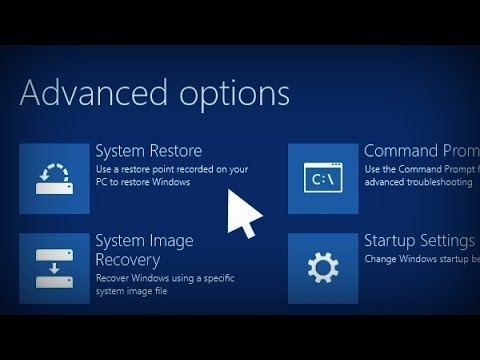
Way 1:
How to do Factory Reset of Computer (Window 10)?
How to factory reset Windows 10
- Select Settings from the Start Menu
- Select Updates and Security from the Setting Menu
- Select Recovery from the Updates and Security Menu
- Click Get Started under Reset this PC
- Chosen to remove everything or keep files
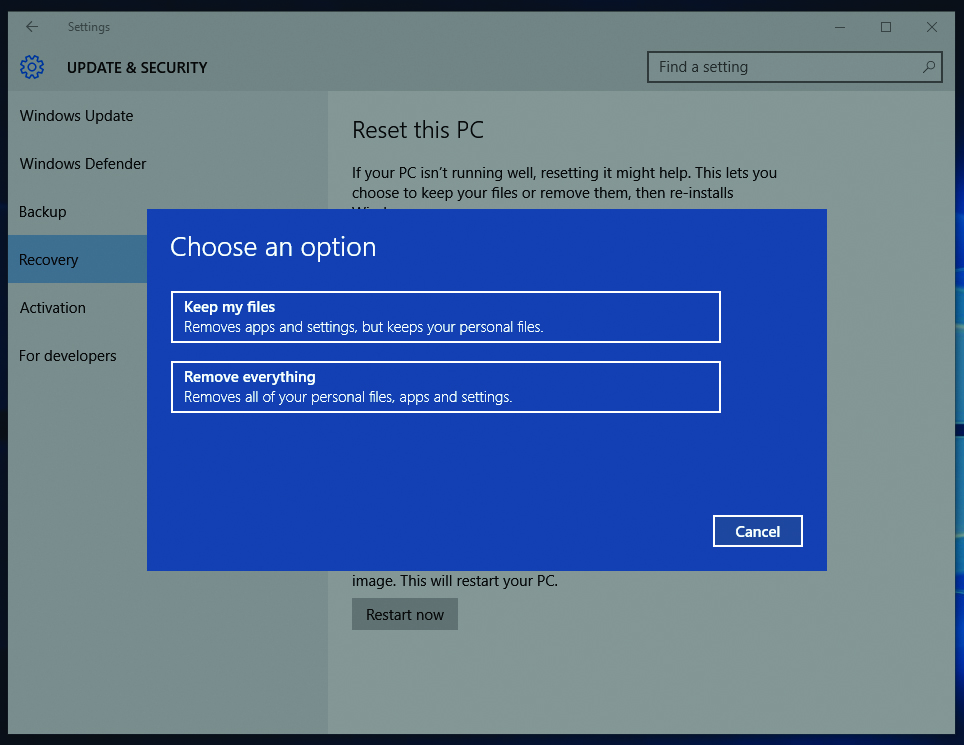
- Decide if you want to wipe the whole drive (if you selected ‘Remove everything’ in the previous step)
- Confirm that you want to reset
- Let the resetting process finish.
- Set up your device again
Way 2:
Factory Reset Windows 10 Using the “Fresh Start” Option (Older Versions)
If you are using an older version of Windows 10, Microsoft offers another way to perform a factory reset called “Fresh Start”. Since the version of Windows 10 2004, this option has changed with the procedure described above, so use it if you are using an existing version.
To access Fresh Start,
- Go the Settings > Update & Security > Recovery page
- Click the Learn how to start fresh with a clean installation of Windows link at the bottom.
- This will open the Windows Security app, showing the Fresh start option.
- Click Get started to proceed.
Here’s how Fresh Start works:
- Fresh Start always saves your personal files without having to delete anything and completely resets to factory settings.
- Fresh Start Download the latest version of Windows 10 to reinstall it from local files without Microsoft.
- Because of this, the fresh start avoids malfunction by removing all non-standard Windows programs, including malware from the factory. The only exception is the Microsoft Store installed by the same manufacturer.
- Finally, Fresh Start saves “some Windows settings” but does not specify any settings. The above reset process does not save any of your settings.
To summarize, Fresh Start downloads a fresh copy of the most recent Windows 10 version, keeps your files and some settings, and doesn’t leave any manufacturer bloatware, aside from Store apps. In comparison, the standard reset option lets you choose whether to keep your files, doesn’t save any settings, installs the same version of Windows, and lets you choose how to reinstall the OS.
Factory Reset Windows 10 From Boot Using Advanced Methods
- To run a Windows 10 factory reset from boot, user can start a factory reset from the Advanced Startup menu.
- To launch this menu if Windows is working properly, visit Settings > Update & Security > Recovery.
Under the Advanced startup section.
Click Restart now to reboot into Advanced Startup. - Alternatively, you can open the Start menu and expand the power menu there, then hold down the Shift key as you click the Restart button.
Factory Reset Windows 10 From Boot Using Advanced Methods
- To start Windows in Windows 10 (if you cannot specify a factory window “,” Extra “to activate the factory.
- To activate the menu if the windows perform, settings Settings > Update & Security > Recovery> In addition, click Start in the section
- You can open the start menu and improve the energy menu and then improve the shift button when you can continue.
- If you are not trying to press F11, try pressing F11 when starting a good start.
- Windows Miss Pack starts so far after three failed boots.
Whether you need to fully reset your laptop before you sell it, or just want to refresh your PC for a performance boost, we have these methods will have you on your way as fast as possible.
Next time, you might not even need to reset Windows. There are other ways to get your computer to a clean state without reinstalling.