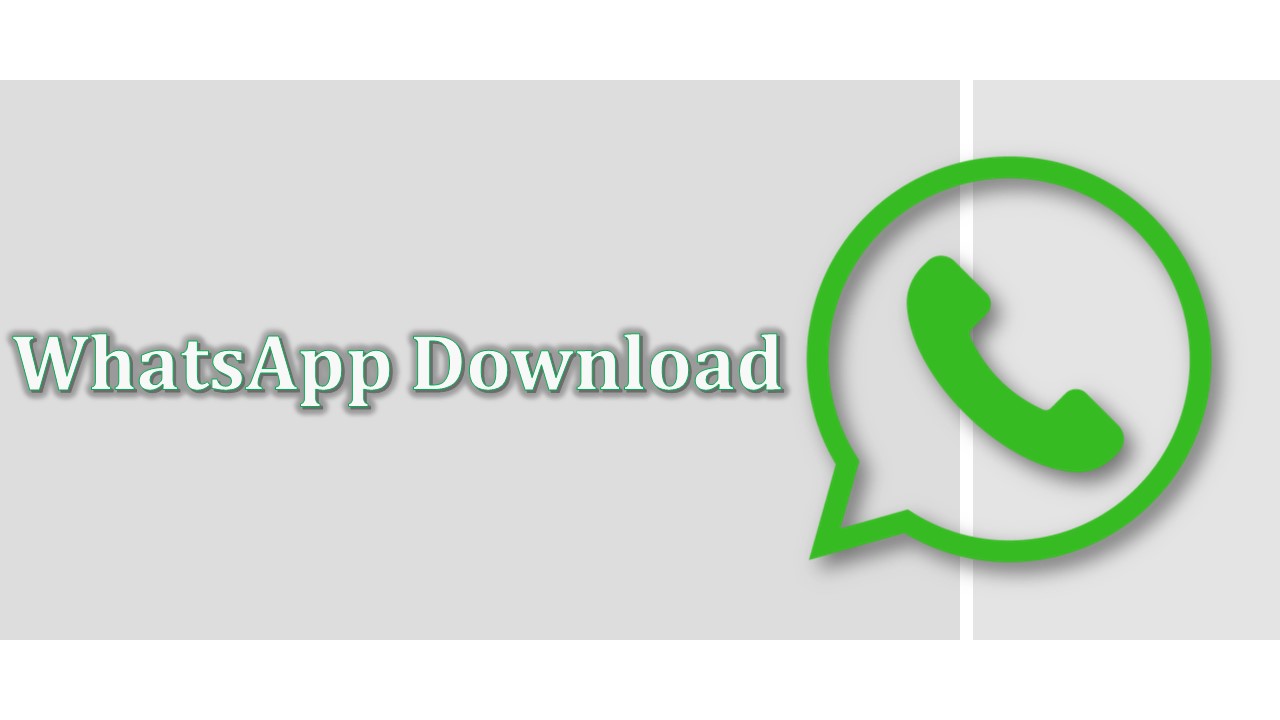WhatsApp Messenger is a free instant messaging app available on both the Android operating system and iPhone. It allows you to send text messages to other users one-on-one or in groups. Importantly, WhatsApp chats go over the internet. But how to get WhatsApp, downloading is the primary action that is taken by new users. Simply, go to the official website of WhatsApp on a device and download WhatsApp from there.
How to download WhatsApp on your device?
On Windows Desktop
WhatsApp Desktop will only work on computers that meet the following windows operating system requirements:
- Windows 8.1 or newer
- macOS 10.11 or newer
Follow the below steps:
- Visit the official website of WhatsApp on a computer web browser.
- Choose your operating system such as., Mac or Windows.
- Then you’ll see a Download button in the right corner of the screen.
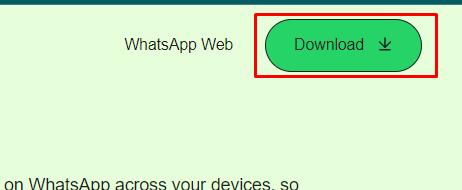
- Clicking the download button will prompt the WhatsApp setup file.
- Open the downloads folder of your device to install the Whatsapp Setup installer.
- Once it’s done installing, you’ll see the WhatsApp icon on your desktop.
On Android Phones and Tablets
- On your Android device, open a Google Play Store (white app with a multicolored triangle).
- Tap the search bar and type WhatsApp into the search bar, then tap Go.
- Click “WhatsApp Messenger” from the search result.
- Tap the Install button that is next to your WhatsApp Messenger icon.
- A pop-up box appears, simply tap ACCEPT to begin downloading to your Android.
- Now that WhatsApp is downloaded on your Android, you can set it up.
On iPhone or iPad
- On your iPhone or iPad, open an App Store (light-blue app with a white “A”).
- Tap the Search (magnifying glass icon) button at the bottom of the screen.
- Type WhatsApp into the search bar, then tap the Search or Go key.
- Tap GET next to the WhatsApp icon.
- Enter your Apple ID password and wait for your download to finish.