The Microphone sounds like a silly thing but at the time of Covid 19, everyone was doing work from home, so we faced a lot of problems in meetings and online classes when the other person can’t hear our voice and you must be thinking, where should I speak. Then I struggled a lot to find it and my mind was asking me the question where is the microphone on a dell Laptop and how can I find it!
In this article, we’ll look at where the mic on your Dell laptop is located so that you can speak by keeping your mouth close to the microphone.
Where should I find the microphone on a Dell laptop?
The microphone in Dell laptops is located on different areas of the body depending on the model. don’t worry! we’ve got you covered:
- Inspiron series: The microphone will be located on the bezels of the window near the camera.
- XPS Series: The microphone will be located on the front side of the laptop.
Note: Some models will have a single microphone, while others will have a dual-microphone on each side of the camera. Dell XPS 13 laptop has four microphones on the front side of the laptop.
How do I access my microphone on my Dell laptop?
- Open the Control Panel on your dell laptop.
- Go to Hardware and Sound > Sound > Recording tab.
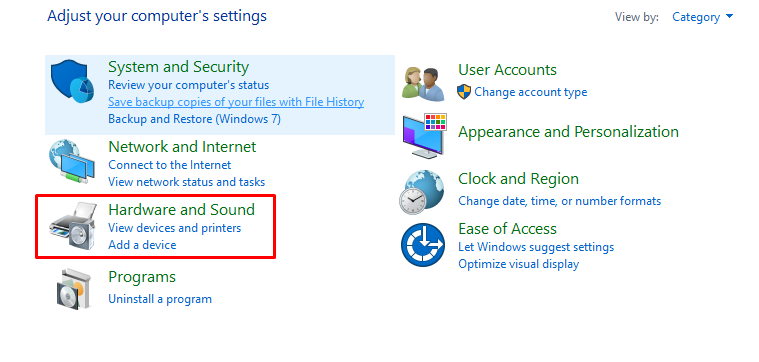
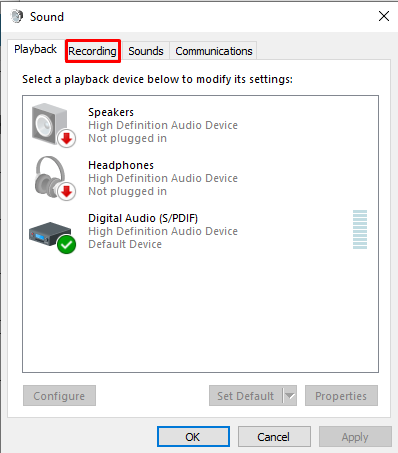
- Now, see the “Microphone Array” option. This is the internal microphone; You can see the levels in front of it.
- Check the location of the microphone, point near your laptop, either in front or near the camera.
