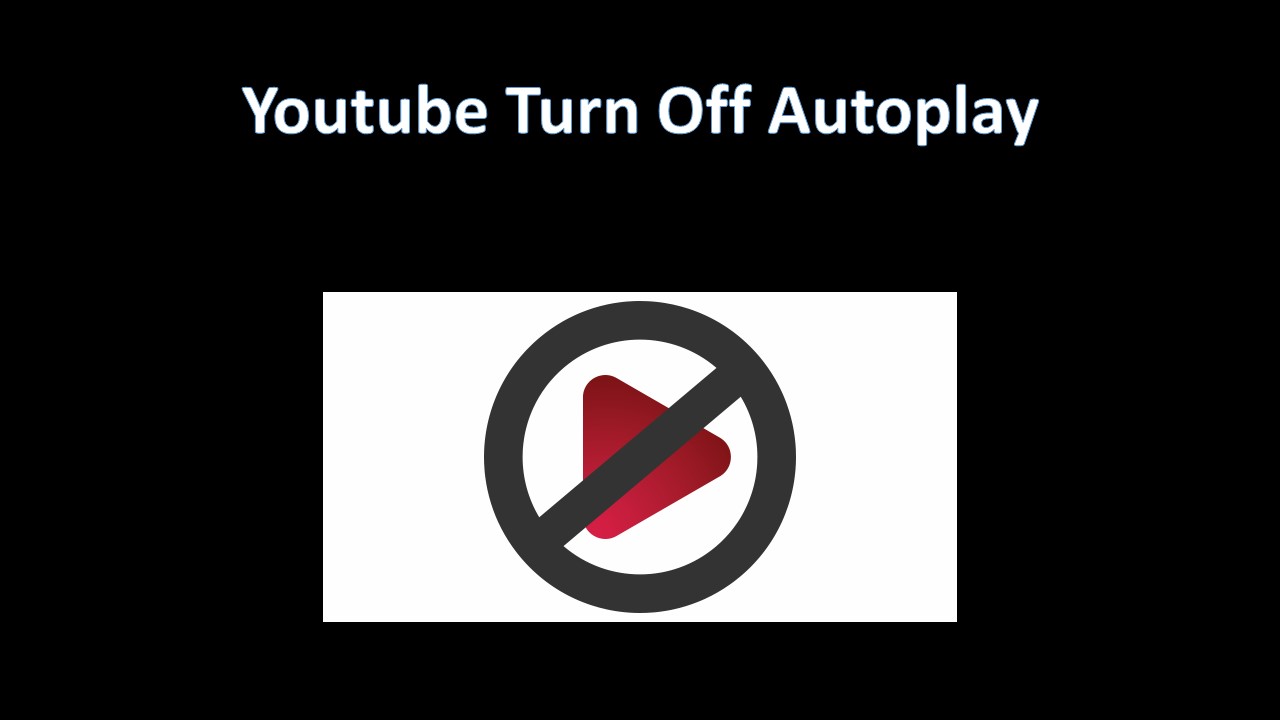When you use YouTube to watch a video, it can automatically skip to the next video when the previous video ends. If you don’t want to use this YouTube autoplay feature, you can youtube disable autoplay. This post will show you how to YouTube turn off autoplay, no matter whether you are using a computer, TV or a mobile phone.
Keep in Mind
- For users aged 13-17, autoplay is turned off by default. If you are 18 years of age or older, AutoPlay is turned on by default. All users can change their autoplay settings.
- You may have different autoplay settings for different devices. For example, you can set Autoplay to “On” on your mobile device, but set it to “Off” when watching on your computer.
How to turn off AutoPlay on YouTube?
Turn off Autoplay on the Computer
- Go to www.youtube.com on your desktop web browser.
- Open any youtube video and watch it.
Note: You don’t have to watch the whole video
- Locate the Autoplay toggle switch, which is in the On position.
- Click the slider to turn off Autoplay.
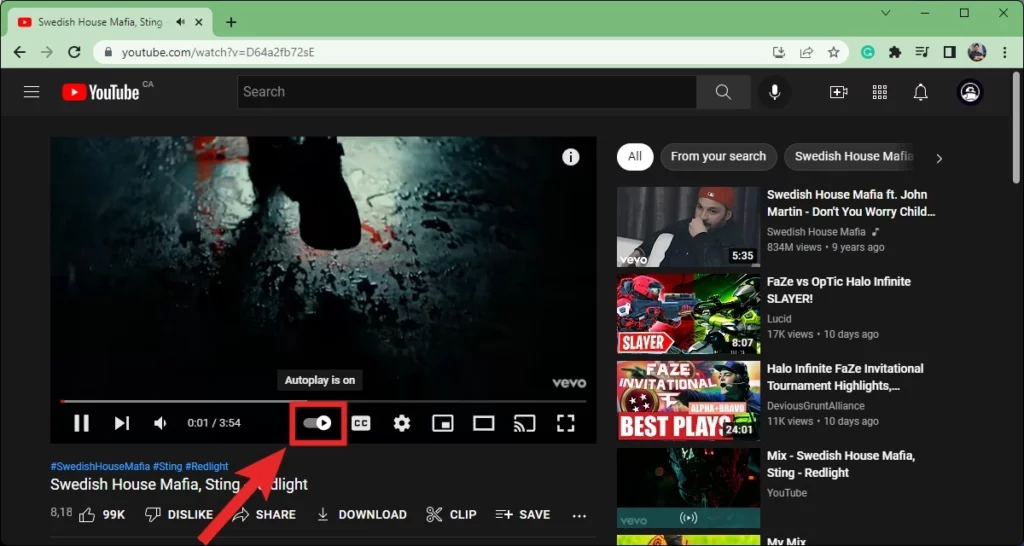
- Once it’s off, it should show a pause symbol.
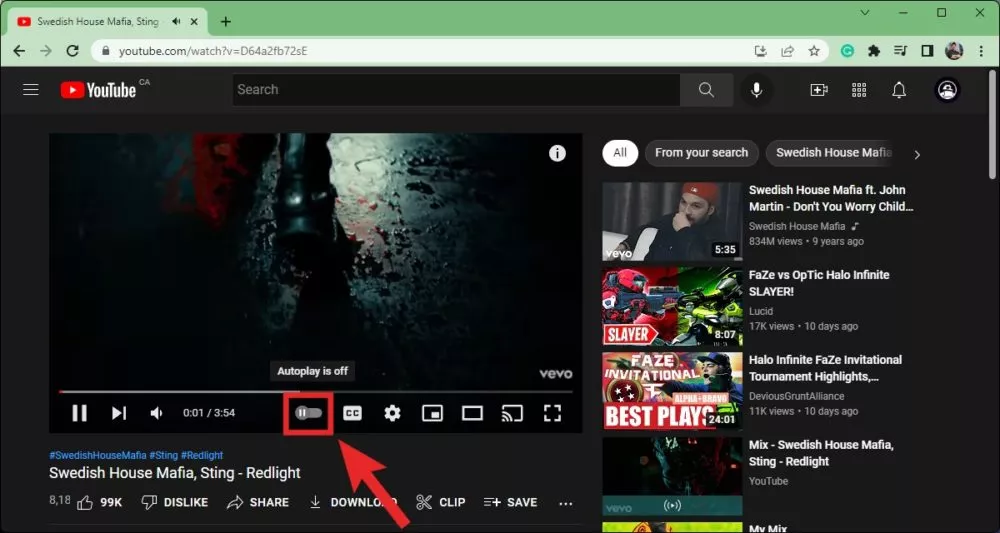
Turn off Autoplay on Mobile
- Go to YouTube.com using the mobile web browser.
- Select any video to play it and then pause it.
- There is also an Autoplay button under the video player.
- Click the Autoplay button to turn it off.
Disable the Autoplay on YouTube TV
- Open your Youtube TV and log into your account.
- Click on your profile picture for Youtube and open up the menu.
- Select the “Settings”.
- Select the Autoplay button, and either toggle it on or off as per your requirement.