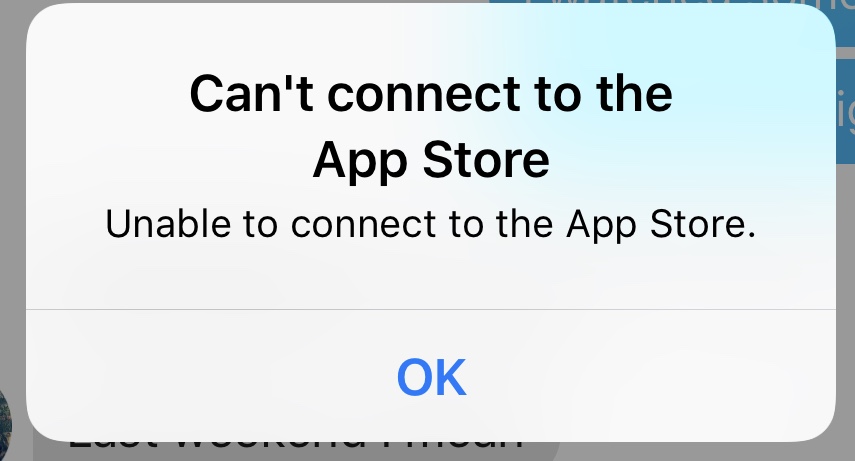Why can’t i connect to the app store?
Why can’t my App Store connect? So make sure your device is connected to the internet or not. Use any web browser to connect to any website. If nothing loads, try using another device on the same network to see if it can connect to a website. If no other device can access the Internet, turn your Wi-Fi router off, then turn it back on to reset it.
There can be many reasons for not downloading App Store apps such as – poor internet connection, low storage space on your iOS device, a bug in App Store, faulty iPhone settings, or even restriction setting on your iPhone that prevents apps from downloading. prevents downloading. Some fixing methods have been given below, come see them:
Some fixing methods:
Fix method 1: Reset Network Settings
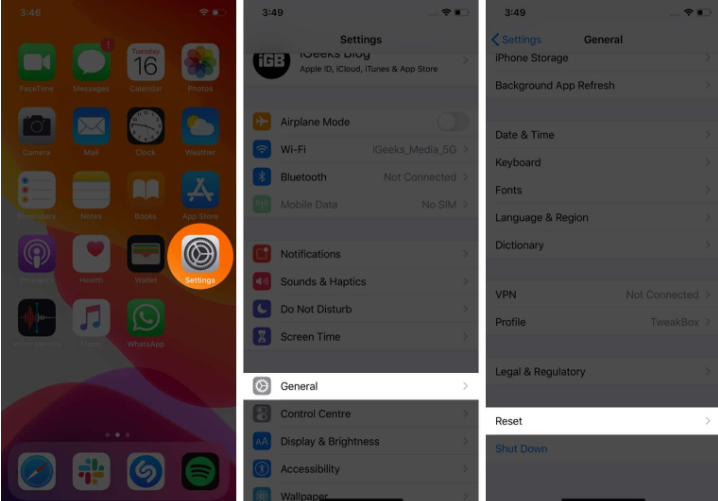
Resetting network settings is another reliable solution that you can count on to troubleshoot the “Cannot connect to App Store” issue on iOS. So, follow these steps to reset
Go to Settings -> General -> Reset. Here, tap on Reset Network Settings. Next, you need to enter your device passcode. You may also need to enter your Screen Time passcode to proceed. Finally, tap on Reset Network Settings to finish.
Fix method 2: Force Quit the App Store
When an app refuses to work properly, consider force closing it. After that, launch it again, and it should work smoothly. To force quit the App Store or iTunes Store, etc.
On an iPhone with Face ID, swipe up from the bottom of the screen; On an iPhone with the Home button on, quickly press it twice. Next, pull up the App Card to force-close it. After a few seconds, open the app again
Fix method 3: Check date and time
To fix this problem, make sure that the date and time on your device are set correctly for your time zone.
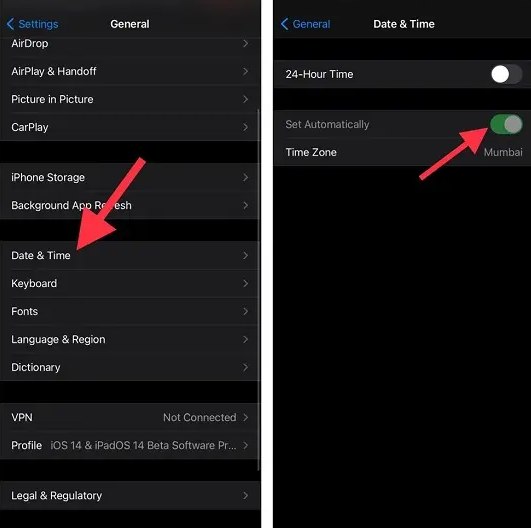
On your iPhone, touch iPad: Open the Settings app. Tap General, then tap Date & Time. Get more help on Date & Time.
On your Apple TV: Go to Settings > General > Date & Time.
If the date and time are incorrect, update them or turn on the option to set the date and time automatically.
Fix method 4: You can see the system status page
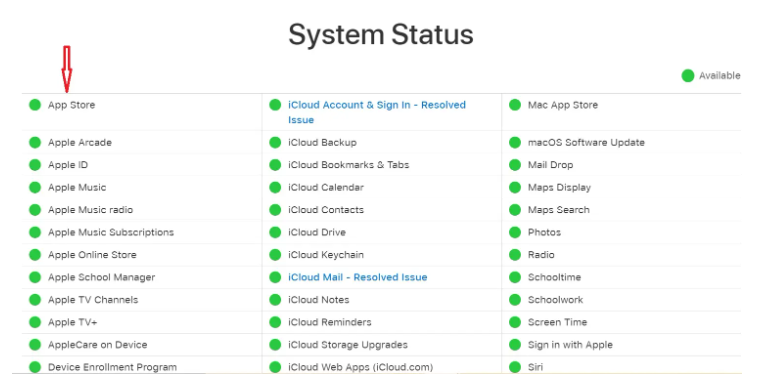
To check that all is well with Apple, visit Apple’s system status page. Here, make sure there’s a green dot next to App Store, Apple ID, iCloud Account & Sign In, and iTunes Store. Sometimes, if no other service is working, it can spoil the online store experience as well.
Fix method 5: You can restart your iPhone
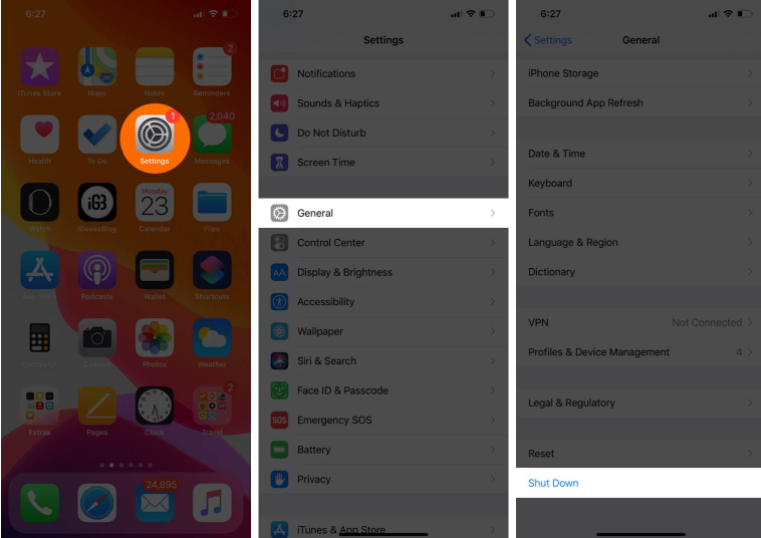
To fix this problem, you can restart the iPhone. Restarting means turning off your device and then turning it back on. It is a simple yet effective way to solve many routine issues. To restart your iPhone, use the button to turn it off. After a minute or two, turn it on again. Additionally, you can do the same by going to Settings app → General → Shut down.
Open the Settings app, tap on General, and then tap Shutdown.
Fix method 6: Try to sign out and sign back in
let’s try some simple restarts to see if this gets the App Store working. First, try to sign out and then sign back in to the App Store on your iPhone; that should fix it:
- Go to Settings > iTunes & App Store.
- Tap the Apple ID at the top of the screen, then tap Sign Out.
- Sign in again with your Apple ID and password.
I hope you have read this article above about how to fix ‘Why can’t i connect to the app store?‘ issue on iPhone and iPad. and it will be useful for you.