computer screen black
In this article we will discuss about “why is my computer screen black?” question. Blue Screen of Death (BSOD), a common Windows error screen displayed when a system fault occurs. But the B in BSOD doesn’t always stand for blue. A Black Screen of Death can prove to be more difficult to resolve as it doesn’t display an error message. It’s simple a black screen, often with a movable mouse pointer, but no other Windows features. Here are a few common causes and solutions for the Black Screen of Death.

What is the black screen?
The Windows black screen, often called the black screen of death, is a critical Windows system error that your computer displays when a major problem forces the operating system to shut down. The blank screen can happen when you’re logging in, updating software, or even in the middle of working.
Causes the black screen:
Some common causes of black screen:
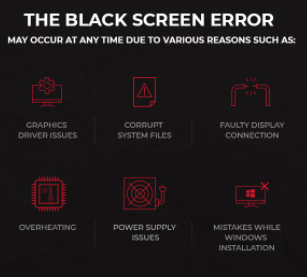
- A Windows update gone wrong
- A faulty startup application
- Outdated or faulty drivers
- Connection issues between your PC and monitor
- Software defects
- Hardware defects
- Problems with your graphics card
- Loose cables connected to your PC or laptop
Solutions the black screen issue:
Solution 1: Check your cables and connections
Check both ends of every cord which isn’t hardwired into your monitor to make sure they’re well-connected. This will fix many black screen problems. for more details click here..
Solution : Boots Your Computer
Press the power button and then listen to your computer and watch its LEDs. Your computer fans should turn on, making noise. If you have a magnetic hard drive, you should hear it working to load Windows or Mac OSX. If you have wired networking (ethernet), you may have lights where the cord connects to your computer—see if they start flashing. If you have wireless, you should have a light which indicates that the wireless adapter is active. If your computer doesn’t show the above signs of life, something is probably wrong with your computer, not your monitor. Laptop problems are hard to diagnose, so you’ll probably need to send your computer for repair using a Power-On Self-Test (POST) code checker.
Solution 3: Repair a Black Screen in Safe Mode
Try turning the computer off then back on again during the Windows splash screen. system will automatically boot into Safe Mode. follow these steps:
- Click Advanced options then Troubleshoot
- Go to Advanced options > Startup Settings > Restart.
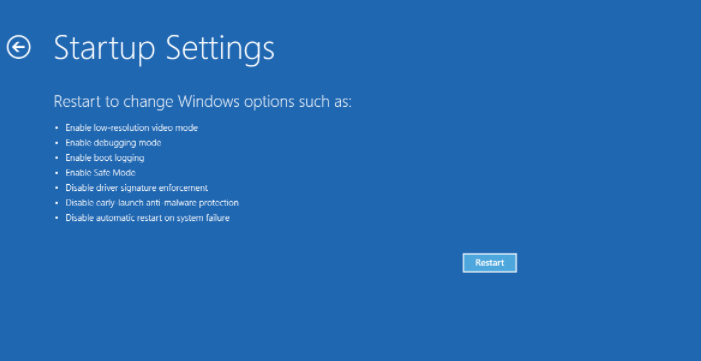
- Select Enable Safe Mode.
- Wait for Windows Safe Mode to start.
- Once booted, press Windows + X.
- In the Quick Link menu select Device Manager.
- Expand Display adapters then right-click and select Disable.
- Restart the computer to recommence installation of Windows.
Hopefully you will be able to find a simple solution to your computer screen black problem. you can check out our other computer screen black problem Blogs as well.
