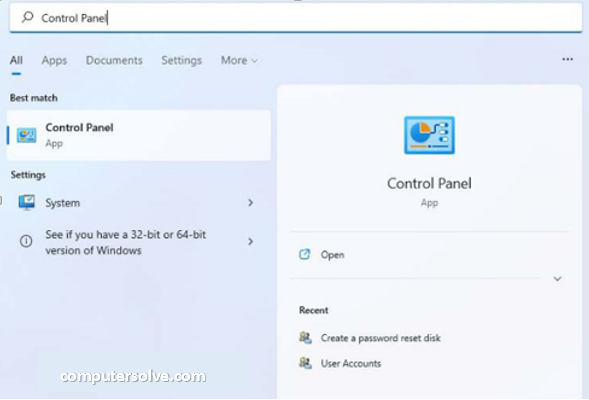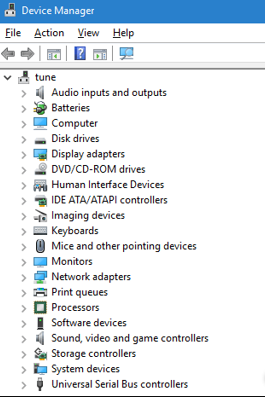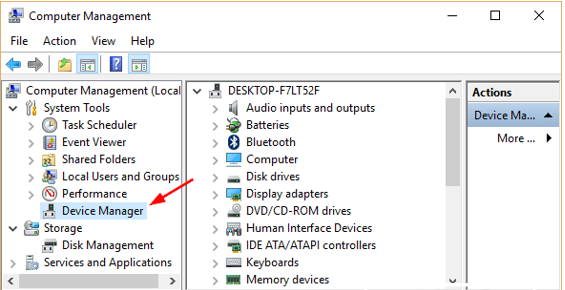Device Manager is a component of the Microsoft Windows operating system. It allows users to view and control the hardware connected to the computer. Which is defined as a control panel that locates and lists information about hardware devices and their status.
For each device, users can –
- Supply device drivers according to the Windows driver model.
- Enable or disable devices.
- Tell Windows to ignore bad devices.
- See other technical properties.
It was introduced with Windows 95 and later added to Windows 2000. On Windows 9x, Device Manager is part of the System applet in the Control Panel. On Windows 2000 and all other Windows NT-based versions of Windows, this is a snap-in for the Microsoft Management Console.
Device Manager Availability
Device Manager is available in almost every Windows version, including Windows 11, Windows 10, Windows 8, Windows 7, Windows Vista, Windows XP, Windows 2000, Windows ME, Windows 98, Windows 95, and more.
How to open Device Manager via Control Panel and in other ways ?
It’s not listed next to your regular schedules, so it can be difficult to find if you don’t already know where it is. The Control Panel method is probably the most direct way to get there, but we consider all of your options below.
Open Device Manager via Control Panel :
- Open Control Panel.
- In Windows 11, find it with the Search utility on the taskbar.
- In some versions of Windows 10 and 8, assuming you’re using a keyboard or mouse, the fastest way is through the Power User menu – simply press the Win (Windows) key and the X key simultaneously.
Note : In some versions of Windows 10, you may be able to open Device Manager directly from the Start menu as a submenu under Control Panel.
- Depending on your version of Windows, Control Panel is usually available from the Start menu or the Apps screen.
Open Device Manager in Windows 10, 8 and 7 :
- Click the Hardware and Sound link for Windows 10 and 8 or the System and Security for Windows 7 link.
- Check under Devices and Printers in Windows 10 and 8 and under System in Windows 7, you will find Device Manager.
- Once it’s open, you can view device status, update device drivers, enable or disable devices, or perform hardware management.
Other ways to open Device Manager :
It can also be opened in any version of Windows using the command prompt via its run command, devmgmt.msc. This is useful in certain circumstances, such as when your mouse doesn’t work or when there is a problem with your system that prevents normal functioning.
Device Management is also available through Computer Management in all versions of Windows. Computer management is part of the administrative tools.
Benefits of Device Manager :
- Acts as a centralized utility from which all the hardware of the system can be configured.
- Provides a central and organized view of all hardware – Microsoft Windows-recognized hardware – installed on the system.
- Helps to manage all the hardware devices installed on the system; This includes keyboards, hard disk drives, US devices, etc.
- Helps to change hardware configuration options, manage drivers, enable or disable hardware, identify conflicts between hardware devices, etc.