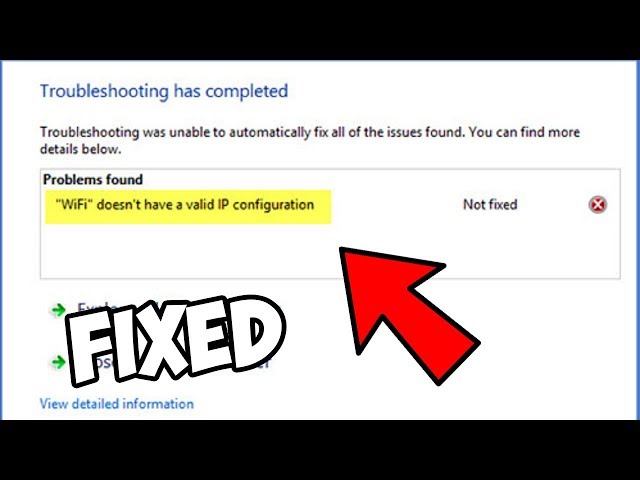If the Wi-Fi does not have a valid IP configuration, you cannot connect your PC to the wireless network. The “WiFi does not have a valid IP configuration“ error prevents the use of WiFi and is a common problem experienced by Windows users. This problem is usually caused by driver problems. This article will show you how to fix this error. But we deal with all possible angles.
Configuration issue can be caused by a number of problems such as a faulty network, incorrect network settings, hardware issues, network issues from your network operator, and disabled Windows network services, among other reasons. The fastest solution can be found by resetting the TCP/IP protocol You can also try changing the wireless SSID and password so that you can start afresh.
“WiFi does not have a valid IP configuration” due to this error and fixing solution:
This error is reported when the IP address configuration on the router does not match the IP reported by your WiFi network adapter. This can happen after updating Windows or when there has been a network change that has not been pushed to the network adapter. It can also be caused by driver errors, bad router or DNS problems. The most common causes and fixes for this error are discussed below.
Below are the ways to fix this problem manually:
- Uninstall your wireless network adapter driver on your PC
- Reset TCP/IP
- Release and renew your IP address
Fix 1: Uninstall wireless network adapter driver on your PC
Windows 10 will automatically install the default wireless driver after a restart. If the default driver works well, you can continue to use it, but if there is a problem, you may need to download and install the latest driver.
Updating your drivers is an advanced process.
- On your keyboard, press Windows Key + X and choose Device Manager.
- Locate your wireless device, right-click it, and choose Uninstall device
- If available, check the Delete driver software for this device box and click OK.
- Restart your PC.
Fix 2: Reset your TCP/IP
If the Internet Protocol settings on your computer are not correctly configured or corrupted, this is a quick fix to restore your Internet connection and get rid of the error. follow these steps:
- On your keyboard, press Windows Key + R then type cmd.
- Click on Run as administrator to start Command Prompt.
- Enter the following lines:


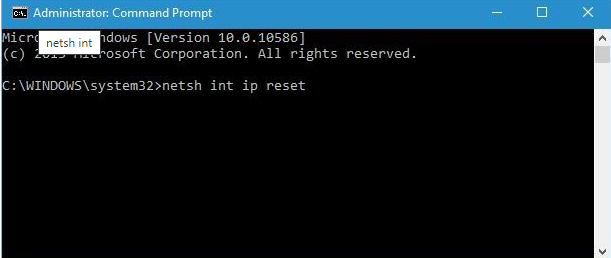
- Then close Command Prompt and restart your PC.
Fix 3: Release and Renew IP Address
Release and Renewing the IP Address allows the computer to request a new IP Address from a DHCP server such as a router. Releasing and renewing your IP address is a good practice to ensure you always have a smooth connection. This method is easiest way to fix the “WiFi doesn’t have a valid IP configuration” problem by executing commands in Command Prompt.
- First of all open your command prompt.
- Then, select “Run as administrator” to run it with administrator privileges.
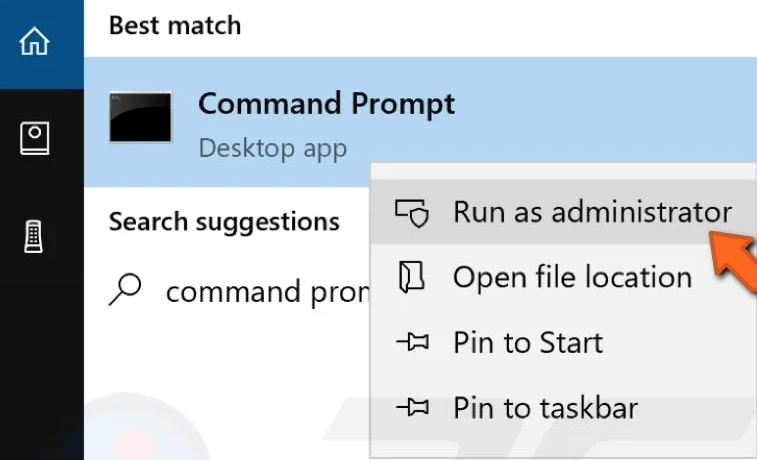
- In the Command Prompt window, type “ipconfig /release” and press Enter.
- Make sure to put a space between “ipconfig” and “/release” in the command.
- Now, do the same with the “ipconfig /renew” command.
- You must put a space after “ipcongif” in this command and press Enter.
- When you have finished entering the commands, type “exit” and press Enter to exit Command Prompt.
Hope this article is helpful to you.