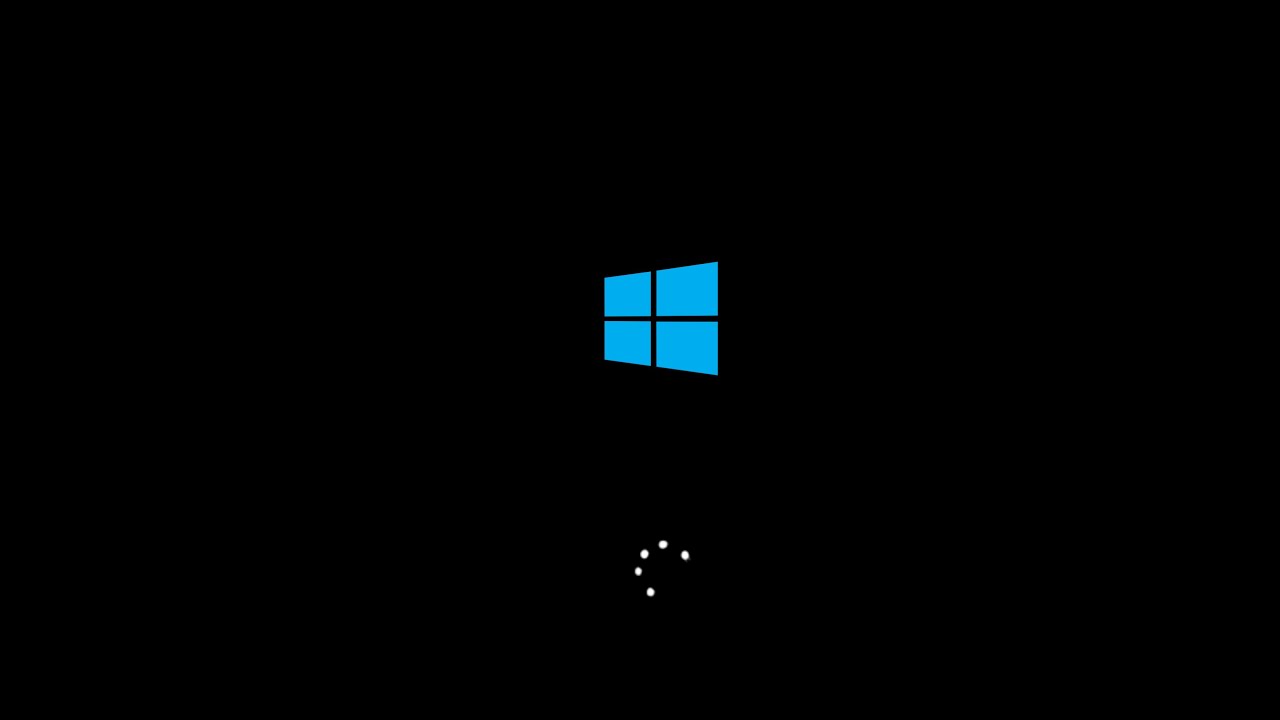Sometimes, when you start your Windows 10-based computer, it crashes on the loading screen. In the worst case, you will get a black screen of death or you will see an endless loading screen. Even if you try to restart several times, the same problem occurs.
These are some common Windows 10 startup problems that can occur at any time.
Why Windows 10 Won’t Boot?
There are several reasons why you may not be able to run Windows 10 as follows: –
- Incorrect hardware / peripherals.
- Disk errors
- Windows 10 update failed.
- Corrupt Windows registry.
- Invalid startup files.
- Damaged or incompatible graphics cards and drivers. Different types of malware.
Or, there may be an unknown reason why Windows 10 is stuck on the loading screen or a completely black screen.
Part 1. Possible Scenarios of Your Windows 11/10 Stuck on Loading Screen
There are several possible scenarios in your Windows 10 or 11 that resolve the screen loading issue. First, you may experience problems with software, hardware, and other external devices that cause your computer to hang and slow down during startup, making Windows unable to start properly. The most common scenarios are Windows and NVIDIA driver updates, virus infections, or incompatible antimalware software.
Part 2. How to Fix All Windows 11/10 Stuck on Loading Screen Issues
What should I do if my Windows 11/10 computer gets stuck on the loading screen? Start with the first method and try to fix Windows 11/10 with screen loading issues. Try each repair until you are satisfied with the result.
1. Remove All External Devices Connected
If your computer is stuck with a black screen loaded, try removing all peripherals. These are external devices (wired and wireless) that are connected to the computer via USB, Bluetooth, SD card reader and more.
This is the simplest and most commonly used method by most Windows users to correct a black screen. If the issue persists after you perform this procedure, try the following fix.
2. Launch Automatic Repair Screen
If deleting all external devices does not resolve the issue, try applying AutoCorrect. The AutoCorrect tool is a feature of Windows 11 and 10 that users can use to fix various computer problems, such as Windows 11/10, that get stuck when starting boot points. To run the automatic screen fix:
Shut down your computer suddenly if you turn it on multiple times.
Then, Windows forces you to run the AutoCorrect screen.
The AutoCorrect screen appears; here you can start various repairs if your Windows 11 or 10 computer is stuck on the loading screen with rotating dots.
3. Enter Safe Mode
Booting your computer in safe mode is one proven way to fix the windows 11/10 stuck on spinning dots on startup issue. The safe mode fix would work for computer users who are stuck on the loading screen. To enter safe mode:
- Turn off your computer multiple times to enter the Windows Recovery Environment (winRE).
- Hold the Power button for some seconds until the device is turned off.
- Use the Power button to switch on the computer.
- Keep repeating the steps listed above until you enter the winRE.
- Select Troubleshoot from the Choose an Option window.
- Click on Advanced Options and select Startup Settings from the list.
- Click on Restart.
4. Run Startup Repair
If you find that Windows 11/10 is stuck with running boot points, run a boot fix to fix the problem:
- When you turn on your computer, go to the Advanced Boot Options menu.
- When the boot system is ready, click Troubleshooting.
- Select Advanced Options.
- Select Startup Repair.
- Wait a while for Windows to test the solution.
5. Perform System Repair with Command Prompt
If you cannot perform a boot repair to repair Windows 11/10 fixed with a black screen error, you should try to repair the system using the command line:
- Run the command prompt.
- In the Command Prompt window, type bootrec.exe / fix.
- Press Enter.
- Wait for the command line to repair the system and repair Windows 11/10, which was resolved with a screen loading issue.
6. Fix Hard Drivers with Command Prompt
You can also use the command line to fix hard disk problems that are partly responsible for Windows 11/10 and that have been resolved with a screen loading issue:
- Run the command prompt.
- Type chkdsk C: / f / r / x to correct the errors, look for bad sectors, and retrieve all readable information.
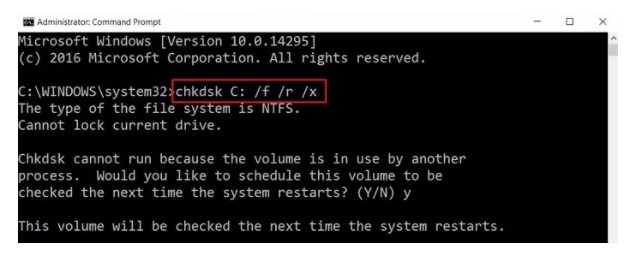
- If drive C is active, type CHKDSK C: and press Enter.
- Wait until the process is complete.
- Close Command Prompt and restart your computer when you are ready.
7. Go Back to the Previous Build
This fix is effective for Windows users who want to revert to a previous version of Microsoft Windows. If all of the above methods do not resolve the Windows 11/10 screen loading issue, you can restore your system to a previous build by following these steps:
- While holding down the login screen, hold down the Shift key and the power button at the same time.
- Select Restart.
- Wait for the computer to restart.
- When the computer returns, click Troubleshoot. Select Advanced Options from the list of options.
- Click Return to previous build window.
- Follow the instructions on the computer screen to go back to the previous build.
FAQ: Why Is Your Computer Stuck on Loading Screen?
There are several reasons why your Windows 10 or 11 computer may get stuck on the loading screen with rotating starting points. This may result from:
Driver Update: When updating the NVIDIA driver, your computer may hang on the loading screen.
Major Windows Update: Some Windows 11 beta and Windows 10 users have complained about bugs in the latest Microsoft operating system that prevent their computers from loading.
Virus Attack: Every computer user knows how dangerous computer viruses are. The presence of malware can cause your computer to get stuck on the loading screen with rotating dots.
Although there are no other causes, you can use one of the above solutions to fix “Windows is stuck on the loading screen.”
No need to panic if you see “Windows is stuck on the loading screen” on a computer running Windows 11 or 10. You can try the seven simple methods in this article to solve the problem.