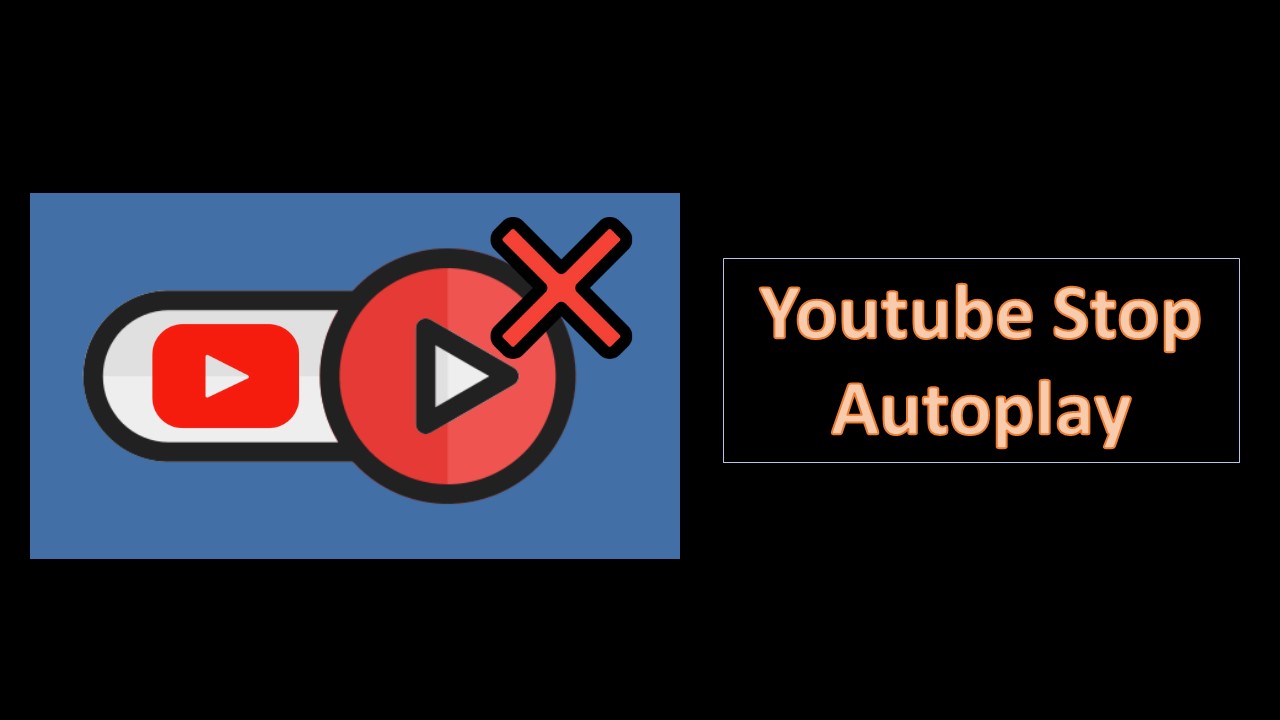An autoplay feature that automatically starts playing another video as soon as the previous one ends, often without the permission of the viewer, can be frustrating and distracting if you don’t want to watch it. Fortunately, YouTube makes it easy to disable the autoplay feature so that videos only play when you actually click on them. There are several things you can do to YouTube stop the autoplay function on YouTube videos.
Why does YouTube keep turning on my autoplay?
- For users aged 13-17 on YouTube, Autoplay is turned off by default. If you’re 18 or over, Autoplay is turned on by default.
- If you are using a supervised account, you may not have the option to turn off youtube autoplay if your parent has turned off Autoplay for you. Learn more about parental controls for supervised accounts.
- You can have different Autoplay settings for different devices.
For example, you can set Autoplay to be “On” in the YouTube app on your mobile device, but set it to “Off” when watching YouTube on your computer.
- If you’re connected to a mobile network, Autoplay will stop automatically if you’ve been inactive for 30 minutes.
How do I stop YouTube from auto playing videos?
From Mobile App
- Open the youtube app on your mobile device.
- Tap your profile picture > Settings > Autoplay.
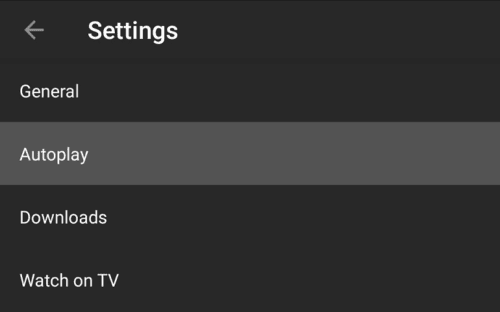
- In the Autoplay menu, you can tap the Autoplay next video slider to enable or disable the function.
From Mobile App ( Within a video)
- Open any youtube video on the youtube app.
- Then, look for the Autoplay button, at the top of the player.
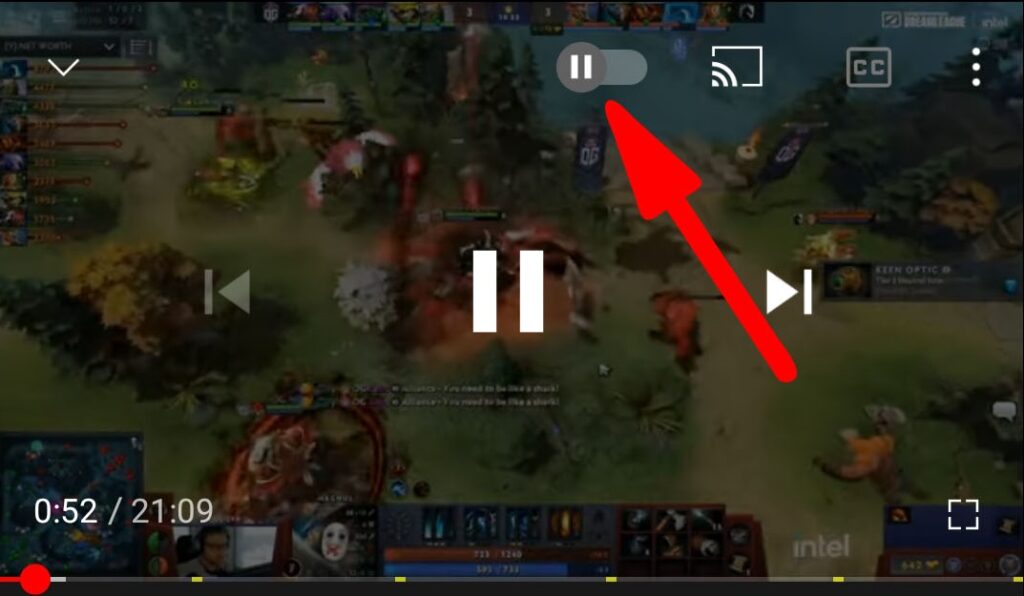
- Select it to turn it off so that it turns from blue to white.
Use Any browser
- Open any browser and type youtube.com at the search bar.
- Click to open any YouTube video.
- Then, you’ll see a “Play” icon that can toggled Off and On.
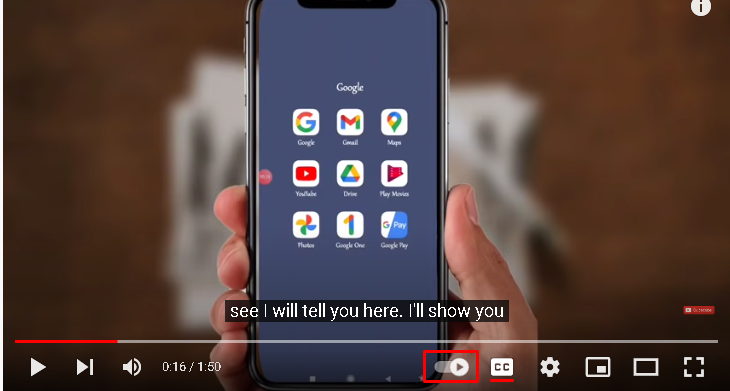
How to Turn Off Autoplay on YouTube on iOS?
- Launch the YouTube app and then play any video on your youtube app.
- Tap on the video, and at the upper right corner, you’ll see the Autoplay toggle switch.
- Tap on the toggle switch, and it will automatically move from “On” to “Off.”
How to Turn Off Autoplay on YouTube Playlist?
As with YouTube Music, you can’t stop Autoplay on YouTube when you click on a YouTube playlist. In fact, the concept behind playlists is to play videos consecutively or shuffled.