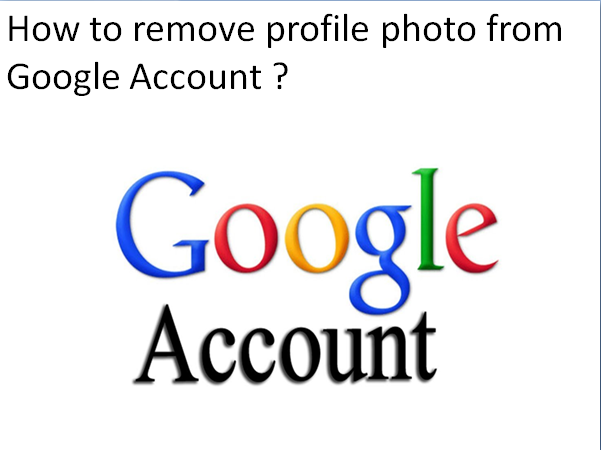A lot of people usually add images to their google profile while creating an account. So that they can change or remove it from their profile as per their convenience or choice. If you want to remove your google profile photo but not clear about its process, then you just need to follow the methods given below according to your device.
On Computer or Laptop
Steps are given to remove profile picture on computer or laptop:
- At the starting step, open your preferred browser and go to accounts.google.com.
- Then sign in with required details, if you have an account already.
- Now, click on Personal Info on the sidebar at left.
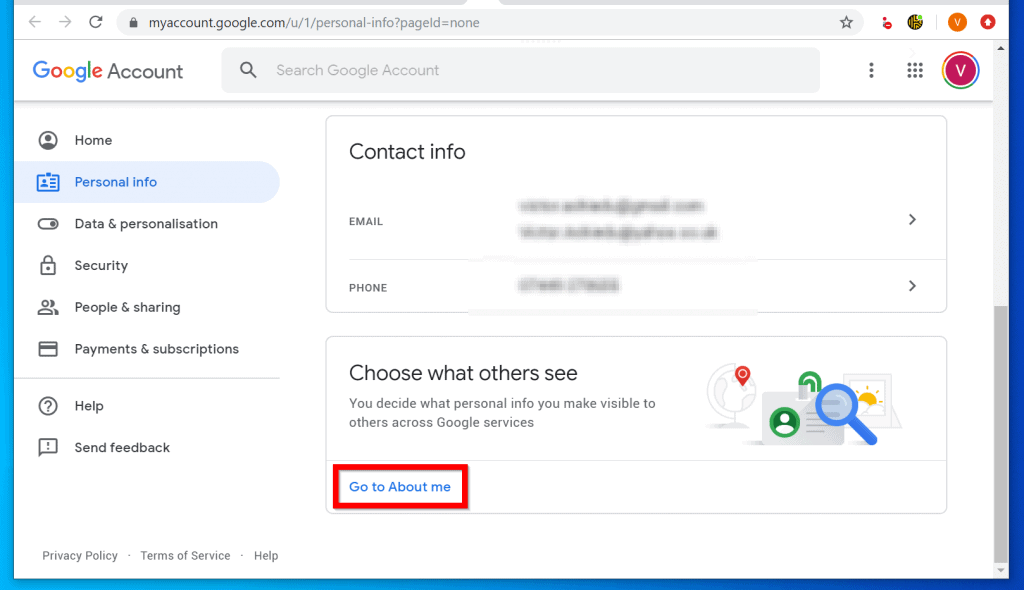
- On the next screen, please scroll down and click on go to ‘About me’.
- Then, click on Profile Picture.
- Now click on the ‘Remove’ button as shown below your photo. Your profile photo will now be instantly removed from your google account as soon as you do this.
On Android
Steps to be followed to remove profile picture on Android :
- Firstly open ‘Settings’ on your android phone.
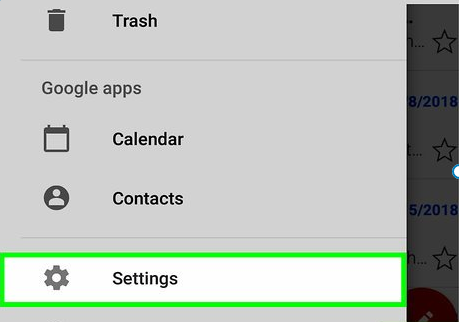
- Then go to the ‘Google’ section.
- After that click on ‘Manage your Google Account’ option.
- Now, switch to the ‘Personal Info’ tab.
- Scroll down and then click ‘Go to About me’.
- Finally, tap your profile photo and select ‘No photo’.
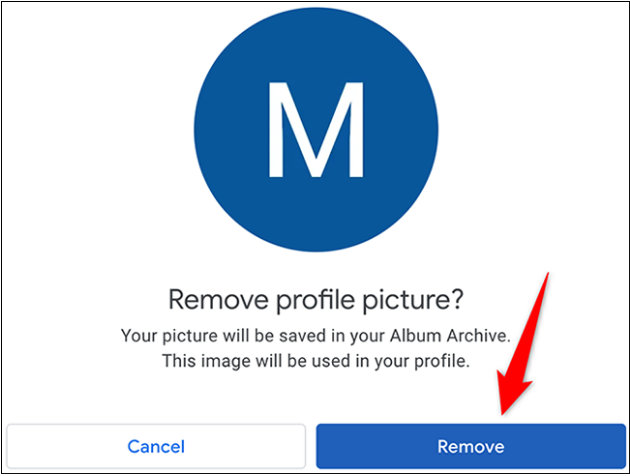
- If you have a problem with this, click on ‘Manage your profile picture’ option and then remove it.
On iOS
The process with steps, is given below to remove profile picture on iOS :
- For proceeding, first of all, open the ‘Gmail app’ on your iPhone or iPad.
- Then click on the menu at the top left and select ‘Settings’.
- After that select your Google Account and click ‘Manage your Google Account’ option.
- Now switch to the Personal Tab .
- Tap on ‘Go to About me’ as you will see at the bottom of the page.
- Now, click on your profile picture.
- At the next step, click on ‘Manage your profile picture’ option and further remove your google profile photo.