Windows Server Update Services (WSUS) enables information technology administrators to deploy the latest Microsoft product updates. You can use WSUS to fully manage the delivery of updates released through Microsoft Update to computers on your network.
It still uses SQL 2012 and Report Viewer 2012. WSUS relies on Internet Explorer and the IIS settings are known to cause problems. To add computer to WSUS follow the easy steps.
Enable client-side targeting:
Step-1 In the WSUS Administration Console, under Update Services.
Step-2 Expand the WSUS server, and select options.
Step-3 On the General tab on the Options pane.
Step-4 Select Use Group Policy or registry settings on computers.
Create the desired computer groups:
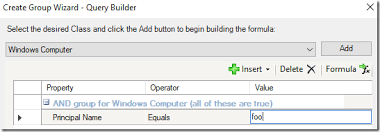
Step-1 In the WSUS Administration Console you will find under Update Services.
Step-2 You can expand the WSUS server.
Step-3 Expand Computers and right-click to all computers option.
Step-4 Select to Add various Computer Group.
Step-5 In the Add Computer Group dialog, for Name, specify the name of the new group.
Step-6 Select Add.
Add computers to WSUS by using Microsoft Management Console:
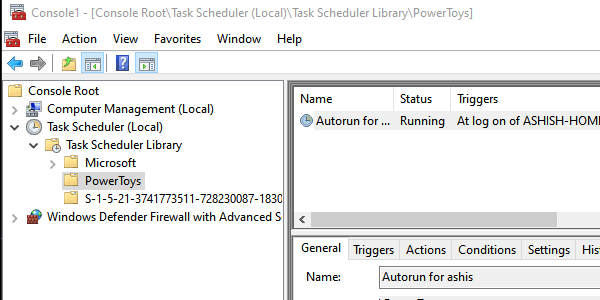
Step-1 Go to your Windows XP client and start a new Microsoft Management Console (MMC).
Step-2 At Start, Run, type MMC.
Step-3 Use Ctrl + M to add a new snap-in.
Step-4 Click Add, and add the Group Policy Object Editor for the Local Computer.
Step-5 Click Close, and click OK.
Step-6 Expand the Local Computer Policy.
Step-7 Under Computer Configuration, go to Administrative Templates, Windows Components, Windows Update.
Step-8 Double-click Specify internet Microsoft update service location.
Step-9 Configure the settings and replace MARS with the name of your WSUS server.
Step-10 Click OK and close the MMC without saving it.
Install WSUS Role on Windows Server:
Step-1 Log on to the Windows server.
Step-2 In Server Manager, click Manage and click add Roles and Features.
Step-3 On the Before you begin page, click Next.
Step-4 In the select installation type page, select Role-based or feature-based installation option.
Step-5 Click Next.
Update all computers on a network:

Take a look under Computer Configuration > Administrative Templates > Windows Components > Windows Update.
You should see the keys WUServer and WUStatusServer which should have the the locations of the specific servers.
How do I know if my client is connected to WSUS?
Open a Web browser on the client and go to http:///iuident.cab. If you are prompted to download the file, this means that the client can reach the WSUS server and it is not a connectivity issue. 2) If you can reach the WSUS server, verify that the client is configured correctly.
