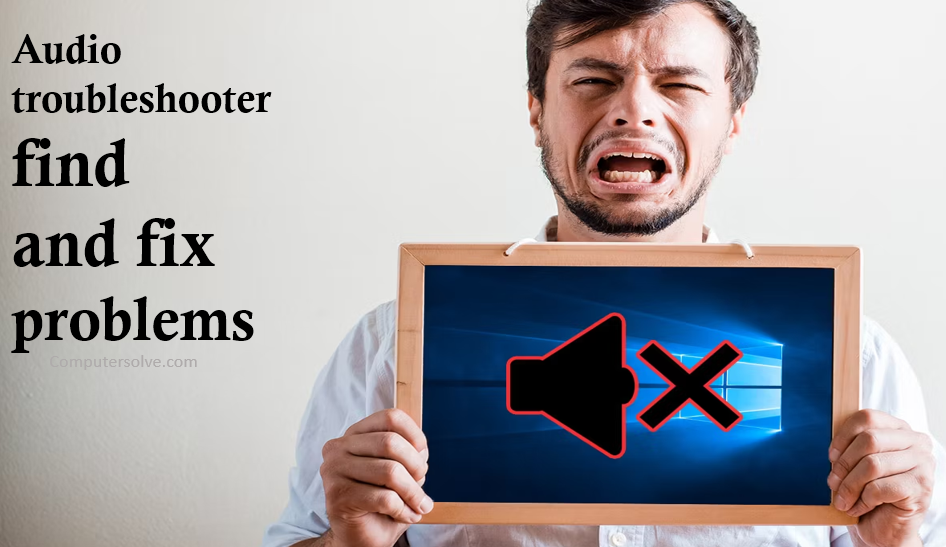Here are some suggestions from Microsoft, which can help you carry out the troubleshooting manually, depending on your specific issue. While it is not always easy to identify the exact cause through visual inspection alone, there are a few obvious signs of a faulty audio connection. Audio troubleshooter find and fix audio problems considering the many potential causes, our troubleshooting below includes quick and easy fixes as well as more elaborate solutions to be tried as a last resort.
Why sound is not working ?
- Audio jack could be loose or broken.
- Your system might not be updated.
- Your computer could be running on outdated audio drivers.
- The audio services could have stopped working.
- There could be an issue with your microphone or speaker.
- Malware could have attacked your system’s audio components.
How to run Audio Troubleshooter ?
- Search for “troubleshoot” > Troubleshoot Settings.
- Look at the Get Up and Running section for the option that says Playing Audio > Run the Troubleshooter.
- Select it to open the new window and choose your default speakers.
- Select Next when you are done. The troubleshooter may offer advice on improving your sound quality or pinpoint issues with your drivers that need to be taken care of.
Check your output device for Audio troubleshooter find and fix problems:
- Click on the clock and calendar icon.
- Right-click the small Speaker icon > Open Sound Settings.
- Choose Your Output Device and make sure that your correct device is selected, double-check that the volume isn’t at zero.
Restart Audio Services :
- Search for “services” > Services app.
- Click on Windows Audio, and choose Restart from the available options.
- Once the restart has finished, the audio services will automatically restart.
Turn off audio Enhancements :
- Type control panel > select it.
- Select Hardware and Sound from the Control Panel > select Sound.
- Select and hold the Default Device > select Properties.
- Select the Advanced tab and uncheck either the Enable audio enhancements or the Enable sound effects check box.
- Select Apply, and try to play audio again.