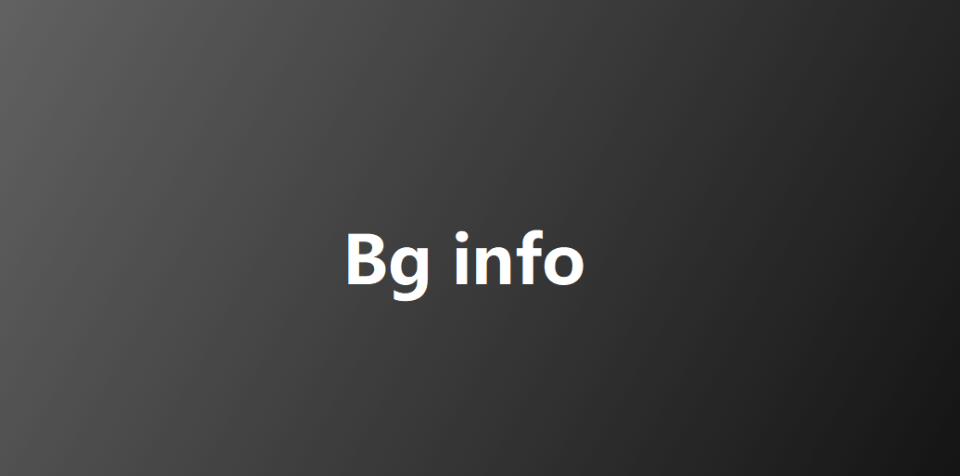In this article we will tell you about bg info and how to boot and access bginfo as well as how to display it on desktop via template.
Define bg info:
BGInfo is a simple utility program for Windows that automatically displays the current system status such as its name, IP address, or operating system version. If you manage more than one computer, you probably need BGInfo. it is a tool that is part of Sysinternals. You can edit any of the fields as well as the font and background color, and place it in your startup folder so that it runs each boot, or even configure it to display as the background for the logon screen. Can you Hospitals, schools, and large enterprises with multiple endpoints often use bginfo to make it easier for sysadmins to see details such as IP address, OS version, and hostname when logging in.
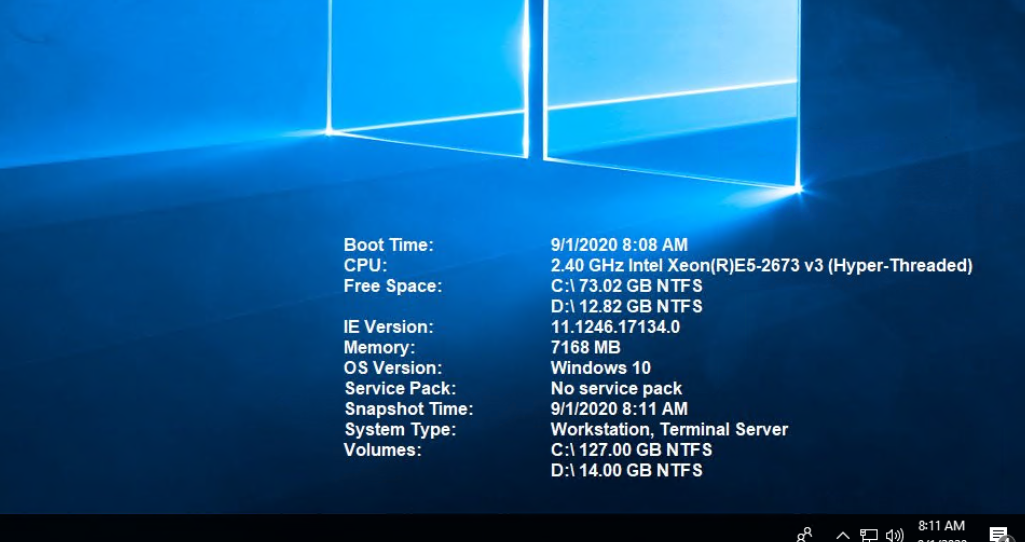
If you want to use bg info it shows you the appearance and content of its default desktop background. If left untouched it will automatically apply these settings and exit itself after its 10 second count-down timer expires. If you want to edit or use the configuration stored in the BGInfo file, specify the name of the file on the command line, which is: BGInfo MyConfig.bgi
How to boot and access bg info?
If you tell it and boot from BGInfo by placing BGInfo here in your startup folder, you can ensure that the system information that is displayed is up to date every time you boot. Once you have decided on the information to be displayed, use the command-line option /timer:0 to update the display without showing the dialog box.
You can use Windows Scheduler to run BGInfo on a regular basis to keep a long running system up to date. If you create a BGInfo configuration file using the File | Save Settings menu item. you can automatically import and use those settings by adding the /I or /iq command line options on other systems.
Create a bginfo text template to display on the desktop:
If you want to create bginfo text template to display on desktop. So first, you need to create a template file used by BgInfo to show information on the Windows desktop.
- First of all we can download Bginfo from this path: (https://docs.microsoft.com/en-us/sysinternals/downloads/bginfo) and run bginfo.exe.
- Then default BgInfo configuration window appears.
- Afterwards a window opens containing a list of system information which is displayed by default.
- The BgInfo window is like a text editor where you can add, remove or edit any displayed value, change the font color or size, select the screen position to show information, create your own logo. can add, etc.
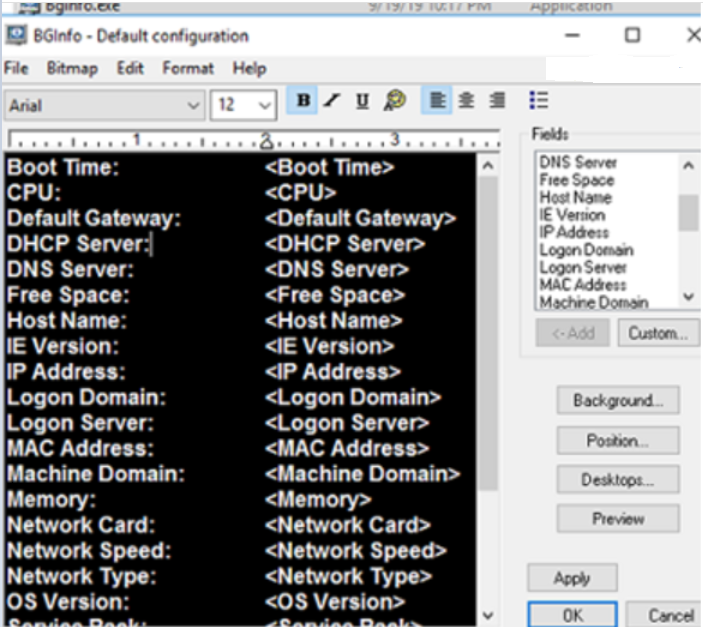
5. The values of variables that BgInfo receives from the operating system are shown in format.
6. you have created the following template displaying basic information about a computer and added support team contacts:
Device Info:
Computer Name:
Domain:
Logon DC:
OS Version:
User Name:
IP Address:
Default Gateway:
MAC Address:
System Info:
Boot Time:
CPU:
Memory:
System Type:
In this article we have try to define “bg info”. Hope you are like it! Thanks for reading this article.