If you are unable to turn on Bluetooth in Windows 10/11 and you used to have no problem connecting to the device via Bluetooth. If you cannot turn on Bluetooth in Windows 10, try to get the latest drivers for your device. To get answers about the cause, use these troubleshooting methods.
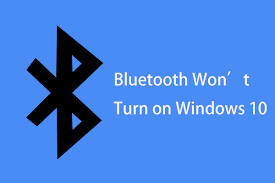
To get more information related to Bluetooth then, you click here..
How to fix bluetooth not showing in device manager?
How to add bluetooth icon to taskbar?
Some solution to fix this issue:
Solution 1: Reinstall the bluetooth device to fix this problem:
To solve bluetooth won’t turn on problem then use this method. so follow these steps:
- On your search bar, type devmngr and go to Device Manager.
- Find your Bluetooth device, right-click and go to Uninstall Device.
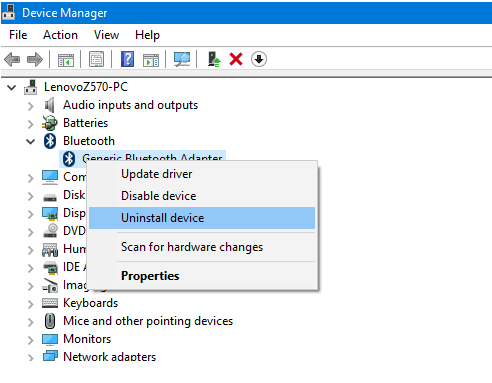
- Now restart your computer
Solution 2: Run the troubleshooter to fix this problem
To fix this bluetooth won’t turn on problem then follow these steps:
- First of all, go to your Settings.
- Click Update & Security then Troubleshoot.
- Find Bluetooth and click Run the troubleshooter.
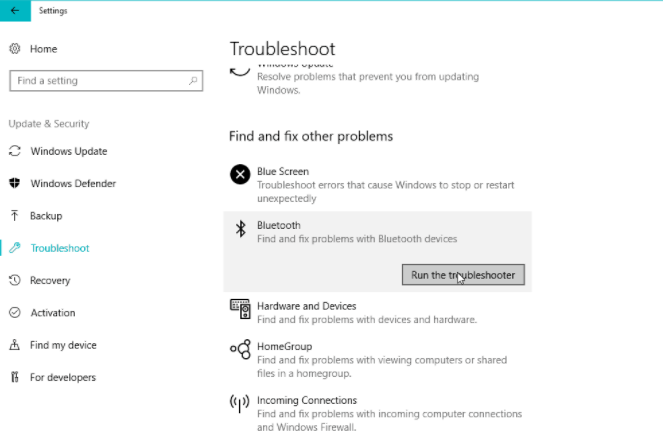
- Follow further on-screen instructions.
- Then restart your computer.
Solution 3: Disable Airplane mode
To solve bluetooth won’t turn on problem then use disable airplane mode method. so follow these steps:
- Go to Settings.
- Go to Network and Internet > Airplane mode.
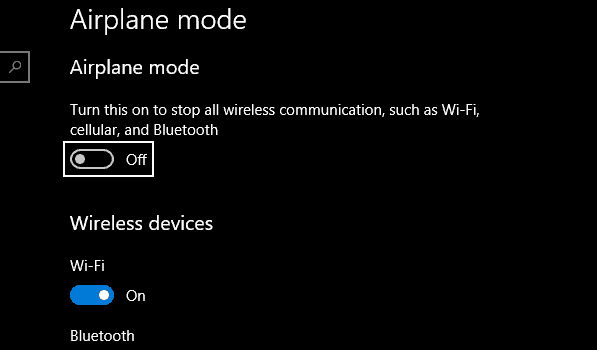
- Toggle Airplane mode off.
In Windows 11, there are two ways to check if Bluetooth is turned on. Here’s how:
Check in the taskbar.
Select the Network icon on the right side of the taskbar, look for the Bluetooth quick setting.
Then select bluetooth to turn it on.
You’ll see “Not connected” if your Windows 11 device isn’t paired to any Bluetooth accessories.
Check in Settings.
Select the Start button, then enter settings.
Select Settings > Bluetooth & devices.
Make sure Bluetooth is turned on.
