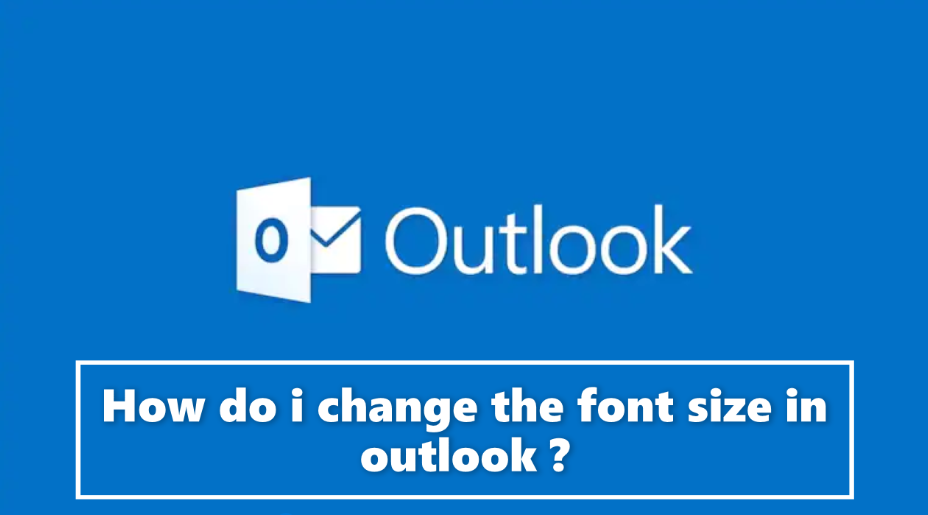This article guide of ours provides an overview of how to change the default font to whatever you want.
Outlook lets you organize components to suit the way you do things. In this way, Outlook is more flexible than any other app, but many users still want more control. Specifically, they want to change the font type and size used by the interface. Sometimes you can, and sometimes you can’t. Also, there is no surefire way to do this in all windows. This article lists the areas where you can adjust the font type and size and how to do so. To know this, you have to read the entire article till the bottom.
How to Change Font Size in Outlook ?
To change the font size in Outlook 2019, 2016, 2013, 2010 and Microsoft 365, follow the steps given below –
- First of all go to File > Options menu and click on it.
- Select the Mail category on the left.
- Then choose Stationery and Fonts.
- Select the font you want to change under each section :
Things to note :
- New Mail messages change the default font in the email.
- Replying to or forwarding messages changes the font used each time you reply to or forward an email.
- Writing and reading plain text messages changes how plain text messages appear only to you. Plain text messages sent to others remain in plain text to the recipients.
- If you already have a theme or stationery set up, you can choose a theme and then choose the (no theme) option to disable it.
- Choose your favorite font, style, size, color and effect.
- Select OK once to finish and then choose to close twice from the Signatures and Stationery window and Outlook options.
How to Change Font in Outlook 2007 and 2003 ?
Changing the default fonts in Outlook 2007 and 2003 is a similar process. Below are photos for Outlook 2007, and note any differences in Outlook 2003.
- First go to Tools > Options menu.
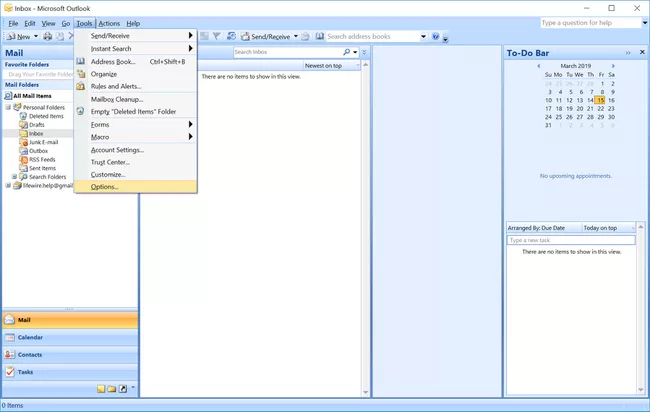
2. Select the Mail Format tab.
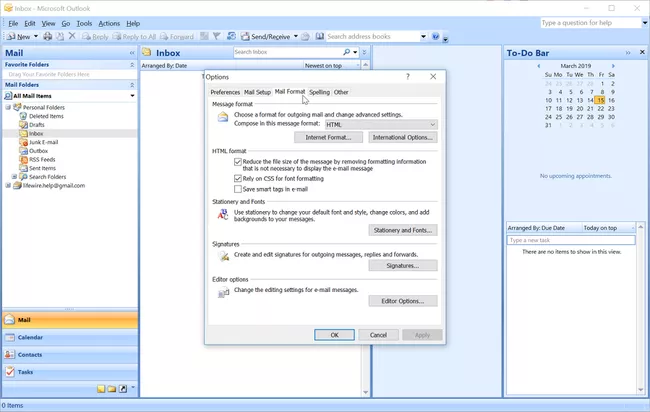
3. Choose Stationery and Fonts.
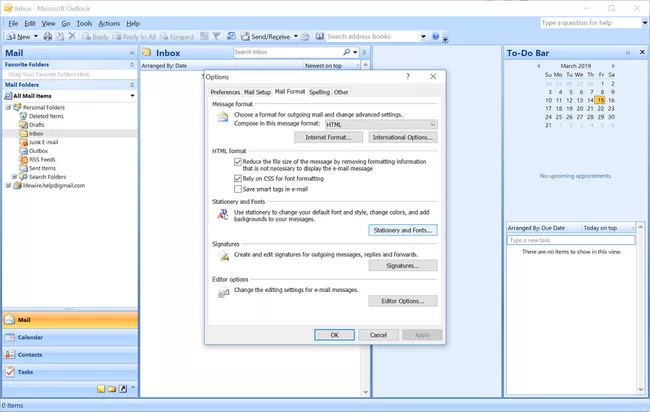
Note : Outlook 2003 users need to suppress Fonts.
4. Select a font under New mail messages, replying or forwarding messages, and composing and reading plain text messages to choose the desired font styles, sizes, and colors.
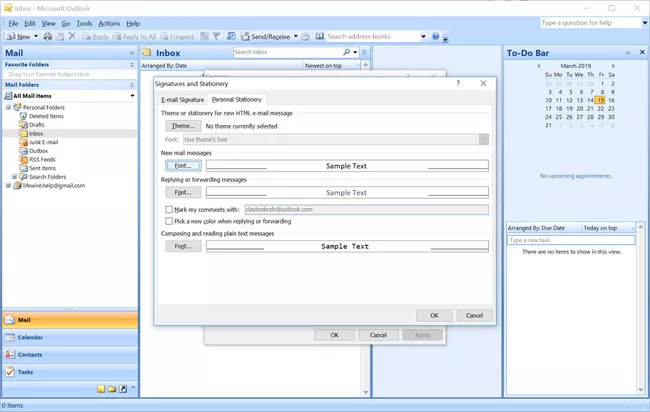
- After that click on OK.
- Select OK to close the options menu.
- Your default font features will now be permanently changed.