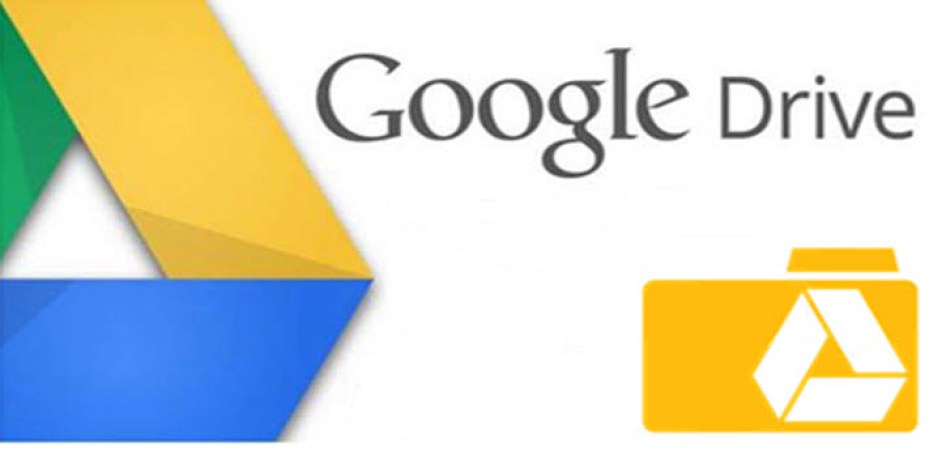We change Google Drive folder location while setting up Backup and Sync on your PC or Mac. To use the Google Drive service, you need to download the Backup and Sync version to your computer so that it can automatically back up and sync data to and from your system. All your videos, documents, pictures and every other file is stored as a backup in a Google Drive folder. Google Drive is one of the most popular and widely used cloud storage services. Google Drive’s free version gives us 15GB of free space. The location of Google Drive folder is C:\Users\\Google Drive.
Methods to Change Google Drive Folder Location
Method-1: Change Google Drive Folder Location During Setup
- First of all, login to the account whose Google Drive you want to change the folder location.
- Now select the Change option listed next to the folder location on the Google Drive screen. Then, choose a different folder on your computer. Ideally, there should be nothing in the folder.
- Then, either choose to sync everything locally to Google Drive or select Sync only these folders and choose the items you want to sync from Google Drive. Finally, choose Start.
Method-2: Quit Backup and Sync and Relocate Google Drive Folder
- Choose the ‘Backup and Sync from Google’ icon on the system menu bar. Then, navigate to the ‘Settings’ menu.
- Now, choose ‘Quit Backup & Sync’ option from the drop-down menu and wait for the Backup and Sync client to shut down completely.
- To find Google Drive folder, press ‘Windows + R’, then type ‘%userprofile%’ into the run box and click ‘OK’.
- Right-click on the ‘Google Drive’ folder and choose ‘Copy’ option from the context menu to copy this folder to the new location.
- After complete copying process, delete the Google Drive folder from its original location.
- Re-open the Backup and Sync client. It should ask you to locate the missing folder. Choose ‘Locate’.
- Click on the ‘Google Drive’ folder from the new location, tap on ‘OK’ and then choose ‘Confirm’.
Method-3: Disconnect From Google Account and Reconnect
- Choose the ‘Backup and Sync from Google’ icon on the system menu bar. Then, navigate to the ‘Settings’ menu.
- Now, choose ‘Preferences’ option from the drop-down menu.
- On the ‘Preferences – Backup and Sync’ window, click on the ‘Settings’ option from the left-side panel and click on the ‘Disconnect Account’ from the right-side panel. Now click ‘OK’ to confirm it.
- Now, move the contents within the Google Drive folder into a new folder within the location that you want to switch to.
- Again, choose the ‘Backup and Sync from Google’ icon on the system menu bar. Then, navigate to the ‘Sign in’ option.
- Type your Google Account credentials and set up your sync preferences. Once you get to the Google Drive section, choose ‘Change’, and pick the new location.
- Determine what you want to sync from Google Drive and click on the ‘Start’ button to begin syncing.
- If you want to copied any previously synced files and folders into the new location, choose ‘Continue’ to merge them with the rest of the contents.
In this article, we described Change Google Drive Folder Location. Hope you are like it! Thanks for reading this. If you want to know “How to transfer from One Google Drive to Another”. Click here.