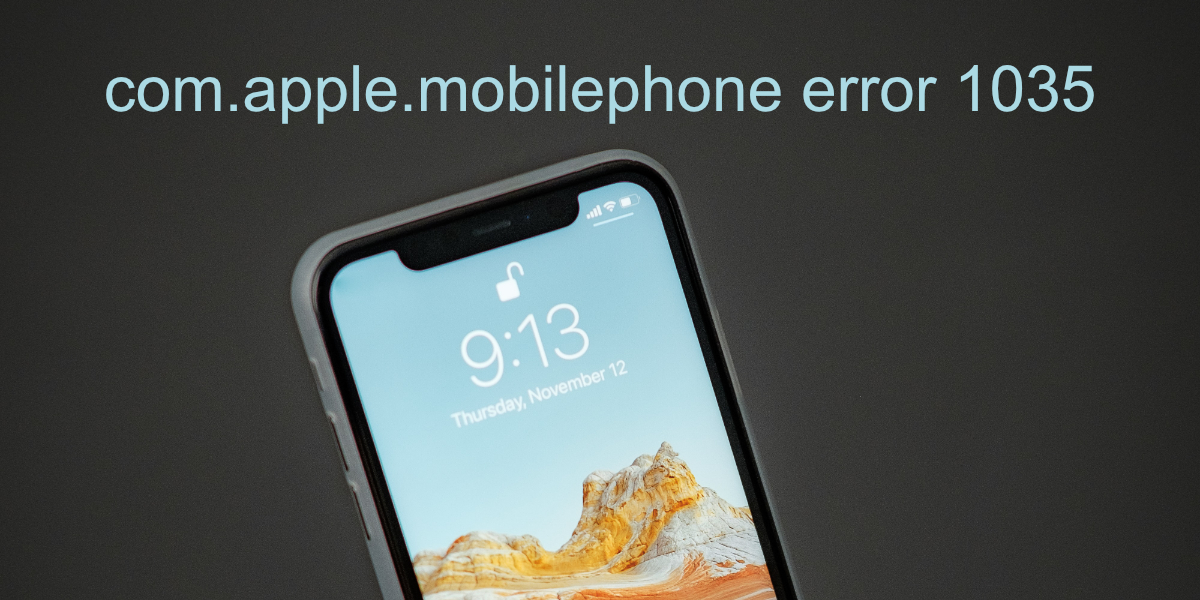The com.apple.mobilephone error 1035 error is a unique iPhone error. The com.apple.mobilephone Error 1035 appears on the iPhone mainly because of a problem with the voicemail settings. Error 1035 indicates that either your voicemail box is not setup or has been reset after a recent update. This error prevents setting up the greeting message—which callers hear—for their visual voicemail on the iPhone. The full error message will be “The operation couldn’t be completed (com.apple.mobilephone error 1035)“.
Reasons of ‘com.apple.mobilephone Error 1035’
- This error caused by your Wi-Fi network. To solve this problem, restart your Wi-Fi router and switch to cellular data.
- A spotty Internet connection – Wi-Fi or mobile data – can also interfere with voicemail on your iPhone causing this error to occur.
- Your phone’s network settings may be out of date. Resetting these settings can solve the problem.
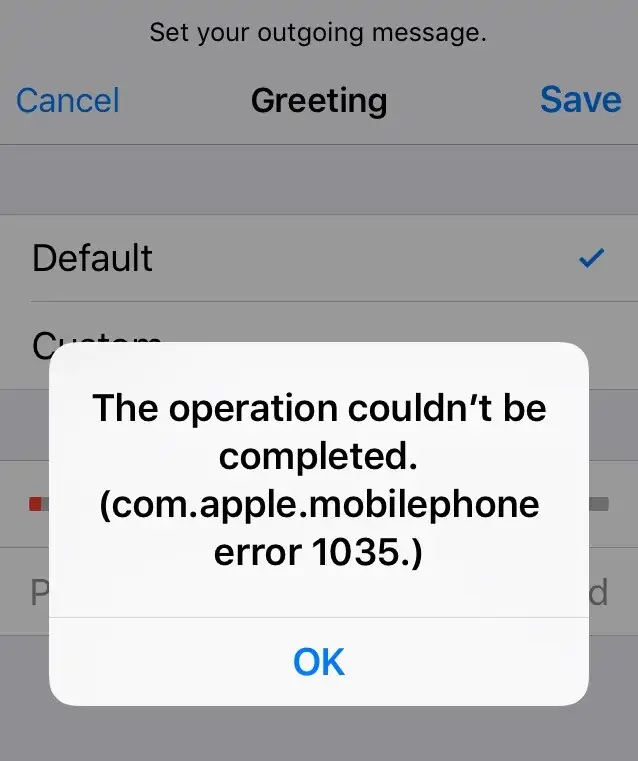
Solutions to Fix ‘com.apple.mobilephone Error 1035’
Solution-1: Reboot your iPhone
A simple restart can help clear any cache files or background processes that may be preventing iPhone voicemail from running smoothly. To resolve this issue restart your iPhone.
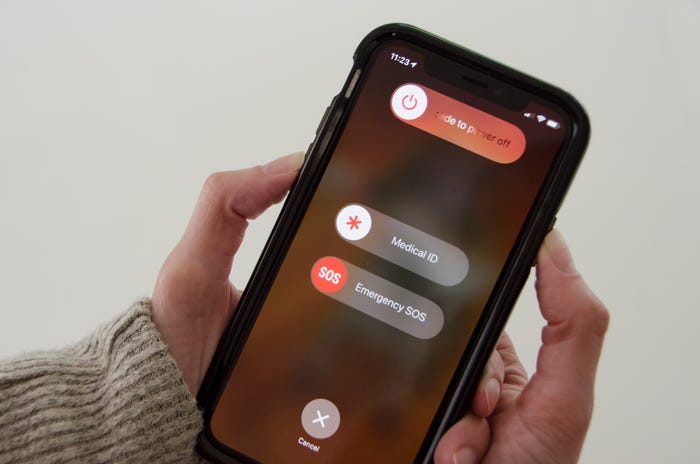
Solution-2: Switch to Mobile Data and Turn-off Wi-Fi
- Open the Settings on your iPhone.
- Click on ‘Mobile Data’.
- Now, click on the toggle button to turn-on Mobile Data.
- Back to your iPhone’s setting, click on ‘Wi-Fi’ and click on the toggle button to turn-off Wi-Fi.
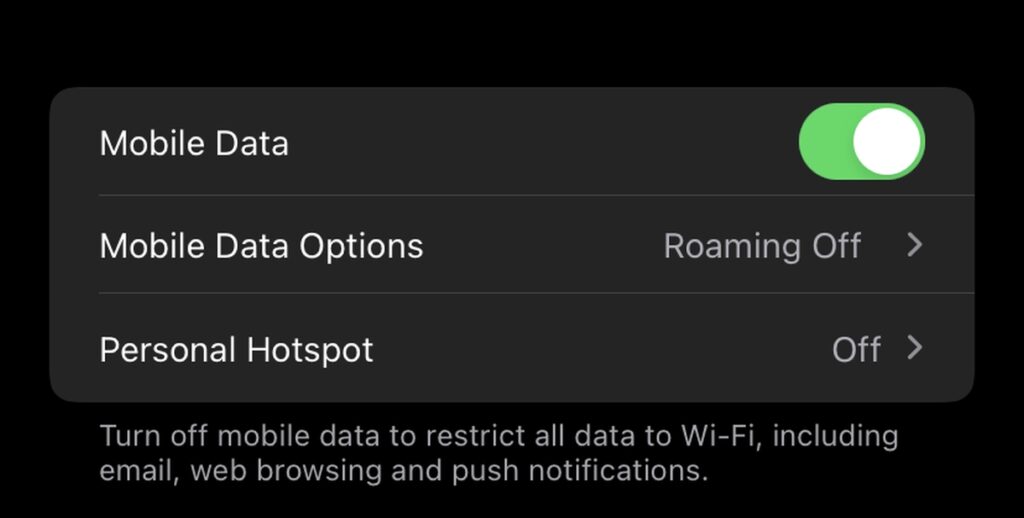
Solution-3: Setup Visual Voicemail Settings
Visual voicemail allows you to view voicemails that you receive on your iPhone.
- Go to the Phone app.
- Then to Keypad.
- Press and Hold 1.
- Once Voicemail is setup, restart iPhone and check the error is resolved or not.
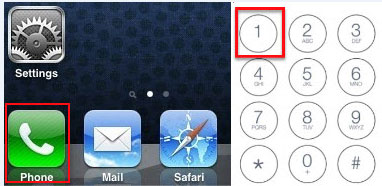
Solution-4: Turn-on Airplane Mode
- Open the Settings on your iPhone.
- Click on ‘Airplane Mode’.
- Now, click on the toggle button to turn-on Airplane Mode.
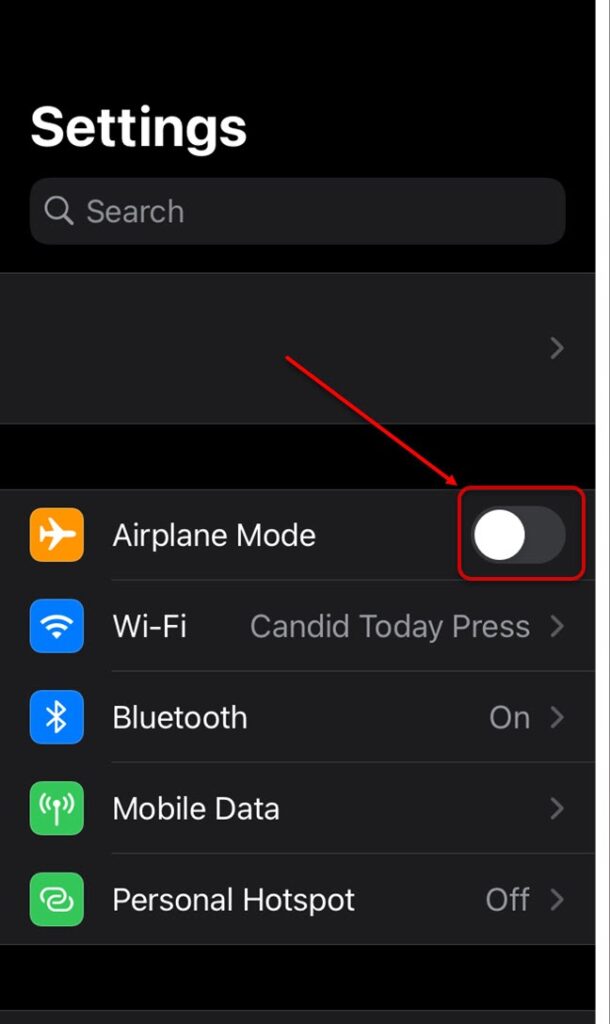
Solution-5: Reset Network Settings
- Open the Settings on your iPhone.
- Scroll down and click on ‘General’.
- Now, click on ‘Reset’, then click ‘Reset Network Settings’.

Solution-6: Update your iPhone
- Open the Settings on your iPhone.
- Scroll down and click on ‘General’.
- Now, click on ‘Software Update’. If an update is available, click on ‘Download and Install’ to proceed.
- After updating your iPhone, check the error is resolved or not.
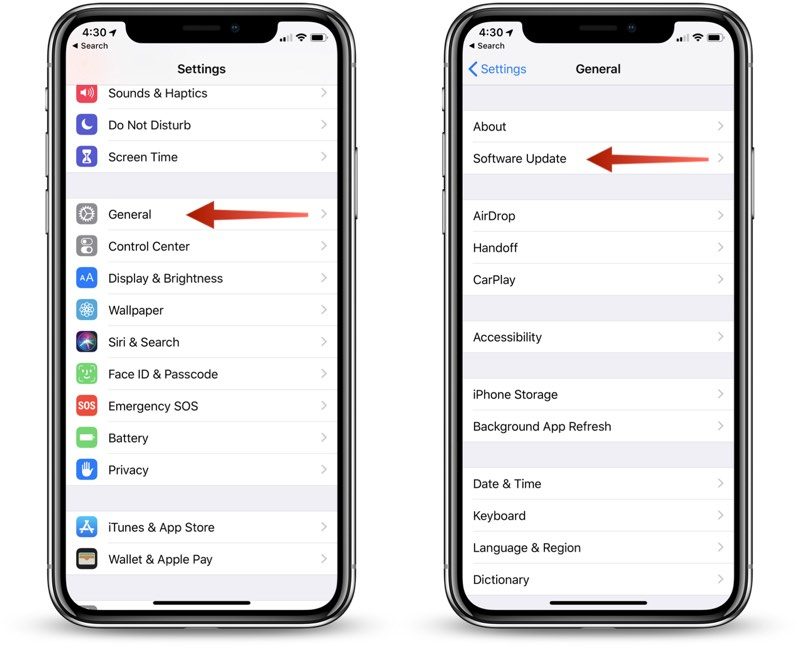
In this article, we’ve described six solutions to fix the ‘com.apple.mobilephone error 1035’ on your iPhone. Hope you are like it! Thanks for reading this article. If you want to know more details about How to transfer Photos from iPhone to computer. Click Here