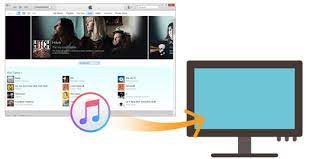Listening music can be the best therapy either make us happy, feel sad, excited, or emotional. Every day we hear different types of music, sometimes according to our mood or sometimes when we want to change our mood
Today we all are dependent on the internet, and for every task, we make use of the internet. Thus, for downloading music or listening to songs, we make use of YouTube, Google Play Music, Wynk Music, and many other software.
Many of us want to save the music to our computer so that we can hear them out in an offline mode whenever we want.
How To Download Music From YouTube To Computer?
- Download and install 4K YouTube to MP3 Downloader to your system
- After successfully installing the setup on your computer, open YouTube on your computer.
- Search for the music video or playlist that you want to save to your computer
- Copy the URL of the video from the address bar
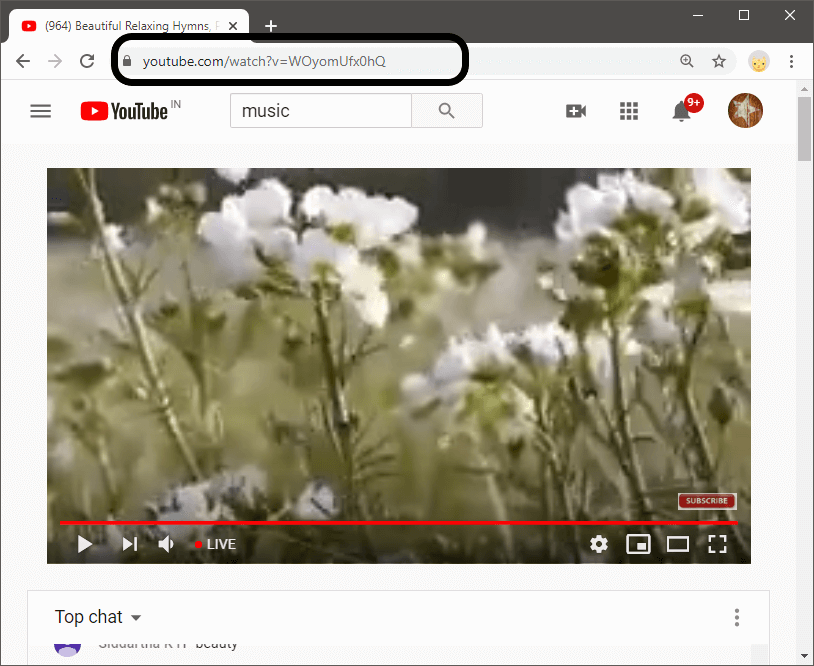
- Now, open 4K YouTube to MP3 downloader on your computer, and it will open
- Click on ‘Paste URL’ at the top-left corner
- The software will recognize and start retrieving the information of the particular pasted URL.
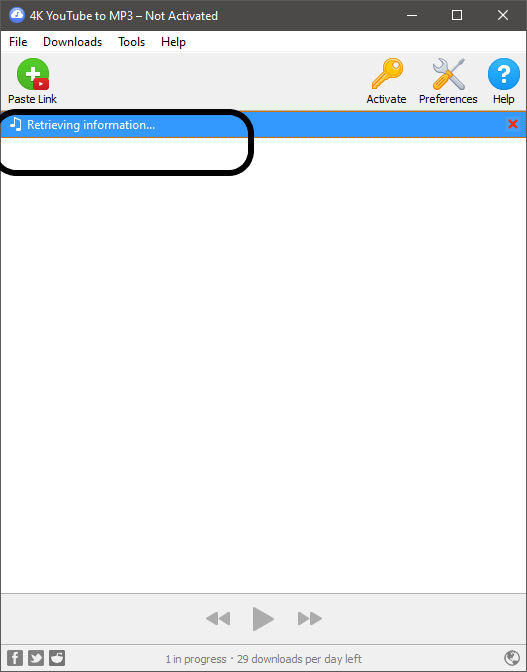
- If you are downloading a complete playlist, it will ask whether to download the complete playlist or download one.
- Choose accordingly and wait for some seconds or a minute for the audio to get downloaded to your computer
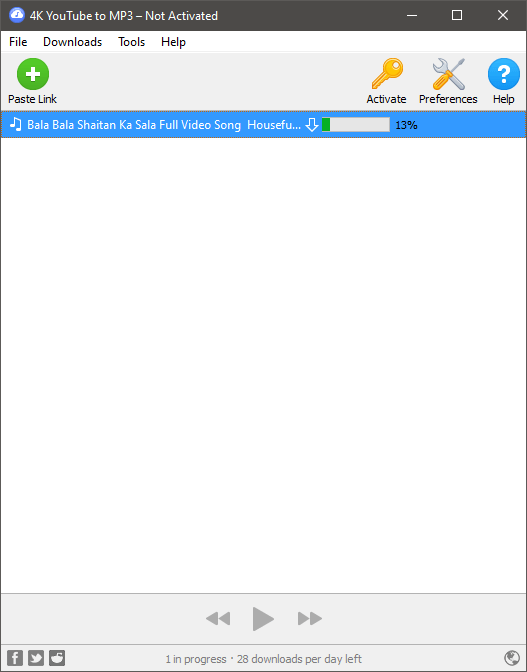
There are many tools available in the market through which you can easily download the youtube music to computer like –
- Any Video Converter Free
- Download Music From YouTube (DMFY)
- etc
Also Read – How to download wallpaper for computer?
Download Music to Computer through Spotify
You can listen to Spotify on a computer offline without limits by following mentioned below steps –
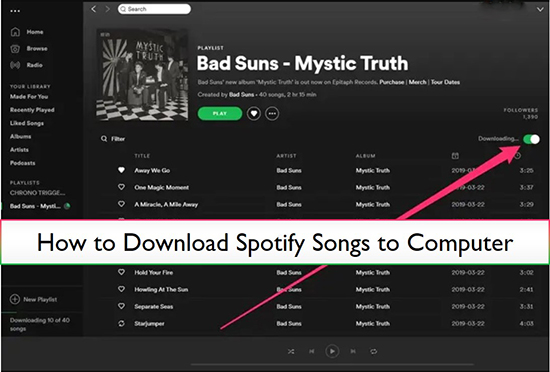
- Download the Spotify desktop client in advance.
- Open Spotify app and log in to your Spotify Premium account details
- Find the playlist or album that you like to download.
- Note: It doesn’t allow you to download individual songs. If you need to download some singles, please create a new playlist.
- Press the ‘Download’ button nearby the playlist you select. The downloading process will start.
- After that, all songs are available for offline playback on your computer.
FROSTWIRE MP3 music downloader
FROSTWIRE is another type of music downloader that lets you listen and download music
- Initially, you need to download and install the FrostWire software to your computer system, or you can download it from the provided link.
- After the successful download of the FrostWire software, you need to install it on your computer. It will show a ‘Welcome’ screen. Just click on ‘Next’.
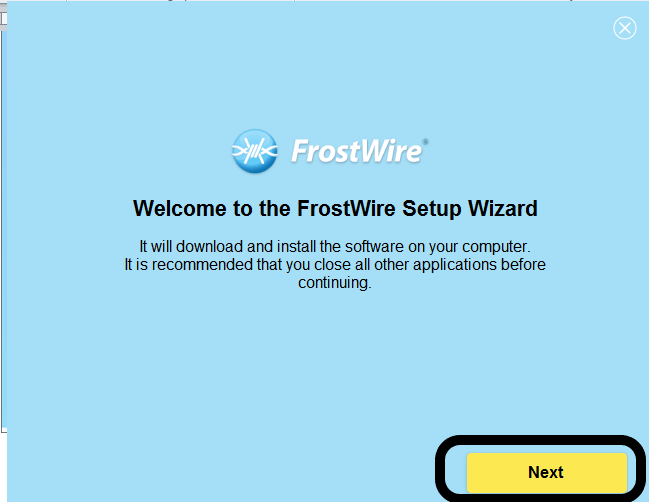
- Then, a ‘License Agreement‘ page will open. Just click on the ‘Accept’ button for accepting the License Agreement.
- The installation of the FrostWire setup will begin,
- After the successful installation of the setup, click on ‘Finish’ and launch the software. A ‘FrostWire Setup Wizard‘ welcome page will open. Click on ‘Next’
- Now, choose the location where you want to save the data. Under the ‘Seeding Settings’, select ‘Seed finished downloads’ and click on ‘Next’
- Click ‘Next’ then ‘Next’ and then click on ‘Finish’. The FrostWire setup will open.
- Now, choose the song that you want to download by searching its name in the search bar, and a list of related keywords songs will appear
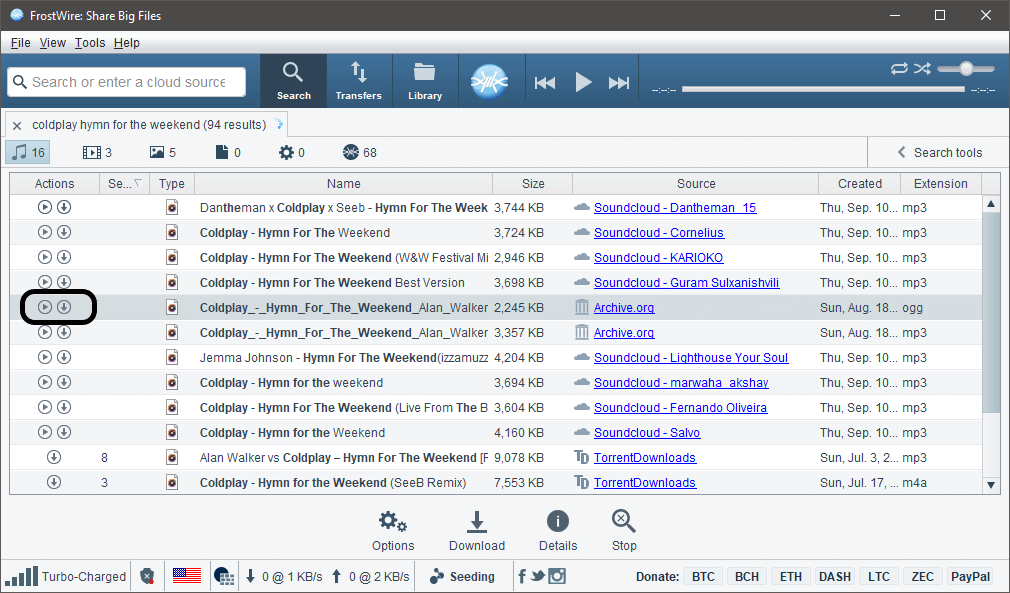
- Choose the song that you want to hear and download from the list. To play the song, click on the ‘Play’ button and to hear the song, click on the ‘Download’ button
- When you click on the ‘Play’ button, you will be redirected to the browser tab where the song will get loaded, and you can hear it
- You will see three vertical dots. Click on the dots, and it will provide a ‘Download’ option.
- When the download is finished, close the setup and ‘Exit’ from it.
Apart from these methods, there are various other MP3JAM that will help you download and save music to your computer.