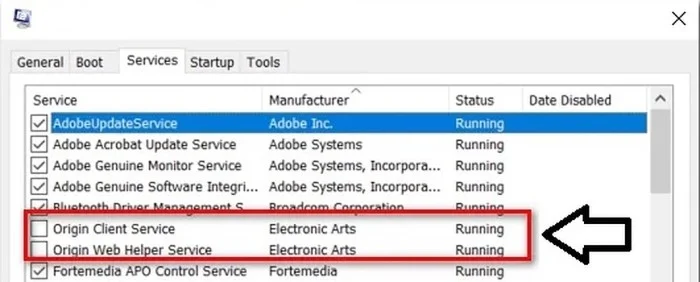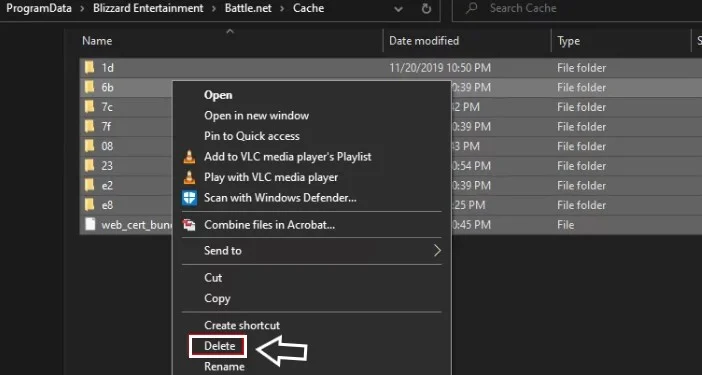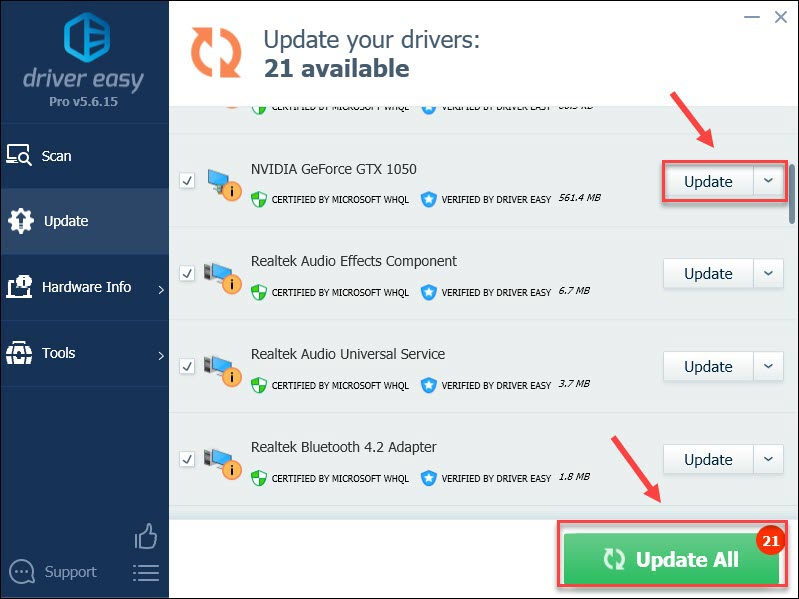There are a lot of Call Of Duty Warzone errors and one of the most annoying ones is the one we’re fixing today: dev error 6328. If you’re experiencing this problem and you have no idea how to deal with it, check out this troubleshooting article.
Meaning of Dev error 6328 in Warzone –
One of the annoying errors that many Call of Duty Warzone and CoD Modern Warfare players face is dev error 6328. This error usually occurs when trying to join a multiplayer match, or in the multiplayer lobby. There are also cases when the game crashes or disconnects from the server before the dev error appears.
Ways To Fix Dev Error 6328 –
Let’s take a more in-depth look at these fixes for Dev Error 6328 :
Restart PC And Router :
This might only be a temporary fix but if the error is being caused by a network issue, it will clear the DNS and temp data which might resolve it.
- Press the power button on the back of your router, wait 30 seconds, then turn it back on.
- Alternatively simple pull out the plug, wait and then put it back in the socket.
- Restart your PC.
Now see if the game plays normally without the error.
Disable Origin Services :
Origin is EA’s game launcher and a lot of people experiencing Dev Error 6328 get the problem when launching the game using Origin. Disabling the two problematic Origin services won’t affect gameplay but it does mean Origin won’t auto-update.
- Press the Windows logo key and R, then type: msconfig in the box and hit enter.
- Now choose the services tab and check the ‘hide all Microsoft services’ box. With those hidden you can only see third party services.
- Click on the manufacturer column to put those in A to Z order, then find the two services associated with EA (Electronic Arts), namely Origin client services and Origin web helper service.
- Uncheck the boxes next to those two, and click on apply.
- Restart the PC and launch the game to see whether the issue is fixed.
Force Borderless Mode With VSync :
A lot of players say this fix worked for them, despite it seeming a little random. You can only do this in the game, not at startup, so try it if your game loads.
- Launch COD Modern Warfare.
- On the menu screen click settings and choose the graphics tab.
- Expand the display mode and choose full screen borderless from the drop down menu.
- Scroll click on the V-Sync (sync every frame) menu and enable it.
- Set the VSync frequency to 60hz using the advanced menu.
- Save then launch a multiplayer game to see whether the Dev Error 6328 continues.
Install The Nvidia Studio Driver :
Using Gforce Experience’s Nvidia Studio driver instead of the regular Game Ready driver might be able to fix the issue.
It is supposed to make sure your GPU is running with the newest hotfix. However, Studio drivers are not tested properly and might give you more problems.
If you want to try this anyway, head here and :
- Click on download.
- Open it and follow the prompts on the screen to complete the installation, and then sign in with your user account.
- Click on drivers in the top left hand corner then click on action on the right.
- Now change the default driver preference to Studio driver.
- See whether the Studio driver is scheduled to be downloaded then click on download.
- When this is complete, click on express installation and follow the instructions on-screen.
- You might get a prompt from user account control; if so, just click yes to get administrative privileges.
- After the installation has finished, restart your PC.
Clear The Battle.Net Cache :
If you are launching the game from Battle.net, Blizzard’s launcher, instead of Origin, your cache might be corrupted.
Go to the Blizzard entertainment folder and delete all the files in the cache.
- Make sure the game is closed, then press the Windows logo key and R.
- Type: %ProgramData% then press enter.
- Now access the Blizzard entertainment folder, go to Battle.net and go to cache.
- From there, simply press Ctrl and A to highlight everything and select delete from the popup menu.
- Wait for it all to delete, then restart your PC and see if that has solved the Dev Error 6328 issue.
Solution to dev error 6328
Here are some fixes that have helped other gamers with dev error 6328. You don’t have to try them all. Just work your way down the list until you find the one that does the trick.
Step1 – Reboot your network
Several players have reported that network glitches can cause Warzone Dev error 6328. Try troubleshooting your router and modem to see if this is the case.
Simply turn off the router and modem and plug it back in after at least 30 seconds. This is going to refresh your device and clear closed connections. And you are also recommended to use a wired connection instead of Wi-Fi for more stable gameplay.
Now check if the error is gone. If not, take a look at the next fix below.
Step 2 – Update your graphics driver
An outdated or faulty graphics driver will also trigger Warzone Dev error 6328. If you can’t remember when was the last time you updated your device drivers, do it now as it can make a big difference in your gaming experience.
Manual Driver Update – You can manually update your graphics drivers for AMD, NVIDIA or Intel by visiting the manufacturer’s website and searching for the most recent correct driver. Be sure to only choose drivers that are compatible with your version of Windows.
Automatic Driver Updates – If you don’t have the time, patience or computer skills to update your videos and monitor drivers manually, instead, you can do it automatically with Driver Easy. Driver Easy will automatically detect and find the correct drivers for your GPU and your version of Windows, and it will download and install them correctly:
- Download and install Driver Easy.
- Run Driver Easy and click on Scan Now button. Driver Easy will then scan your computer and find any drivers with problems.
- Click the Update button next to the flagged graphics driver to download the correct version of that driver automatically, then you can install it manually (you can do this with the free version).
Or click Update All to automatically download and install the correct version of all drivers that are missing or out of date on your system. (This requires the Pro version that comes with full support and a 30-day money back guarantee. You’ll be prompted to upgrade when you click Update All.)
Step 3 – Increase virtual memory
Virtual memory acts as extra RAM when your computer runs low on memory. Increasing virtual memory can be a helpful boost when you’re running resource-demanding applications like COD Warzone.
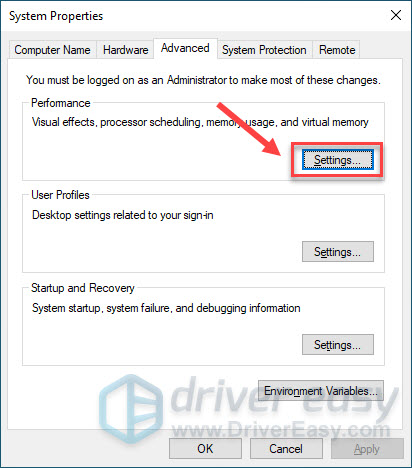
- First of all click on Start button and type advanced system settings in Windows search bar. Then click View advanced system settings.
- Under the Performance section, click on Settings.
- Select the Advanced tab and click Change.
- Uncheck Automatically manage paging file size for all drives.
- Select C drive and check Custom size.
- Enter the initial size and maximum size depending on the amount of RAM in your PC, and click OK.
Step 4 – Delete game cache files
Faulty game files can also lead to various issues with Warzone including 6328 dev error. In this case, you should try clearing the cache.
- On your keyboard, press the Windows logo key and R at the same time to invoke the Run command. Then type %programdata% and press Enter.
- Delete the Battle.net and Blizzard Entertainment folders.
Restart the Battle.net client and see if you can play Warzone normally. If the game is still not playable, try the last method.
Click here to know about any other error – com apple mobilephone error 1035