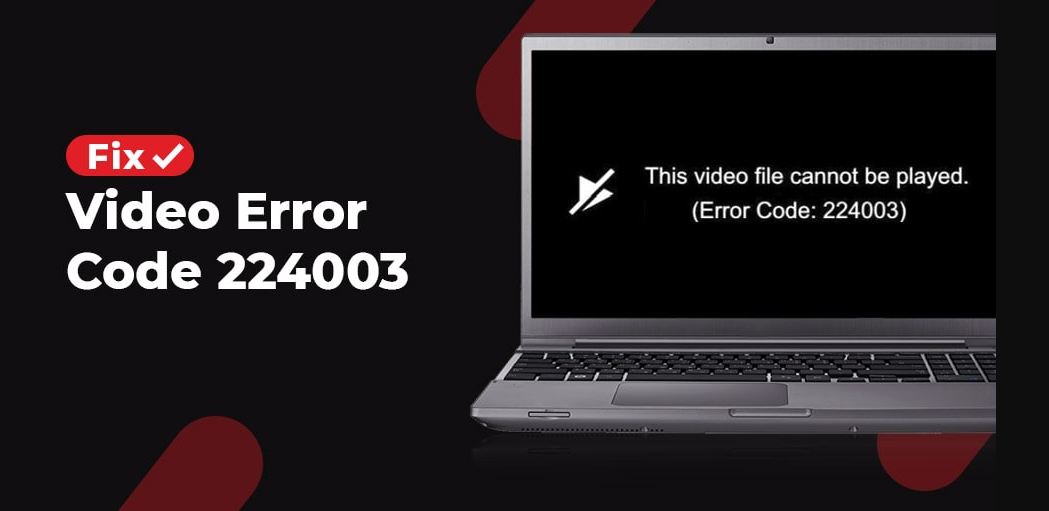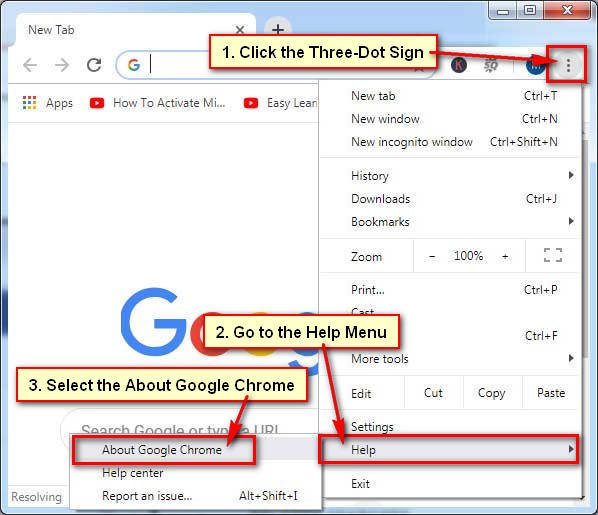The Error code 224003 is a basic problem that usually users face while playing a video on a popular web browsers like Safari , Chrome, or Firefox. Mostly it encounters on JW Player which is the most popular Media player with over 20 billion monthly streams. This error code stop the loading of video or its content and also blocked the video due to many different reasons. So, it’s necessary to first identify the cause of problem.
There are many different reasons for blocking a video, first it is necessary to identify these reasons which are given below:
- Problem occur due to connectivity issue on system.
- There can be many different reasons that block your video.
- It can also cause by third party extension or any add-ons.
- The video can be blocked by the inbuilt settings in your browsers.
- Video can also be blocked by any kind of Anti-virus application.
- There can be a outdated version of the video player or your browser.
Methods to fix error code 224003 on google chrome –
If you want to use google chrome, and you are observing that google chrome is giving error code 224003 then you can consider the following methods to fix the error code.
Method 1 – Have a check on video source and network connection
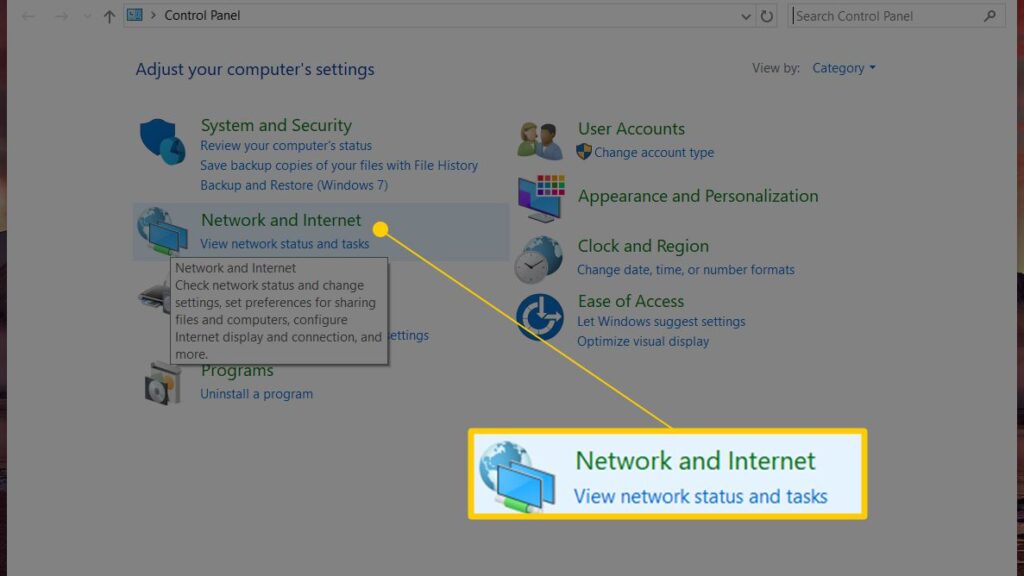
Check your network connection stability with your computer before taking any drastic change. After that you can go to its network settings to further resolve this issue. Also check that the website you want to access is working or not.
Method 2 – Make sure your browser is updated
Sometimes you may encounter the error code 224003 while playing video due to outdated version of your browser. So it’s necessary to keep your browser updated with the latest version. It helps you to fix all the bugs and technical glitches. You can follow the below given steps to update your chrome browser, if you are using the chrome:
- Click on the three dots on the upper top right corner of your Chrome browser.
- Choose “About google chrome option” on the Help menu.
- If there is new version available on your PC, Then a pop up appears on your screen showing “Update Google Chrome“.
- By clicking on it follow the on screen instructions.
Method 3 – Clear your browser cache
You may encounter this error code due to your browser cache, cookies or other data. So, you just need follow the steps mentioned below to clear them:
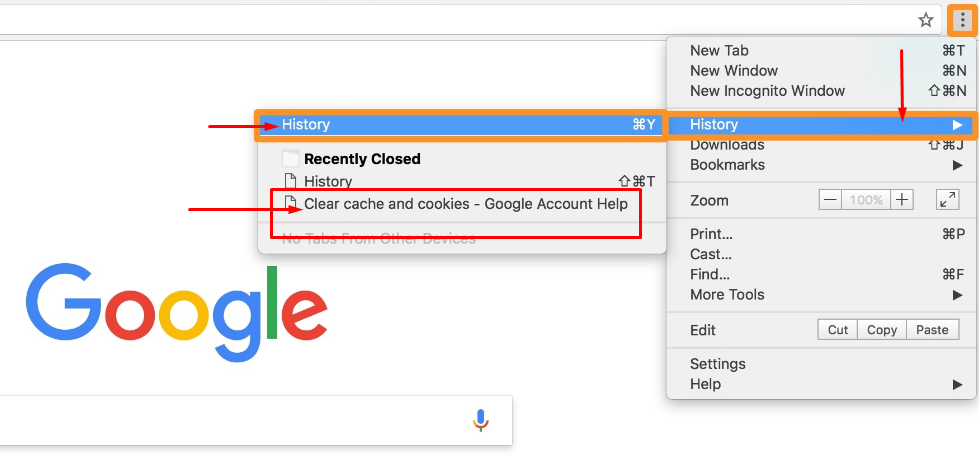
- Open your Google Chrome and click on the three dots shown on the upper right corner, to open the menu.
- Clear browsing data by clicking on more tools.
- Now set the time range to “All time” by switching to “Advanced tab” after getting the following window.
- Now check all the other items you want to clear like : Check your Browsing history, Clear Cookies, Check site data, Cached images and files. Then Click clear on data button to remove the selected data.
Method 4 – Turn off extensions
You have to accept that various extensions help you browse more easily and provide better user experience in your google chrome browser. As many such certain extensions might occur some problems like error code 224003. So, you can try to disable your Extensions added to Google Chrome.
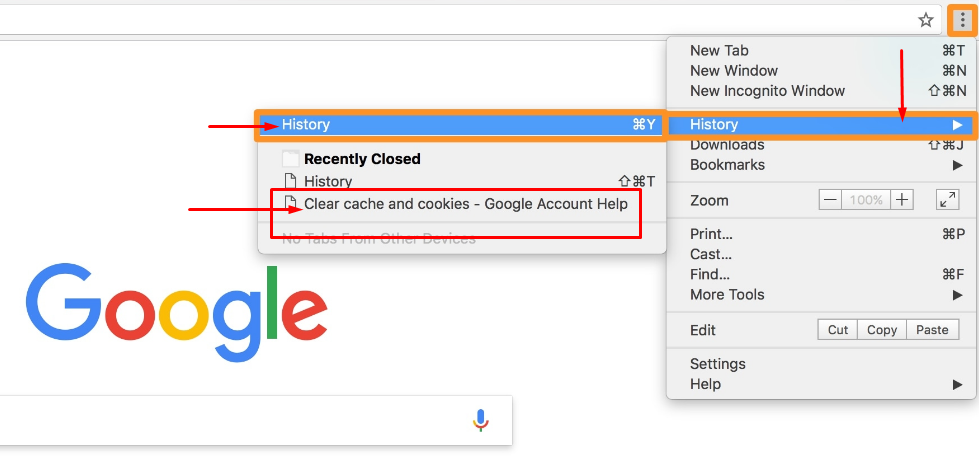
- Click the three-dot icon and choose More tools and then on Extensions.
- Then, to disable all the listed items, click on the switch button beside the name of extension.
- Now Restart your Chrome and check you can watch video without the error code: 224003.
Method 5 – Disable antivirus and firewall
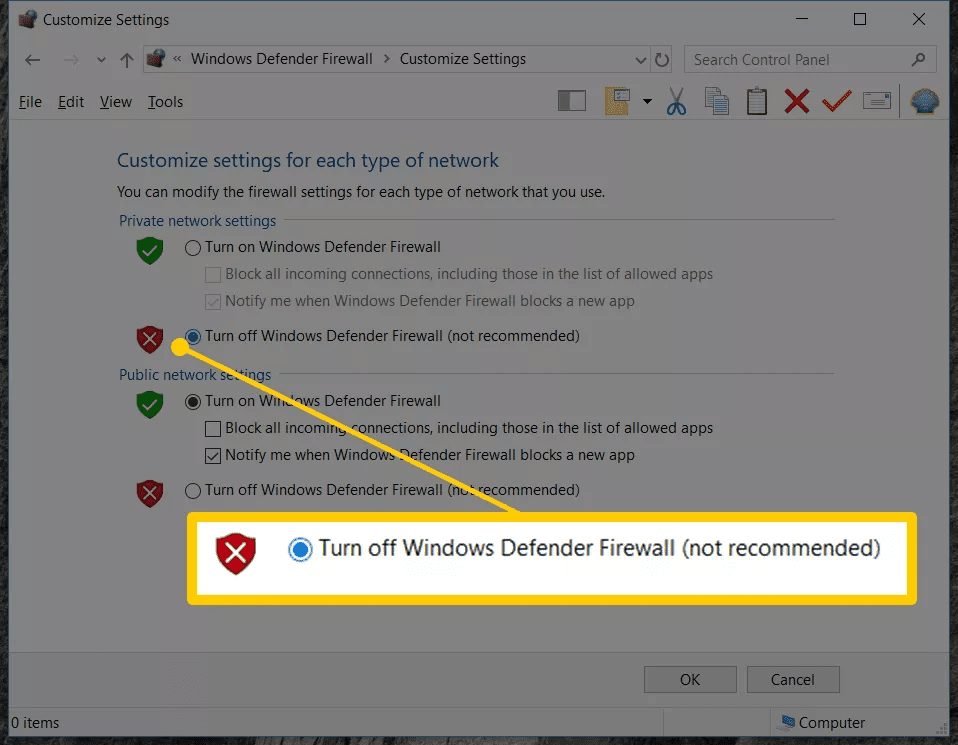
An antivirus or strict firewall setting can cause conflicts with the videos and then its pops up a video playback error on your browser. Therefore, it recommended that you just disable your antivirus and turn off the firewall. Now, play the video and observe it. Then, if you don’t see the error code 224003 then choose medium antivirus and firewall security settings.
We hope you can solve this error 224003 by using all these methods.