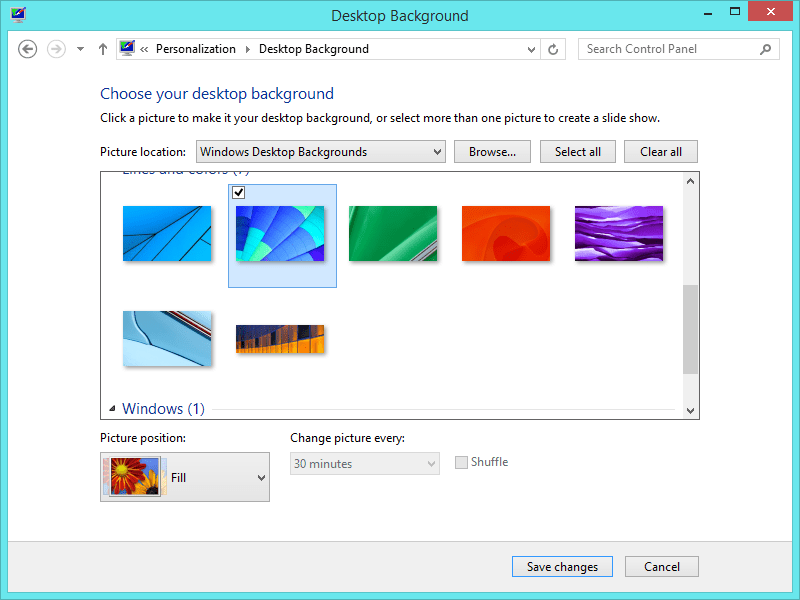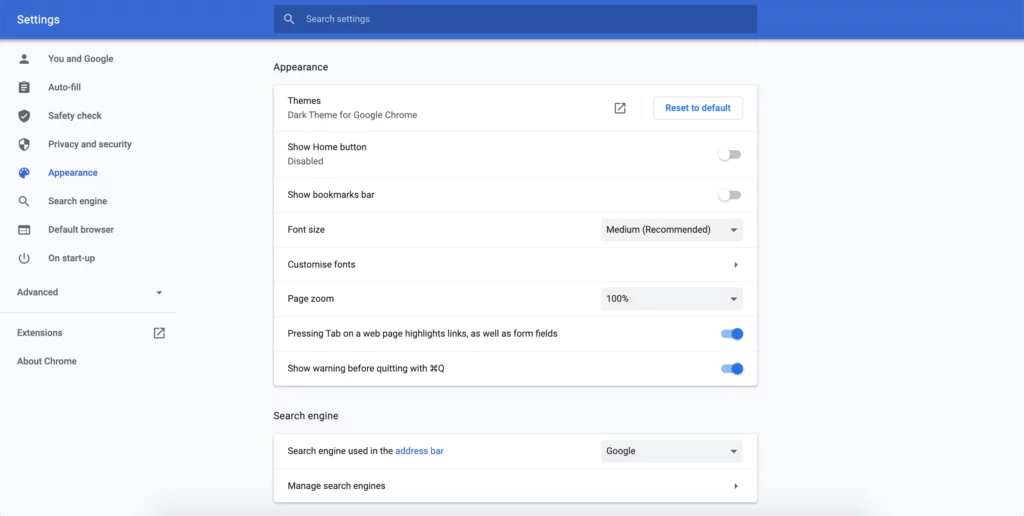Google is a desktop search application that runs under Windows or Mac. It searches the user’s computer for keywords in Office documents, Outlook messages, AOL chat, and Web pages. It also provides a viewer for news and photos as well as a mini application called “Gadgets”, which is similar to the gadgets introduced with Windows Vista.
How to change background wallpaper and screen saver ?
You can personalize your Chromebook with a custom wallpaper for your desktop.
Change screen saver background :
- At the bottom right, Select time.
- Select Settings.
- On the left, click Personalization and then Screen Saver.
- To turn on the screen saver, on the right, select the switch.
- To choose an album to set as your screen saver, choose Google Photos or Art Gallery.
- Tip: If you turn on the screen saver, the display remains on while the device is charging. Your Chromebook is not deactivating.
Important Notice : If you use your Chromebook at work or school, your administrator might not let you change your wallpaper. If you cannot change your wallpaper, contact your administrator for further assistance.
Choose Background Wallpaper
How to use wallpaper from chromebook ?
- Right-click on your desktop and choose Set Wallpaper.
- Select one of the images to set as your wallpaper. You can also select the wallpaper to change or refresh daily.
How to use custom wallpapers ?
- If you haven’t yet, download an image (.png or .jpg) from the web that you want as your wallpaper.
- In the corner of your screen, click Launcher and then the up arrow.
- Click Files.
- In the left column, select the folder containing your image.
- Right-click the image you want as your wallpaper, then click Set Wallpaper.
How to use the same wallpaper across multiple chromebooks ?
- At the bottom right, Select time.
- Select Settings.
- In the “Accounts” section, select Sync and Google services.
- Select Manage what you sync.
- Choose what you want to sync. To use all the same settings, including wallpapers, turn on Sync everything on each Chromebook you’re signed in to.
How to download or remove chrome themes?
Personalize Chrome on your computer with a fun theme. The theme appears around the border of the browser and as a background when you open a new tab. Your Chrome themes are stored in your Google Account, so you see the same themes when you sign in to Chrome on a computer.
Download chrome theme and add steps :
- On your computer, open chrome.
- In the top right, click More and then Settings.
- Under “Appearance,” click Theme. You can also go to the gallery by going to the Chrome Web Store theme.
- Click on thumbnails to preview different themes.
- When you find a theme you want to use, click Add to Chrome.
- The theme will be applied immediately. If you change your mind, at the top, click Undo.
Steps to remove Chrome theme :
- On your computer, open chrome.
- In the top right, click more and then settings.
- Under “Appearance,” click Reset to default. You will see the classic Google Chrome theme again.
- If these steps don’t work, you may have malware. Get help restoring your Chrome settings.