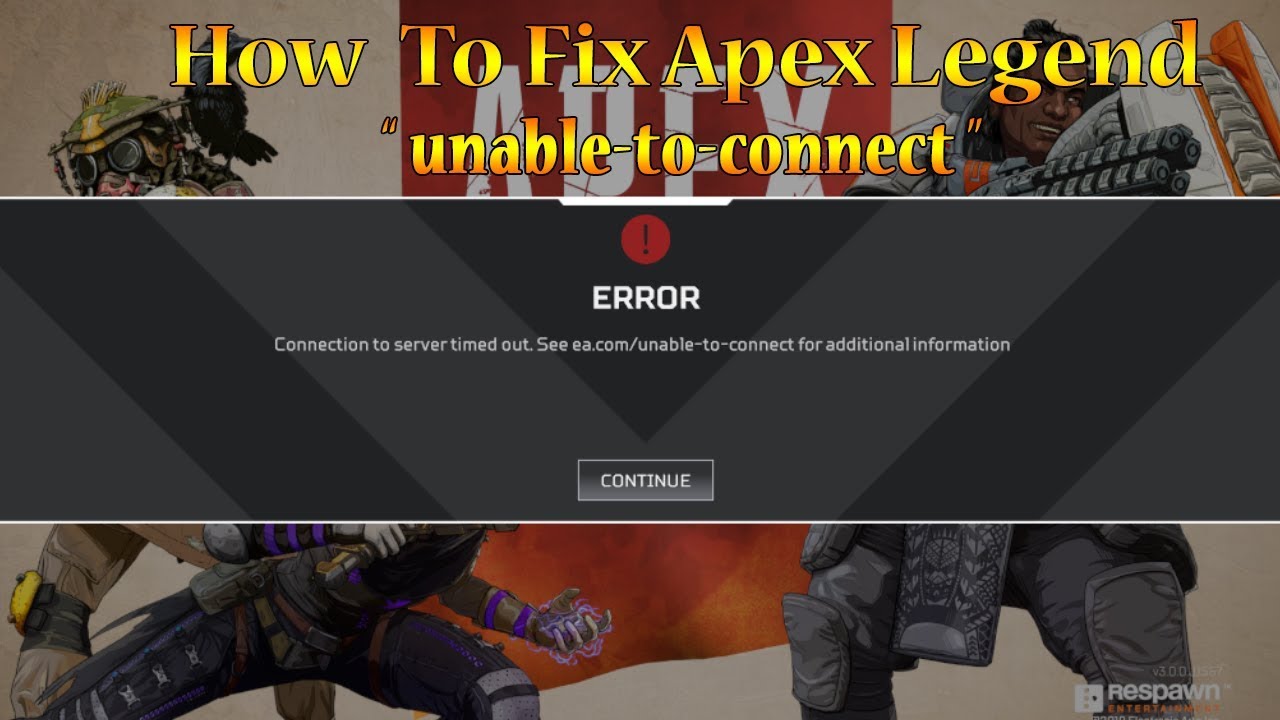Apex Legends is undoubtedly an award-winning battle royal game and has improved significantly since its release in 2019. Even after many attempts at the game, the game still has many issues that need to be fixed. . One of the latest issues many players have encountered is a bug that says – Apex Legends “Can’t connect to EA servers”. This is a common problem and players will also receive an error that you have lost connection to EA’s servers. . Fortunately, there are many solutions you can try.
How to Fix Apex Unable to Connect to ea Servers PC?
Restart the Application
If you encounter this error message, one of the first things you should do is close the application completely and then restart it. And check if the problem persists.
Clear Cache on your computer
Sometimes the cache can affect the connection between the game and EA servers. So another solution is to clear your computer’s cache. Here are the steps to follow:
- First, close Apex Legends and all related processes using Task Manager.
- Then press Windows + R to open the Run dialog box
- Type “% ProgramData% / Apex Legends” and click “OK” to continue.
- Here you can see many cache files stored in multiple folders
- Delete all these files except Disclaimer and LocalContent and close the window
- Reopen the Run dialog box and enter% AppData%
- You will then be redirected to the Roaming folder. Here you need to delete the Apex Legends folder
Then enter ‘AppData’ in the Run dialog box and open the ‘Local’ folder. Here, too, you must delete the Apex Legends folder.
Restart the Game Console or perform a Clean Boot of your computer
Performing a normal console restart can solve many technical problems. This way, you can clean up the RAM usage that sometimes disrupts the process. Here are some simple steps:
-For PS4: Take the remote control and press and hold the PS button until the quick menu appears, then select Turn off PS4 and wait 10 to 15 seconds until the light turns off.
NOTE: Do not plug in the power cord while the PS4 is still running, as this may damage the hard drive.
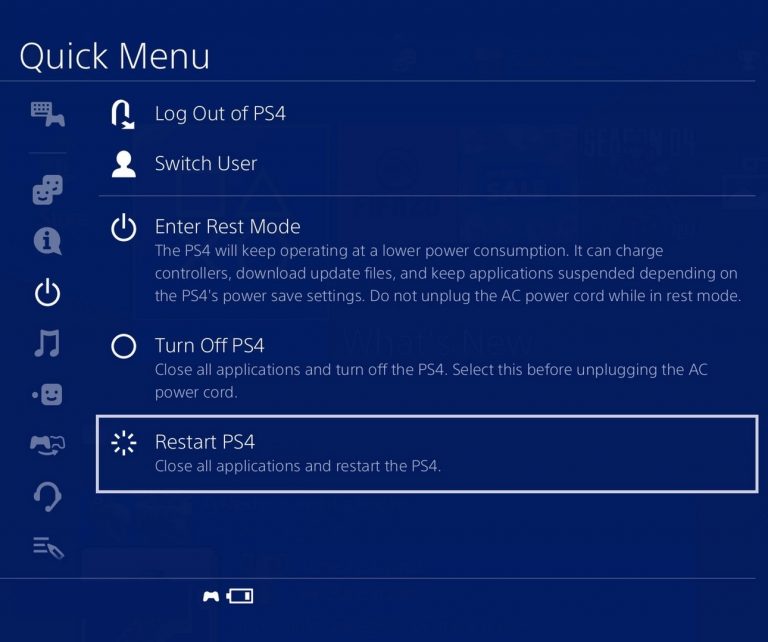
For Xbox One: The best and easiest way to turn off Xbox One is to press the Home button and a context menu will open. Then go to the System tab and then select “Settings”. On the General tab, select Power Mode and get started. And then select Complete Shutdown. Turn on the console after 10 to 15 seconds and check if the error has been corrected or not.
>> How to Connect An Xbox Controller To A PC?
For PC: There are usually two types when restarting a PC. You can perform a normal computer restart as a clean boot. We recommend that you try restarting your computer normally first, and still, if you have the same problem, you can try a clean boot. The following are the steps for cleaning your computer.
Contact EA for Technical Support
This means that you have already gone through all the steps in this comprehensive list, even though the ugly “inability to connect to EA servers” still persists. Your last resort is to point out a problem with EA itself. Fortunately, it is quite effective to contact their support team and their Contact Us page will respond to your live chat within 25 minutes.
Please note that the live chat feature is only available for a certain period of time as indicated on their contact page.
Wait Several Hours then Try Restarting the Game and Connecting to EA Servers
If there is a problem with one of the game servers or console servers, you have no choice but to wait for EA to fix the problem at the end. In most cases, the Unconnected EA server error should disappear within 1-4 hours. So after a few hours, run the game to see if the connection error still occurs. In our experience, this cannot take more than a day, usually about an hour.
Then again, you never know what to expect from EA. Therefore, if the connection problem persists after one day, check the game servers, then you can proceed to the next step, which is to contact EA.
That’s all for this guide on how to Fix Apex Legends ‘Unable to Connect to EA Servers.’