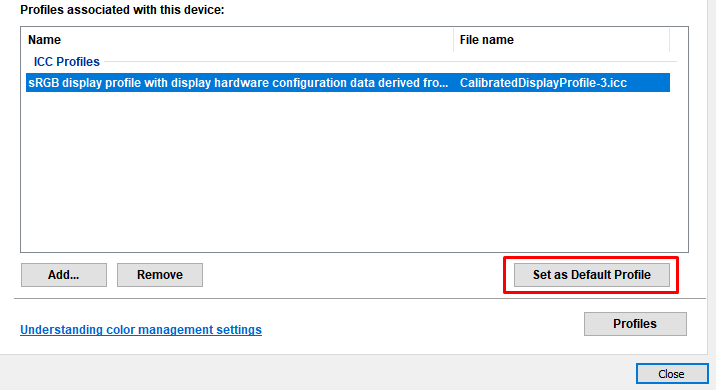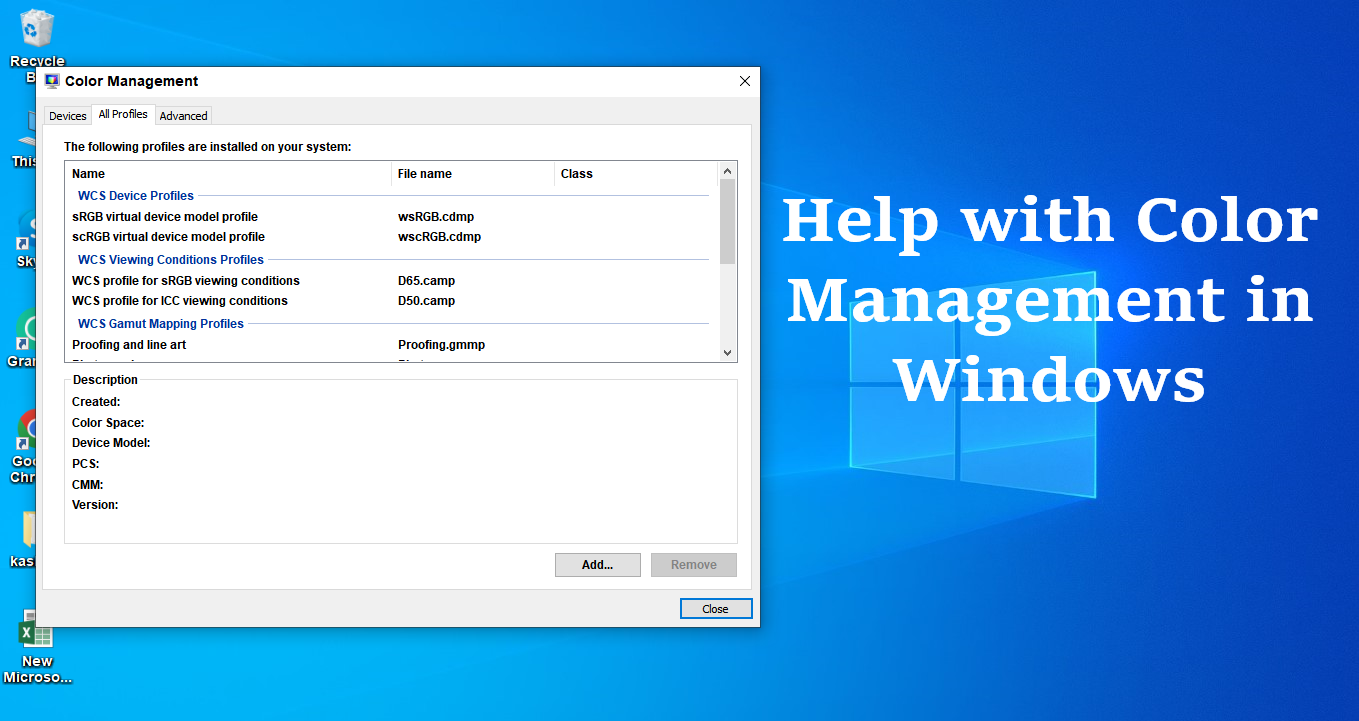Using Windows? Want to color manage your images to make sure the colors are the same in each of your programs? You can do it with a free application called ICC (International Color Consortium). Let’s take a look at how to open and how you can use it to help with color management in windows.
How do I Open Color Management in Windows?
Access via Start Menu –
Click on the Start Menu. Now, type color management into the search bar and hit enter. click on the Color Management control panel that appears as the first result.
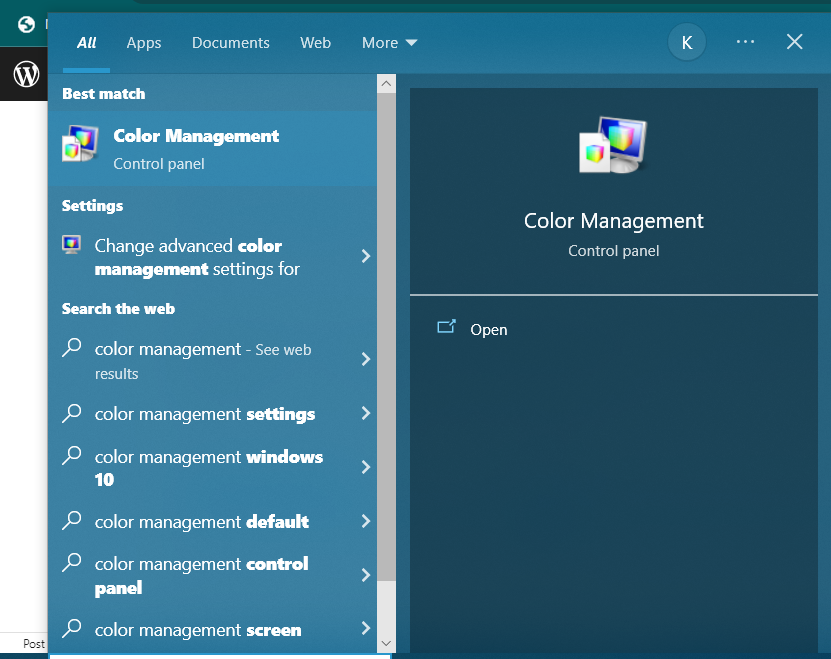
Access via Run Box –
To open Color Management, press the Windows key + R on your keyboard to open the Run dialog box. Type colorcpl and press Enter. This will open the Color Management control panel.
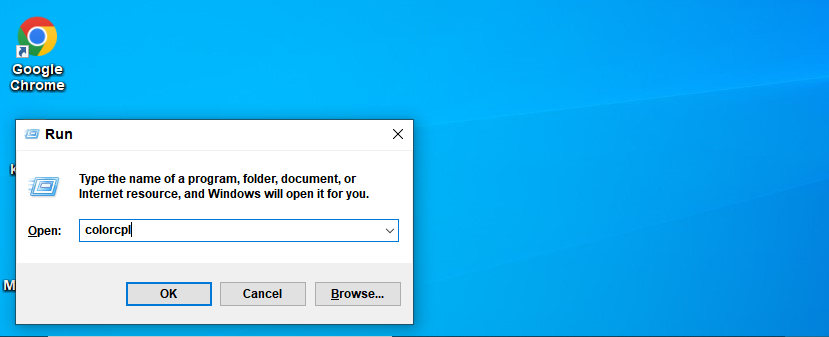
Access via Control Panel –
Open a control panel by searching in the start menu. Type color in the top-right search box, and choose Color Management.
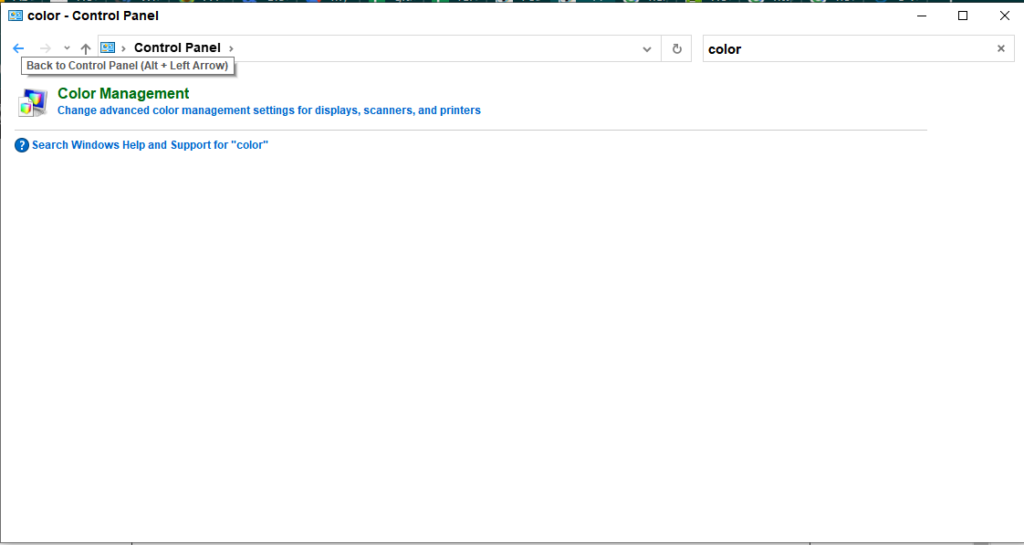
How do you Use Color Management in Windows?
- Open the Color Management, go to the All Profiles tab, and choose Add.
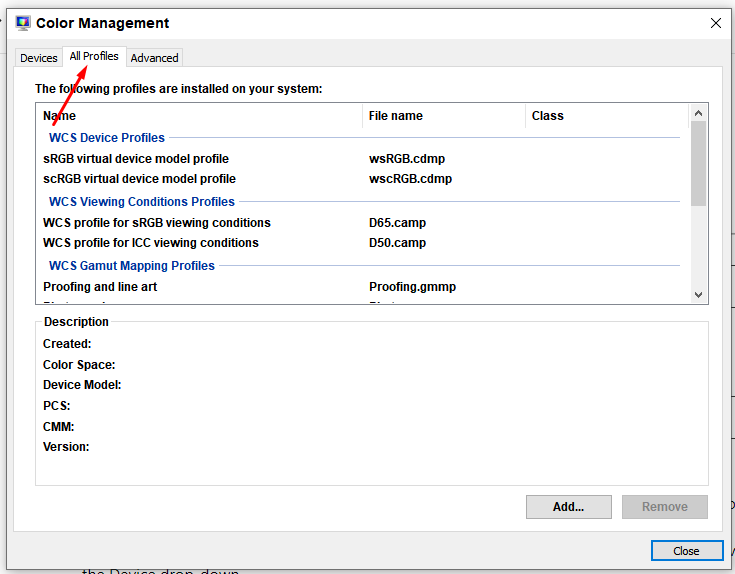
- Go to the color profile (.ICC file) you want to add and select Add. The profile will be added to the list.
- To assign a color profile to a device, navigate to the Devices tab, and choose your display device in the Device drop-down.
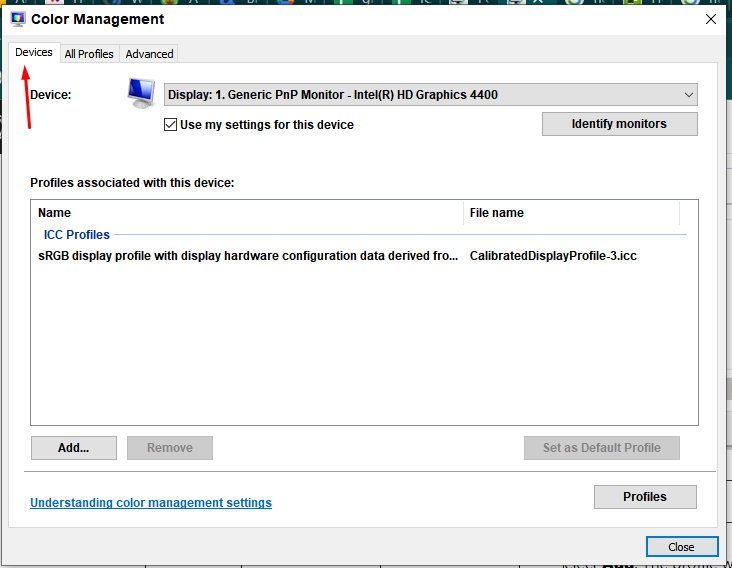
- Tick the Use my settings for this device checkbox. This lets you make changes to that device’s color profile settings.
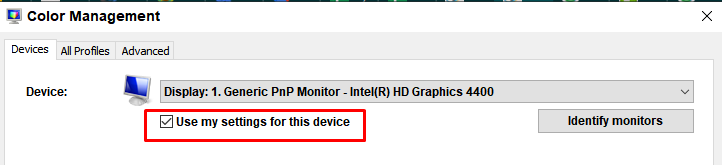
- Click the Add… button, choose the profile you wish to use for that device, and select OK.
- If you want to use this profile as the default profile for this device, choose Set as Default Profile.