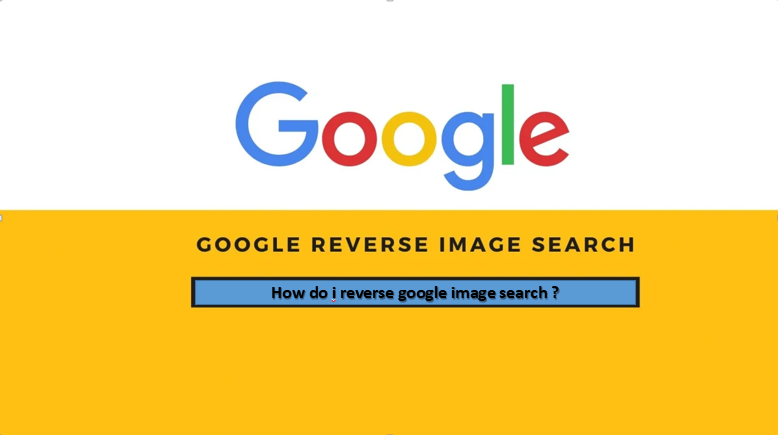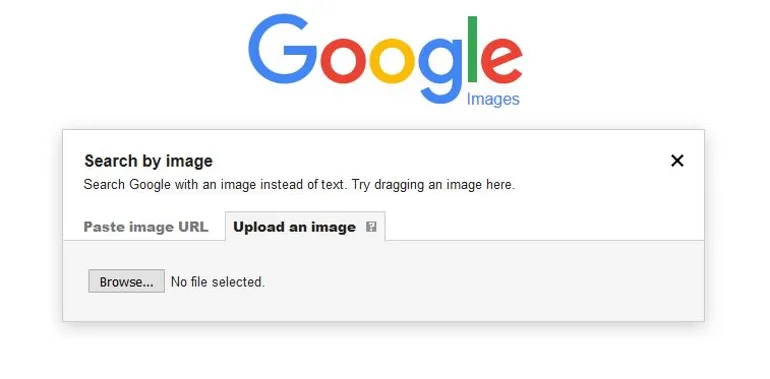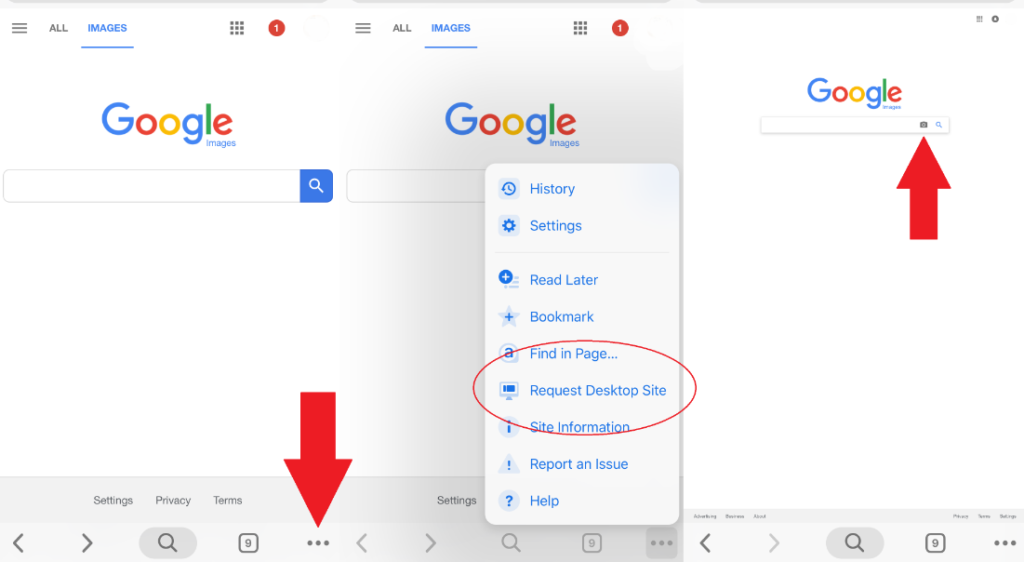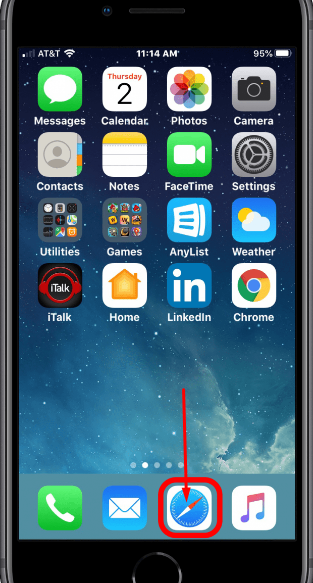Google Reverse Image Search, officially called Google Search by Images, is a service provided by Google that allows the user to search images instead of a written or spoken search query, using an image as a starting point.
You simply upload an image or provide a link to an image that can be found online, and Google will try to find the relevant images. These will generally be identical images or a mixture of identical images and exact copies.
Google reverse image search can be helpful in the following scenarios :
- To find the source of any image.
- Copyright infringement investigation.
- Finding details for any photo.
- Below are step-by-step instructions for performing a reverse image search on Google using your desktop or mobile device.
When to use google reverse image search?
Searching with an image on Google is most helpful in the following cases :
- Get information about a picture. A reverse image search can bring up a website that includes a person’s name or information about a product.
- Expose plagiarism. A reverse image search will bring up similar images. This can tell whether the image was copied from someone else’s work.
- Find other similar pictures. If you want to find other pictures associated with a specific image, a reverse search will also populate related images.
What is reverse image search used for?
Journalists can use the reverse search option to trace the source of an image or the approximate date a picture was first published on the Internet. Photographers can use the ‘Search by Image’ feature to find other websites that may be using their photos without permission.
The propaganda campaigns have taken place extensively during the Ukraine and Russian conflicts. Enthusiasts and practitioners of the open-source intelligence OSINT on Twitter and Reddit are using reverse image search to verify the source and authenticity of viral images as they can be used to spread propaganda.
Image Search & Privacy –
A reverse search is helpful to verify the source of pictures, WhatsApp images, screenshots, and internet memes. Tinder and Facebook users use search by image to find profile pictures of their potential dates, travelers use it to find the location of the photos while matrimonial sites use reverse search to detect fake uploads. Huh.
All your uploaded images are hosted anonymously on Google Cloud and cannot be searched by other users. All photos are automatically deleted from cloud storage within a few hours of uploading.
The process to reverse image search on phones –
Performing reverse image searches on the phone, whether it’s an Android or an iPhone, is possible in a few different ways. So depending on your search needs, you can either use the reverse image search functionality of Google Images or a third-party reverse image search tool.
Process 1: Reverse image search using google images
As mentioned above, Google offers reverse image search functionality as part of Google Images. Coming from Google means you have a higher chance of getting more accurate results for your query on it than on some other search engines. Plus, it involves a much simpler process of performing a reverse image search in Google Images than using a third-party reverse image search utility.
- Performing a Google Reverse Image Search on iPhone
If you’re an iPhone user, you can use both Safari and Google Chrome to perform a reverse image search. However, it’s best to use Chrome since it’s considerably more reliable than Safari for this purpose. As you will soon figure out in this guide, Google image search upload is one of the easiest ways to do a reverse image search on any phone.
How to reverse google image search using chrome or safari?
Performing a reverse image search on Google Images involves the same set of steps on both Chrome and Safari. However, to use Chrome, you must first download it to your iPhone via the App Store.
You can follow the steps given below to perform Google reverse image search on Safari and Chrome :
- Open Chrome or Safari.
- Click on the plus (+) button at the bottom to open a new tab.
- Tap on the address bar and go to images.google.com to open Google Images.
- a.) On Chrome: Click the Share button icon in the address bar and choose Request Desktop Site from the Share menu.
b.) On Safari: Click the AA icon in the address bar and select Request Desktop Website. - Once Google Images loads the desktop site, tap the camera icon in the search box.
- Depending on whether you want to search for an image using its URL or via the image itself, either paste the image URL or tap the Upload image option.
- a.) Paste Image URL With In the search box enter the URL of the image you want to search for the opposite image and click the Search by Image button.
b.) With Image Uploading: Click the Choose File button and choose Photo Library to upload an image from a photo, take a photo or video to capture and view an image, or browse to upload an image from a file. Once selected, click on Select to upload the image and do a reverse search on it.
See: how to rotate the image in word
How to use google images to reverse image search on mobile browsers?
The mobile version of Google Images is great if you want to search using keywords, but you can also check the URL of a photo.
- In your mobile browser, find the image you want to search for.
- Press and hold the image for a moment and an options menu will appear.
- Tap Copy Image Location to save the image URL to your clipboard.
- Go to images.google.com.
- Tap and hold on to the search box, paste the URL, then tap the search icon to start a search.
- If your search doesn’t return any results, try using other search terms or check the URL of the image.
Workaround with Google reverse image search results –
Your Google Images results are likely to be filled with multiple links and similar images. You can further refine your results with additional search tools.
Way to sort google images search results by time –
Time filters are great for finding the first instance of an image you see on the web, or for tracking changes over time.
- Do a Google Images search and go to the results.
- On the Options tab, scroll to the left, then tap Search Tools.
- Tap Time.
- A drop-down menu will appear, giving you options to filter your results by different periods.
- The results will now be filtered to only include results from your chosen category.
Way to sort google images search results by lookalike images –
If you’re trying to search multiple photos from a set or track any changes in the image over time, Google Images’ Visible Similar Filter is a helpful tool.
- Do a Google Images search and go to the results.
- On the Options tab, scroll to the left and tap Search Tools.
- Tap Search by Image.
- A drop-down menu will appear, giving you a few options to filter your results. Tap Visually Similar.
- The page will reload with your search results.