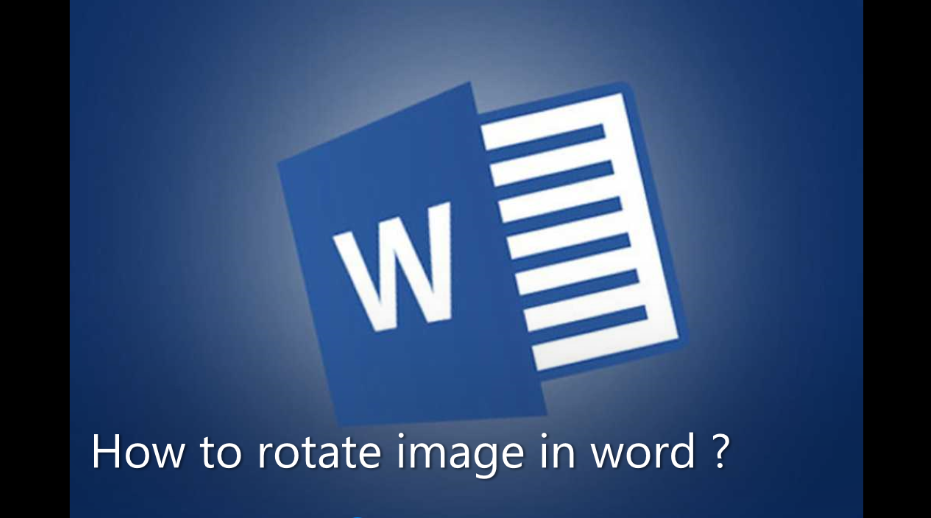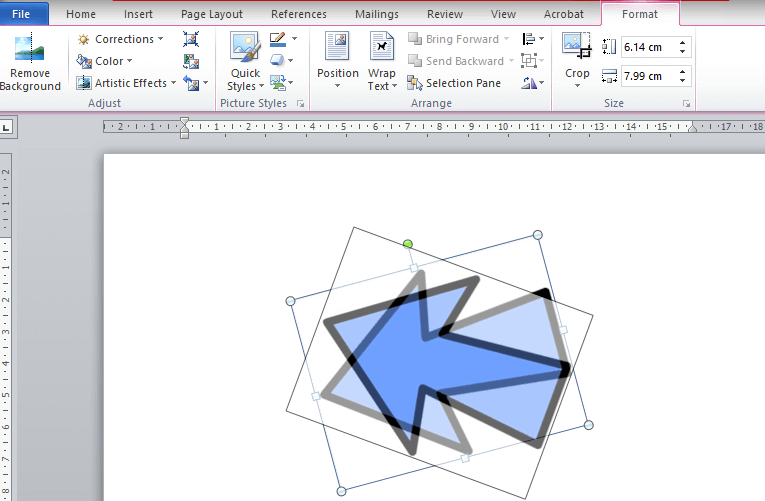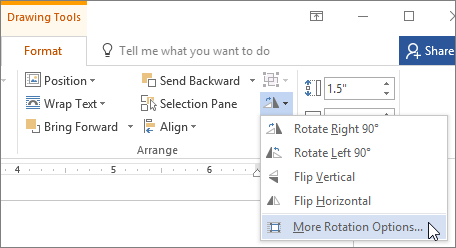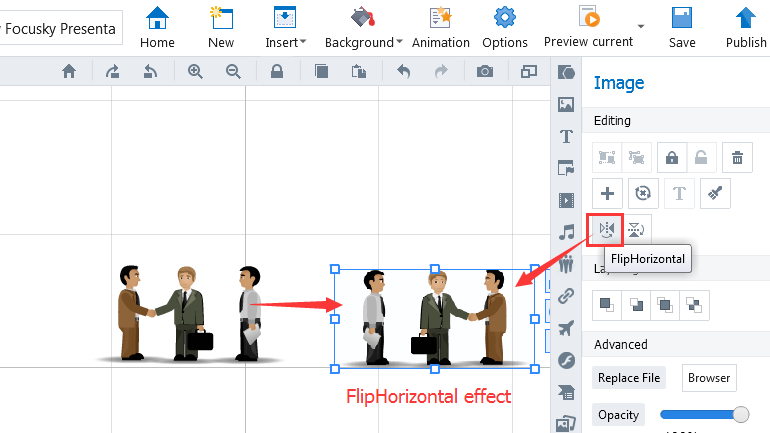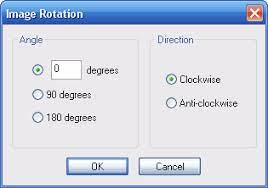The great thing about rotating images in Word is that it’s extremely simple. You can easily manipulate and change an image through a few mouse clicks. The process of rotating the image remains the same in almost all versions of Word as the interface is very similar and consistent.
There are a few different ways to rotate an image, they are by using your mouse arrows to drag the image around to enter the exact degree that you want to rotate the image in three-dimensional space.
How to rotate image in word with your mouse arrow ?
Word gives you the option to manually rotate your image to the angle you want. It is an easy and simple two-step process.
- Select the image you want to rotate by clicking on it. Left click on the small green dot that appears above.
- Hold down the left mouse button and drag your mouse in the direction you want the image to rotate. Do not release the hold until you have achieved the desired angle.
How to rotate an image in 90-degree angle increments ?
This is the easiest way to rotate a picture by 90 degrees in MS Word. Using this method, you can easily rotate the image in any of the four directions.
- First of all click on the image you need and select it. Then, find the ‘Format‘ tab in the toolbar at the top.
- Once in the Format tab, select the ‘Rotate and Flip‘ symbol found under the ‘Arrange‘ section.
- In the drop-down menu, you will get the option to rotate the image 90° in any direction.
Once selected, rotation will be applied to the selected image.
How is the image flipped horizontally or vertically ?
Sometimes simply rotating the image is not helpful. Word lets you flip the image vertically or horizontally to achieve the desired effect. It forms a direct mirror image of the picture.
- Follow the steps mentioned above and go to the ‘Rotate and Flip‘ menu.
- Press ‘Flip Horizontal‘ to mirror the image on the Y-axis. To invert the image vertically along the X-axis, select Flip Vertical.
You can use any combination of flip and rotate to get the desired image.
How to rotate an image to exact angle ?
If 90-degree magnification doesn’t work for you, Word gives you this little option to rotate an image to a specific degree. Here an image will be rotated to the exact degree you entered.
- Select ‘More Rotation Options‘ in the Rotate and Flip menu, following the above method.
- Once selected, a pop-up box titled ‘Layout‘ will appear. In the ‘Size‘ section, find the option called ‘Rotation‘.
- When you are satisfied, press ‘OK‘ to apply the rotation.
Click here to know more about Ms Word – what is word processor in computer