Excel is developed by Microsoft which is used to maintain or organize data. It also contains numerical data, text data or list of something. For example, list of student result. It is a very easy way to manage list so that nothing can be mix up. It is a software which helps business man in maintaining financial analysis. It helps us in managing data of accounts also.
Excel have four data types DECIMAL, NUMERICAL, TEXT and LOGICAL.
It helps us to manage the followings:
- Manage data
- Manage accounts
- Data entry
- financial analysis
- Manages data Graphically
- Making data in list
- Manages data in chart
- It manage all type of data needs to be organize.
- Provides you various formulas.
- Banking sector is also used to understand customer data.
- It helps to find frequencies.
- It gives you various tools for making data attractive, efficient and effectively.
Excel contain rows, columns, blocks and numbering. It gives you different writings, languages, bold, italic, color of alphabet, color of column and so on. How to go to next line in excel cell?
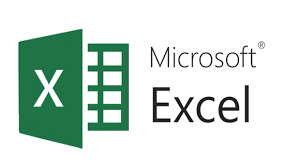
Download Excel in Windows:
Open Menu< All Programs< Microsoft office< Excel< Install.
How to insert check mark in Excel?
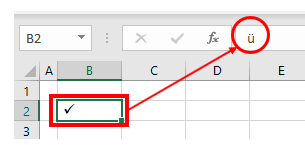
1st Method: (Shortcut)
Step-1 When data is formatted, Hold the shift key.
Step-2 Press Shift + P key.
Step-3 It will insert check mark in thee cells.
Step-4 You can also insert check mark at the end of the line or text.
2nd Method:
Step-1 Open MS Excel, now open your file.
Step-2 Place the cursor where you want to insert symbols.
Step-3 Open symbol box.
Step-4 In the font box, open wingdings and enter code: 252.
Step-5 Select the check mark you want to insert in your sheet.
Step-6 Once check mark inserted then you can change the color and size of check mark.
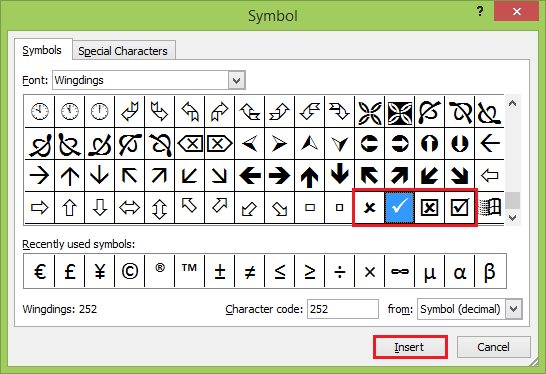
3rd Method:
Step-1 Open Excel and tap on insert tab and click on symbol.
Step-2 Choose wind lings from the font option.
Step-3 Select the check mark symbol.
Step-4 And insert on the column you want check mark.
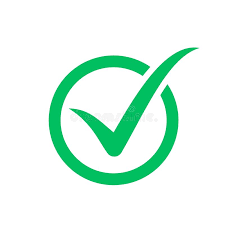
4th Method:
Step-1 Open Excel and click on bullets.
Step-2 Choose new bullets.
Step-3 Tap on symbol dialog box and choose one symbol.
Step-4 Use the instructions, click OK and insert check mark.

5th Method:
Step-1 Open Excel and click on the symbol dialogue box.
Step-2 Add or insert check mark option.
Step-3 Now you can copy the check mark with Ctrl+C.
Step-4 And paste Ctrl+V.
Step-5 It will insert check mark.
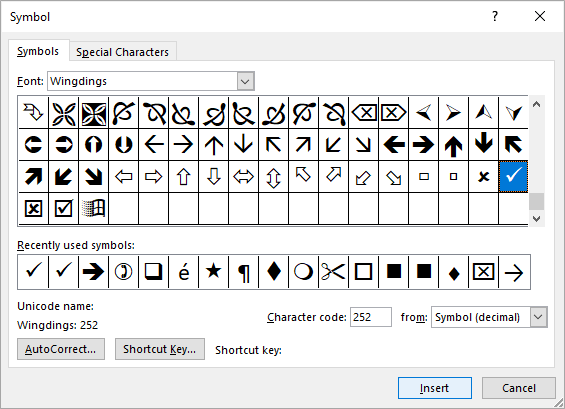
In this article, you get information regarding How to insert check mark in Excel? If you want to know more about How to go to next line in excel cell? Click Here
