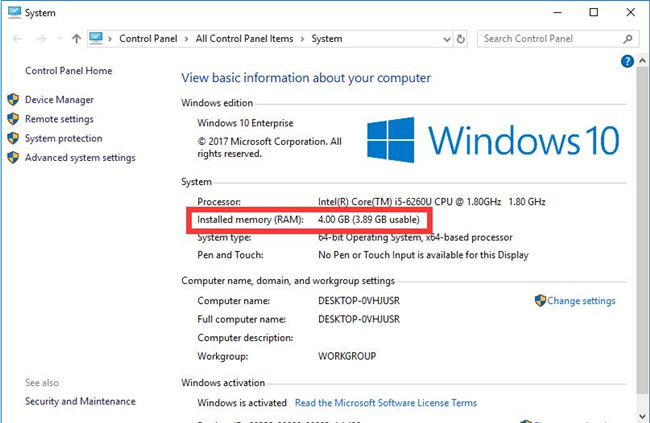How much RAM you will need depends on how you want to use your PC.
There is no one-size-fits-all solution when it comes to RAM. It all depends on the amount of data storage your program demands.
If you just need a basic laptop for taking notes in class, writing and saving documents, or surfing the Web, you won’t need a lot of RAM. However, if you’re hoping to develop the next best-selling app on the market, render video, or compress large files, you’re going to need some serious data space in your rig.
Without enough RAM in your PC to retrieve and read data for advanced processing tasks, your experience will be slow, difficult, and in some cases, overload can lead to a major system crash.
How much RAM do I need for Windows 10 ?
To run Windows 10 effectively and use basic applications like web browsers, text editors and word processors, 4 GB of RAM is sufficient. This amount of RAM is extremely common in most budget laptops, including the best budget laptops available. In the modern laptop market, you almost won’t find a laptop that doesn’t have at least 4GB of RAM.
Keep in mind that with only 4GB of RAM, if you try to keep more than a handful of applications and browser tabs open at the same time, your system will start to slow down. This is because 4GB of RAM is generally not enough for effective multitasking.
How much RAM is needed for productivity ?
If you plan to use your laptop for work, you’ll need at least 8GB of RAM. That’s because using different productivity-focused applications and multitasking with several different web browser tabs is more intensive than in the native Windows 10 experience, and because of that, you need more memory to compensate. Is. Will happen
If you plan to do some photo or video editing on your laptop, 16GB of RAM is ideal. This is because photo and video editing software demands a lot of resources, and with only 8 GB of RAM, you will not be able to keep anything else open while using these programs without hurting the performance of your device. Additionally, if you don’t have more than 8GB, you won’t be able to edit videos with a resolution higher than 1080p without stopping.
Note that if you edit and render extremely high resolution video frequently or do advanced graphical work that requires a lot of system resources, you’ll want to invest in 32GB of RAM (maybe even 64GB).
In most cases, the best Windows laptops come with at least 8GB of RAM, and there are often configurations available for 16GB or more.
How to upgrade laptop memory ?
The first step in upgrading your laptop is buying it. The RAM that is right for your computer depends on the model, your RAM needs, and your budget. Check with your laptop manufacturer to find out what memory capacities and speeds are supported, and opt for what suits your needs the most.
As a general rule of thumb, 16GB is more than enough for most users unless you’re doing heavy video editing or other intensive tasks.
Laptop RAM also comes in SO-DIMM size, not DIMM, so make sure to buy laptop memory.
- Remove your laptop’s power cord and battery (if possible).
- Remove the screw(s) on the RAM access panel. Some laptops will allow you to upgrade the memory after removing the entire underside panel, but this can be highly labor and time-intensive, as well as risky. If you decide to do so, be sure to consult a detailed teardown guide of your laptop model before doing so, and even then, proceed with extreme caution.
- If you remove the old sticks to make room for the new ones, then unclip the retention arm(s) holding them in place, gently slide them out of their RAM slot. Experts recommended doing this since mismatched memory can reduce your memory’s overall performance.
- Making sure to line up the SO-DIMM sticks in the correct orientation with the RAM slot, carefully insert them into it. Press down gently to hold them in place, then press the retention arm(s) back into place to hold them down.
Replace your laptop’s panels and boot it up. Use Task Manager again to confirm whether your RAM upgrade has been successful.