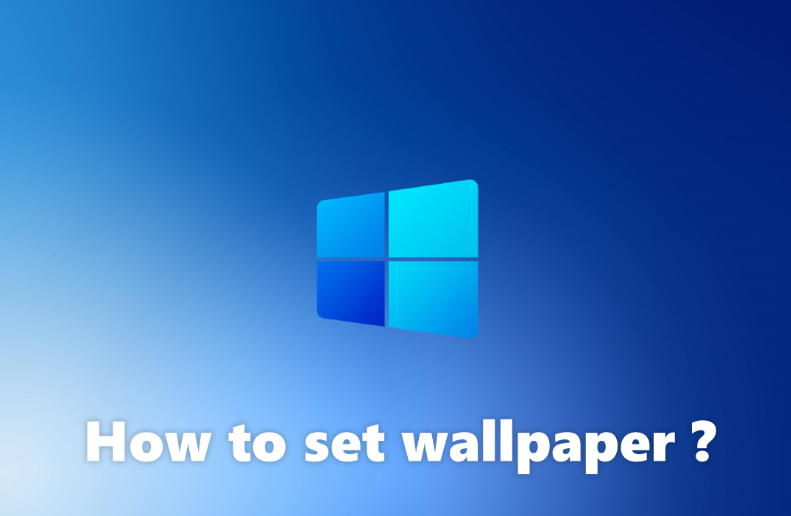Adding wallpaper to your computer is an integral part of your computer being you. Once you’ve chosen one how do you add it? Whatever your setup, computersolve has you covered.
How to set wallpaper on Windows users and Mac users ?

Method 1 : Windows Users
- Find an image. You can grab one from a search engine, an email, or a photo with your camera.
- Right click and save to your computer.
- Find your saved photo, right click on it and press ‘Set as Desktop Background‘.
Method 2 : Mac Users (for Mac O/S 8.0 and higher)
- Find an image, you can search a search engine, or an email, or snap a picture with your camera.
- Save the image to your hard disk. You can do this in many cases by dragging it on your desktop.
- Open Preferences on your Mac and go to “Desktop & Screen Saver“.
- Press the + button in the lower left. Select the image on your hard drive.
How to set Windows desktop background ?
Changing the Windows desktop background is easy. There are two methods depending on whether the image is currently open.
When a photo is open, right-click or tap-and-hold on it, and then choose Set As > Set as Background or, in earlier versions of Windows, Set as Desktop Background .
Alternatively, perform a similar step in File Explorer : Right-click the image and choose Set as Desktop Background.
Another way to change the desktop wallpaper in Windows is through the Personalize option from the desktop :
- In Windows 11/10, right-click on the desktop and select Personalize. In Windows 8/7/Vista, access Control Panel’s Personalization applet.
- In the Background section, choose Picture from the menu.
- Use an image from Microsoft or select Browse or browse photos to find a different picture on your hard drive.
- Optionally fit, stretch, or fill the screen with photos, or even tile, center, or stretch it across multiple screens.
Change wallpaper on other devices :
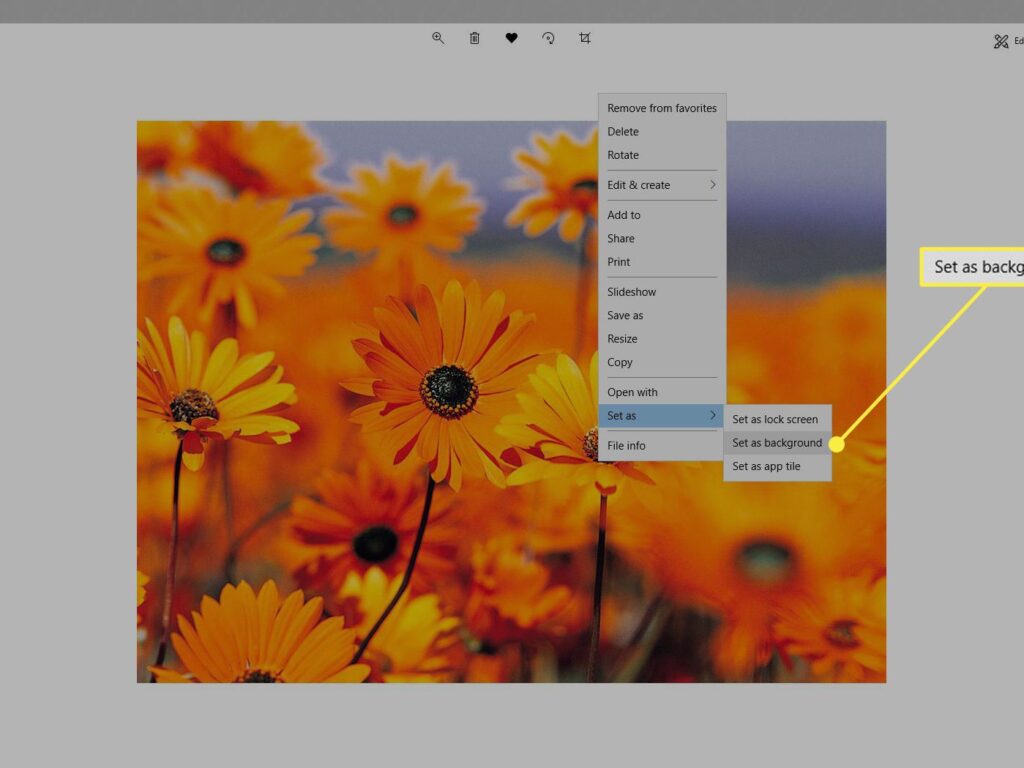
Windows is not the only operating system that can customize its desktop wallpaper. Below are some instructions for other devices.
macOS and Linux –
Right-click a photo and choose Set Desktop Picture. Use pictures saved online or in your computer.
Another way to change the desktop image on Mac is to right-click on a blank area on the desktop and choose Change desktop background option. If you use this method, choose a few other wallpapers and cycle through them all one by one.
If you are using a Linux OS like Ubuntu, right-click on the picture saved on your computer and choose Set as Wallpaper option from the menu. Another option is to right-click on the desktop and go to Change desktop background.
iOS, iPadOS and Android –
Use this Android guide to change your wallpaper, or check out this guide to choosing a new iOS wallpaper.