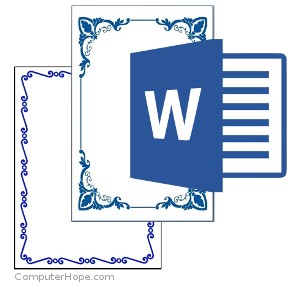In Microsft word, If you want to add a page border to your document. You can customize the style, thickness, and number of pages for a border to apply to your Word document. n word document by default, the borders are applied to the whole document, which means every page has the same border. Clicking the down arrow on Apply to gives you the option to select the first page only, selected page, all pages but the first page, and other options.
Steps to add a border to a page on windows:
- Open Microsoft Word.
- Go to Design then go to Page Borders option.
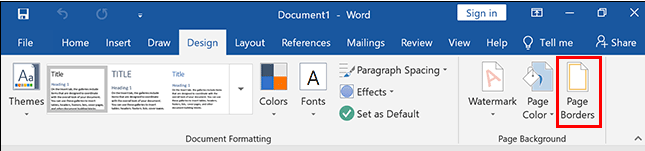
- Make selections for how you want the border to look.
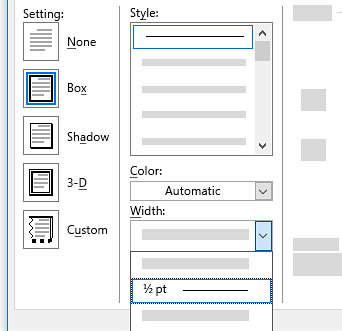
- To adjust the distance between the border and the edge of the page, select Options. Make your changes and select OK.
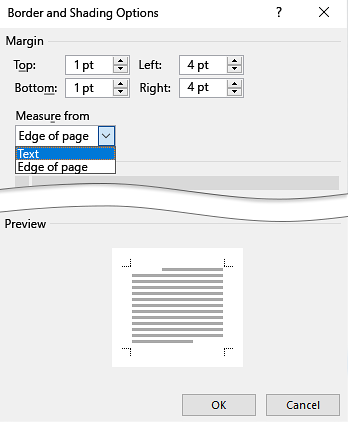
- Once you’ve selected all the border options you want to use in your document, click the OK button to apply the border.
Steps to add a border to a page on macOS:
- In word Go to Design then select Page Borders.

- In the Borders and Shading box, design your border:
Under Setting on the left, choose the border style you want.
If you want to remove a border, select None.
Under Style, select the line style you want.
Select the arrow under Color and choose a border color.
Select the arrow under Width and choose the width you want.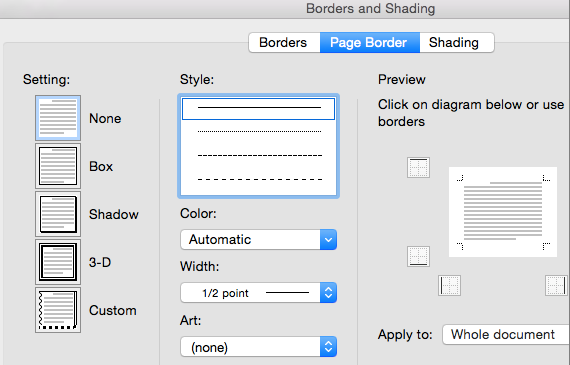
- Select the arrow to the right of Apply to and choose This section – First page only.
- This setting also works if you’re adding the border to the first page in your document.
- The Preview box confirms your border styles. To remove the border from one side, select that line in the Preview box.
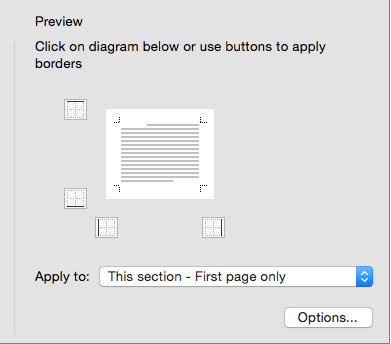
- When finished, Select OK.
You can also add a border or shading to just some of the text rather than an entire paragraph. Select the text and open the Borders and Shading dialog box. Click the Apply to list arrow, and select Text. Then, specify the border and shading options you want to use. Hope this article is helpful to you.