
SecureAnywhere’s Webroot has been in the cybersecurity business since 1997 and today offers solid products for protecting the safety of your devices both at homes and workplaces. Its Webroot SecureAnywhere AntiVirus is an interesting and lightweight platform which users can fully test during a two-week free trial, but it means having to give up some basic information about yourself (name, email address). No credit card details are necessary.
Want to know the Best Antivirus for your Mac Device!!
In the Webroot antivirus software, you have the option to allow, block, and monitor particular files on your device. Adding exception in the Webroot antivirus software is quite easy, and the steps for this are given below.
In webroot antivirus user will have the option to allow, block, and monitor particular files on your device. This process – How to Add Exceptions to Webroot Antivirus? is quite easy.
Just follow the mentioned below stpes –
- Double click on the download file of webroot antivirus software and install it.
- To add exceptions to webroot antivirus, click on the Add File button at the bottom
- Now, on the home page of webroot antivirus, hit the setting icon which is present near the PC security at the left end.
- After clicking the file explorer will appear on the screen, in that upload the file which you need exceptions for scanning.
- On the PC security window, move to Block/Allow Files Tabs
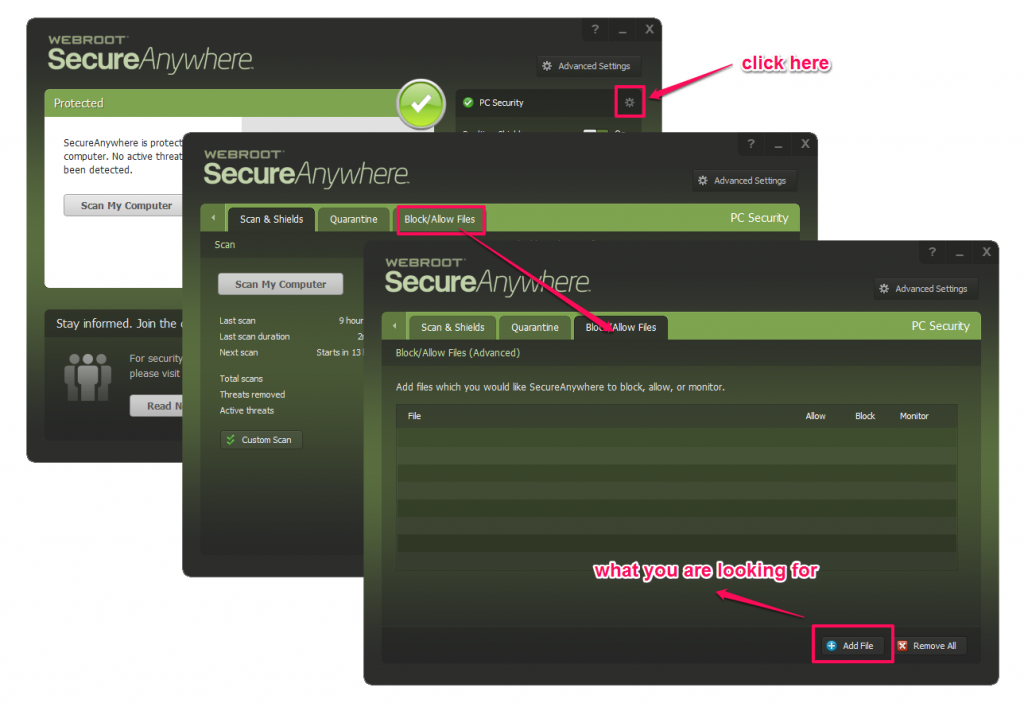
- After adding the file, choose the radio button under the allow option to enable exception.
- If your file automatically moved to quartine by the webroot antivirus software then it will listed, then follow the same process – choose the radio button under the allow option to enable exception.
- Ifyou want to delete all the files from the exception list, simply click in the “Remove All” buttons.
So, simply following these above-mentioned steps you can add Exceptions to Webroot Antivirus.