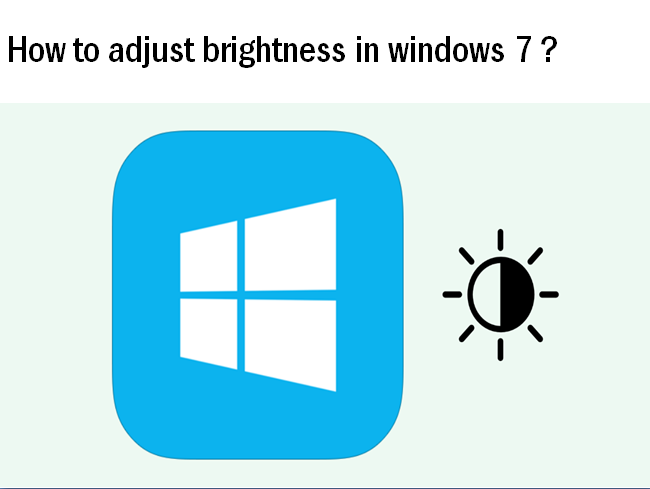As the brightness of the environment increases then we need to increase the brightness of our system also in order to take care of our eyes. Here are some methods to adjust brightness in windows 7 that will resolve your problem and gives you the proper solution regarding this.
Method 1:
- First of all, right click on Desktop and click on ‘Personalize’.
- Then you will see a window will open-up with desktop Pictures.
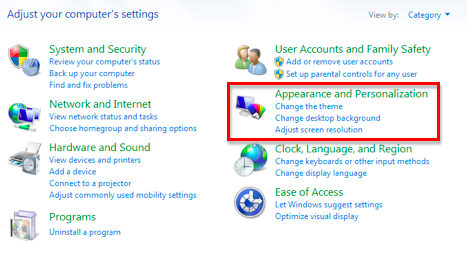
- Now select ‘Display’ Option listed in the Bottom Left corner.
- In the next window shown on the screen, click on ‘Adjust Brightness’ option.
- Now you get the final Settings to adjust the brightness.
- After that slide the meter, given at the bottom, to increase or decrease the Brightness.
Method 2:
- Initially, Open the windows 7 control panel.
- Then select ‘Hardware and Sound’ option.
- Now select ‘Power Options’.
- As you can find an option at the bottom of the power option’s window, there is a ‘Screen brightness’ slider, left and right.
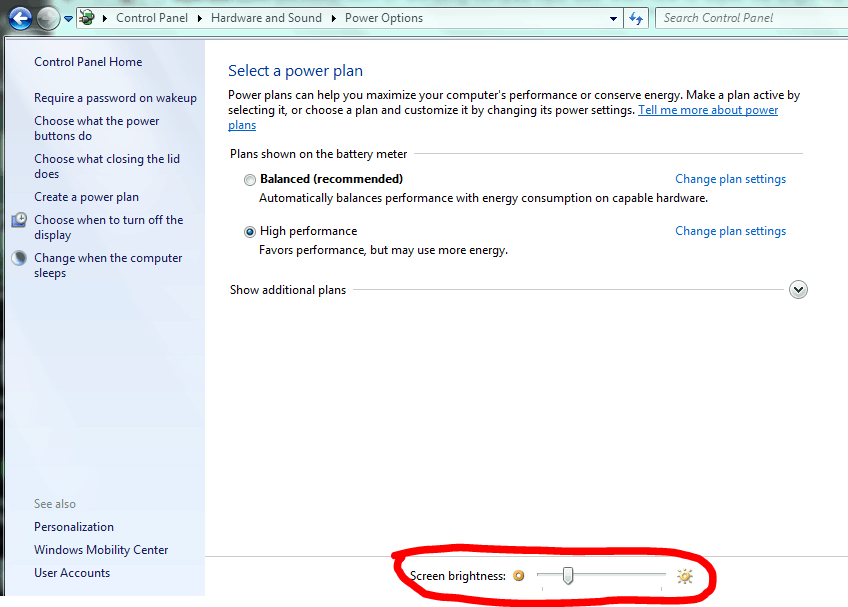
- Now drag to change brightness of the display accordingly.
- Then Save this settings and exit back to desktop.
Method 3:
Adjust brightness on a laptop using Keyboard :
On most of the laptop keyboards, you will find shortcut keys that can increase and decrease brightness quickly. Usually, these are the function keys from F1 to F12 and are generally located at the top of the keyboard. If you want to adjust the screen brightness according to you, look for the brightness symbol.
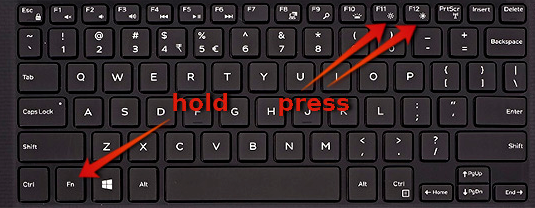
Since these are the function keys, so that you must hold down the Fn key on the keyboard (normally located near the lower left corner of the keyboard) when you press them to work.