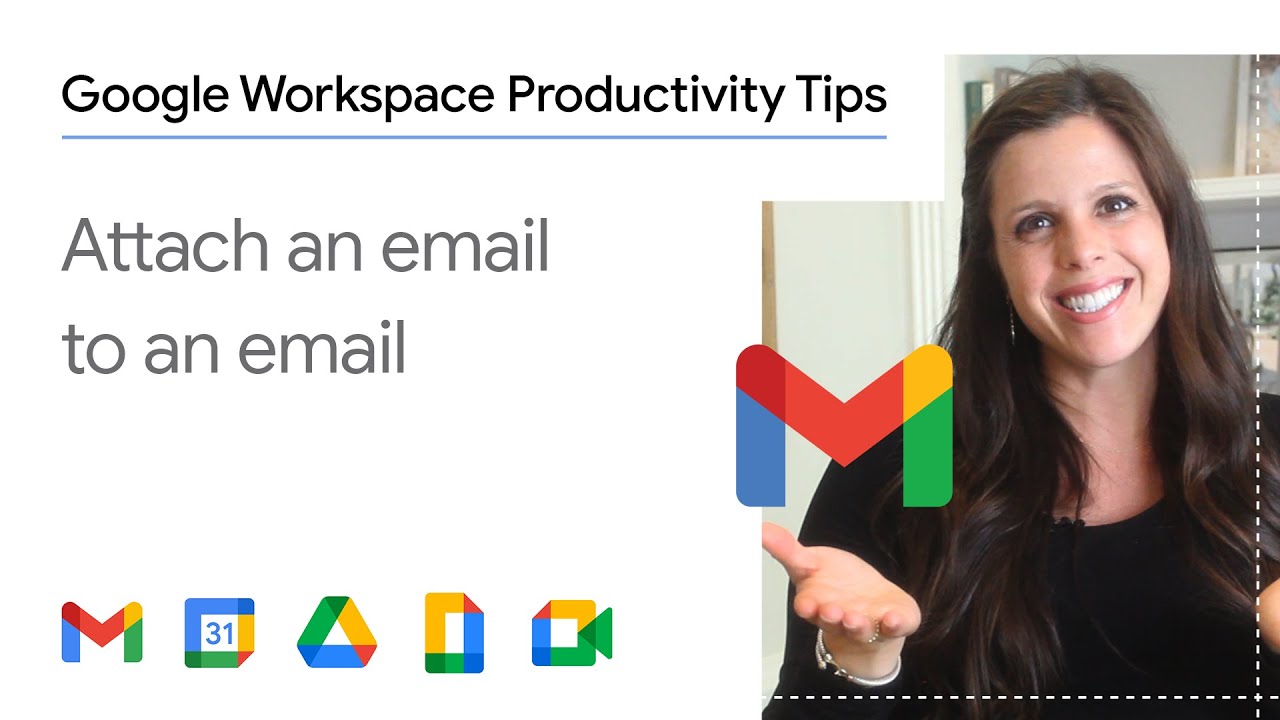Sometimes Gmail users want to show some of their emails to other people. You can attach emails to other emails in Gmail without downloading them first. It is used to forward multiple messages related to a single topic. Sending emails as attachments allows you to compose a summary email message to your recipients, and attach a set of auxiliary emails that recipients can open directly in their mail client.
When you send emails as an attachment:
- You can attach as many emails as you’d like.
- If the file size grows over 25 MB, it will attach through Google Drive.
- When you tap on an attached email, it will open in a new window.
- A security banner will appear at the top of an attached email sent or received.
Ways to Attach an Email to an Email in Gmail
There are some different ways to attach an Email to an Email in Gmail:
1. Forward Email as an Attachment
Gmail gives you the “out of the box” ability to redirect emails by attaching a .eml file to a new email.
Steps to Forward Email as an Attachment:
- Select the email which you want to attach by ticking the checkbox on the left.
- Tap on the ‘More’ button in the activity panel and choose ‘Forward as attachment’ in the option list.
- A new message will be created with an email attached.
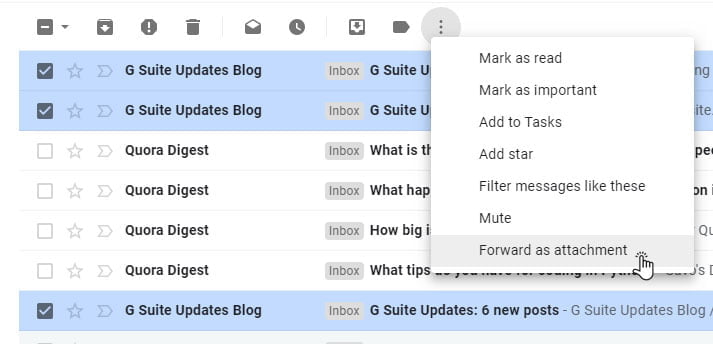
2. Forward Email as PDF
To forward email as PDF, you can print the message in pdf and attach it to the email.
Steps to Forward Email as PDF :
- Open the email you want to attach.
- Tap on the ‘More’ button and choose ‘Print’ in the option list or ‘Print All’ button.
- Now, choose the ‘Save as PDF’ option in the new Print dialog and click the ‘Save’ button.
- In the new window, choose the file name and the target folder where the pdf file will be created and click the ‘Save’ button.
- Now, open your pdf file folder.
- In the Gmail, create a new email in which you want to attach a .pdf copy of the email.
- Left-click on your pdf file and drag it to the email.
- The message will be attached and displayed below the body of the email.
- Alternatively, you can tap on the paper clip icon in the created email. In the new window, navigate to the folder where pdf was saved and select it.
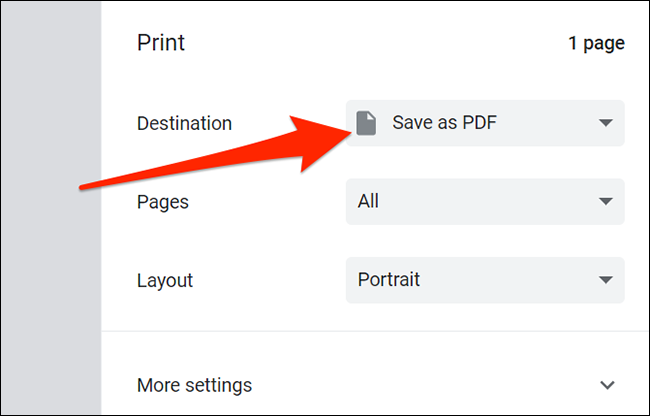
3. Attaching an Email saved in Google Drive
Steps to Attaching an Email saved in Google Drive :
- Tap on the ‘More’ button and choose ‘Print’ in the option list or ‘Print All’ button.
- Now, choose the ‘Save to Google Drive’ option in the new Print dialog and click the ‘Save’ button.
- Create a new email and click on the ‘Insert files’ using Drive button.
- Choose the desired file for your attachment and click on the ‘Insert’ button.
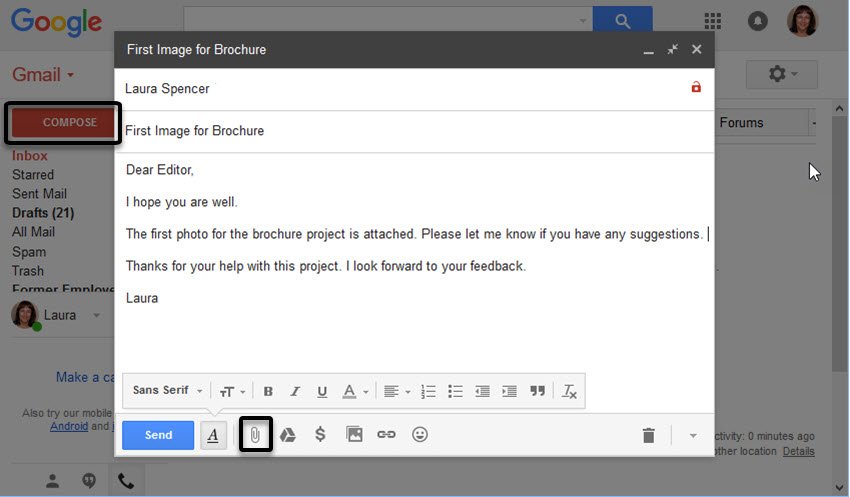
Here we have described all the different ways of ‘How to Attach an Email to an Email in Gmail‘. Hope you are like it! Thanks for reading this article. Check out this article if you want How to Transfer from one Google Drive to Another.