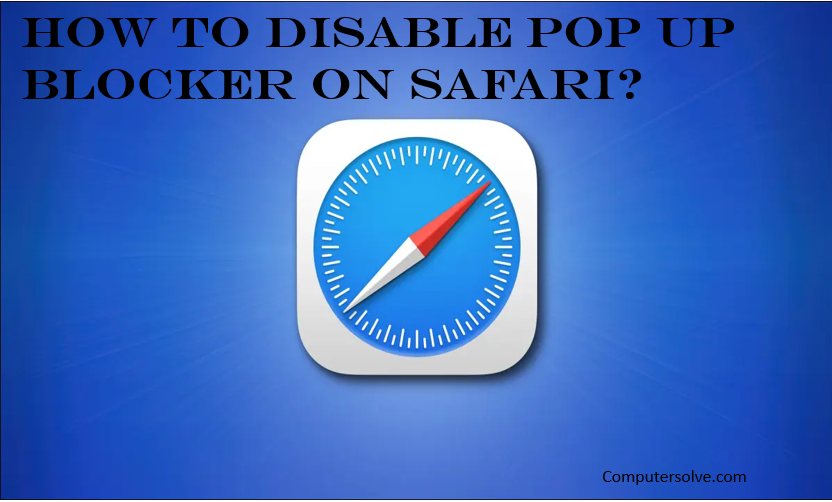Safari contains a pop-up blocker that can prevent new browser windows from opening. If a site requires these tiny windows to function, you can disable Safari’s built-in pop-up blocker.
Disable Pop up Blocker on Safari
Step-1 Open Safari.
Step-2 Click Safari > Preferences.
Step-3 Click Websites at the top of the window.
Step-4 Make sure the “Block pop-up windows” selection is not checked.
Step-5 After disabling the pop-up blocker, you may need to refresh the page.
Disable Pop up Blocker on Safari or other Browser
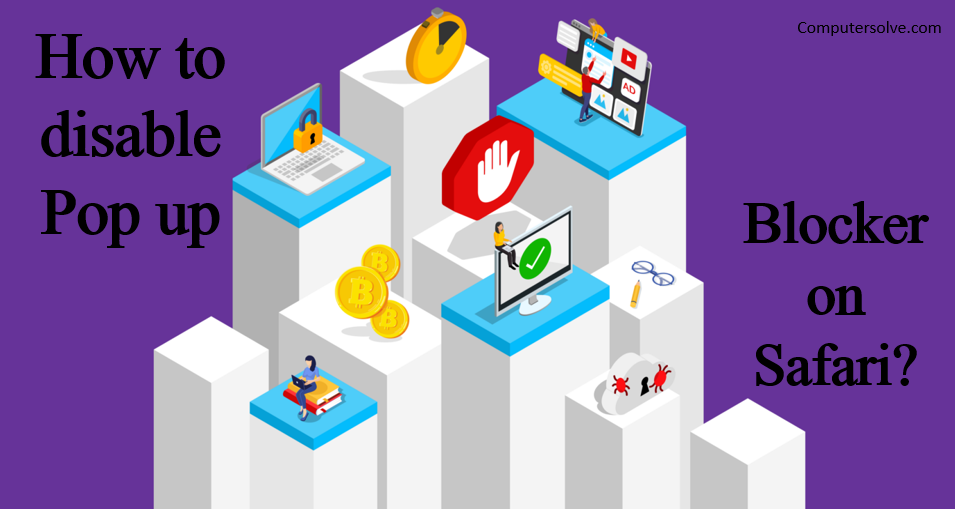
Step-1 Select “Safari” go to “Preferences“, then select “Websites” from the top listed options.
Step-2 Press on the “Pop-up Windows” option from the left side section.
Step-3 Check “When visiting other websites” drop-down menu from the bottom right section and select one of the following: Block and Notify, Block and Allow.
Step-4 Click on Done.
Disable Pop-up Blocker in Safari on Windows and OS X Version
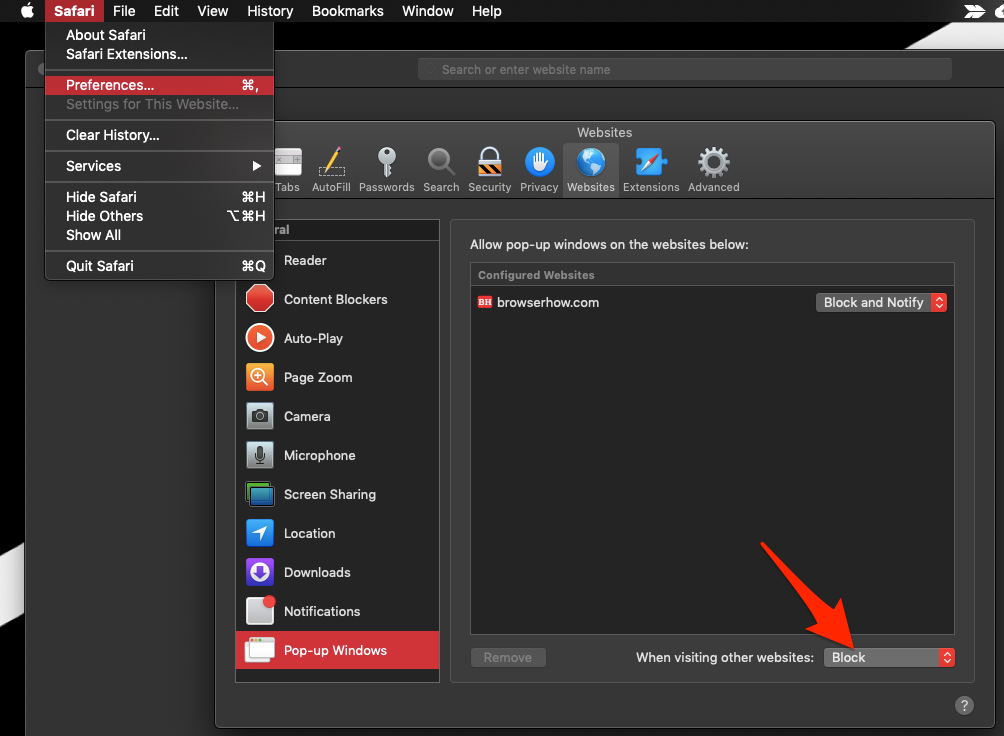
Step-1 Open Safari on your Windows PC.
Step-2 Open Setting.
Step-3 A drop down menu will appear, Select “Block Pop-Up Windows“.
Step-4 Now if the option is checked that means Block Pop-up option is enabled and if not that means it’s disable.