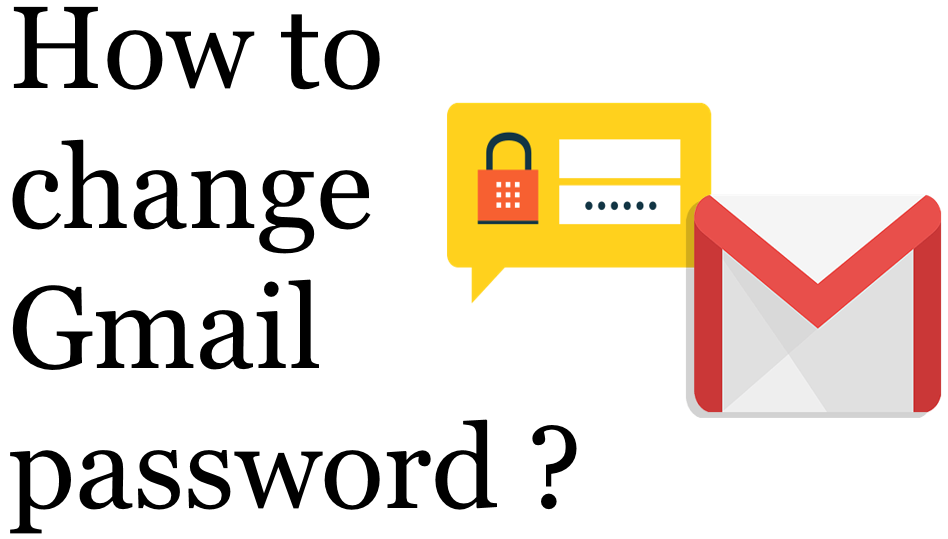Gmail password help you to secure your mails and also securely attach Gmail that are running by linking you Gmail account. Change Gmail password is important for preventing hacking. At a minimum, try to reset your password every 90 days. Simply put a reminder in your calendar for that date, then take 5 minutes so you can protect your identity and information.
- It reduces the possibility of someone finding and using an old password.
- Hackers often will try and access your account multiple times.
- By regularly changing your password, you reduce the risk of having your data stolen by this method.
How to set Gmail Password ?
Change your password :
- Open your Google Account and under “Security,” select Signing in to Google.
- Choose Password and enter your new password, then select Change Password.
- Make a strong password and set the password.
Reset your password :
- Check your Spam or Bulk Mail folders.
- Add [email protected] to your address book.
- To request another Gmail, follow the steps to recover your account .
- Check all email addresses you might’ve used to sign up or sign in to your account.
- Choose a password that you haven’t already used with this account.
- Click on “OK” and set password.
Log in to Gmail on your browser :
- Click on your profile photo and then ‘Google Account’ button.
- Click on ‘Security’ – it’s the fourth option on the left sidebar.
- The second box from the top is titled ‘Signing in to Google.’
- Click on the ‘Password’ option.
- Verify your current password by signing in – simply type your existing password in the box and click ‘Next.’
- Choose a strong one of at least eight characters, using a combination of numbers, letters, and punctuation.
- Click ‘Change Password’.
What happens after you change your Gmail password ?
When you change or reset your password, you should know that you’ll be signed out of that account in most places. You’ll need to sign back in using your updated password. You won’t be signed out in the following places:
- Devices that you use to verify.
- Certain devices with third-party apps.
- Home devices that you’ve previously given account access.