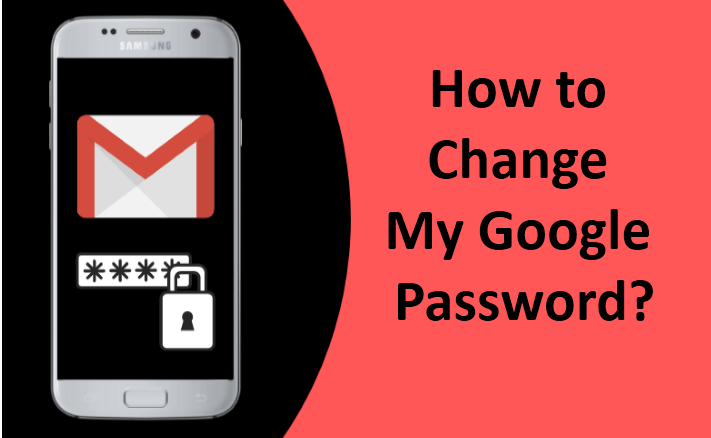You’ve noticed that your Gmail details and passwords have been leaked in a recent breach, and if your password isn’t secure and ends up in the wrong hands, it may lead to multiple account hacks. Make sure that after you change your Google password, you should update your new password across all Google services you use. In this article, we will learn how to change my Google password.
How Can I Change Google Account Password?
- Go to myaccount.google.com on your web browser.
- Sign in to your Google account.
- Click on the Setting > See all Settings > Accounts and Import.
- In the Account and Import tab, click change password.
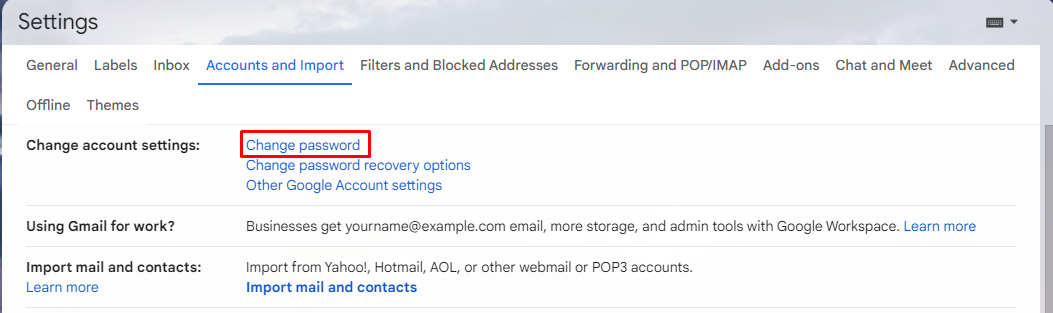
- Then, enter your current password to verify that it’s you.
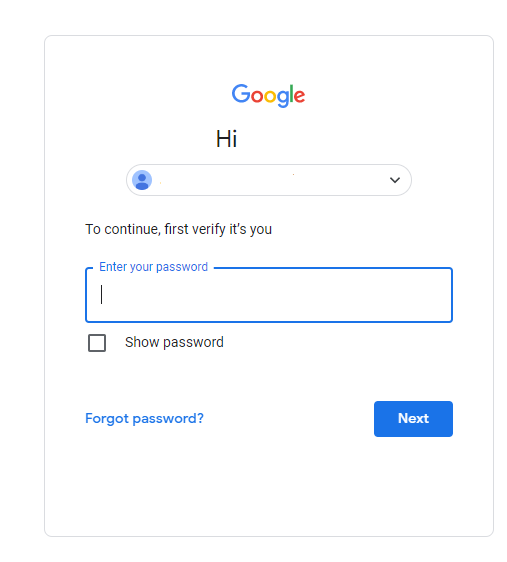
- Enter your new password, then tap Change Password.
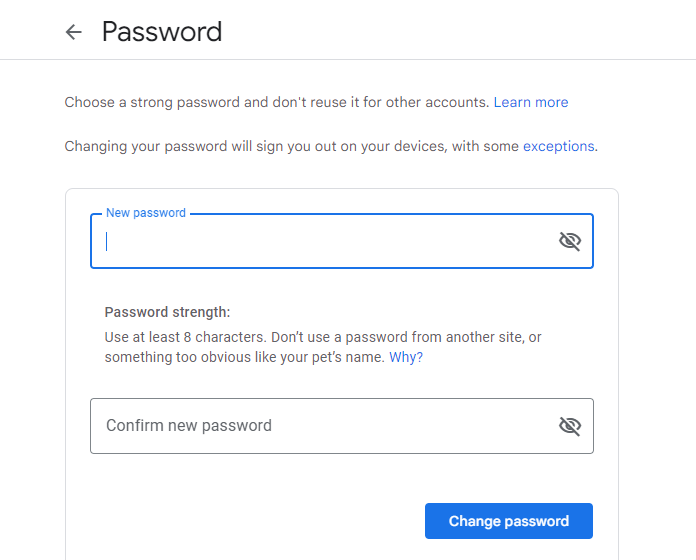
How Do I Change Stored Google Password on Android?
Follow these steps to change the Google password on your Android device.
- Firstly, open your Gmail app on your android device.
- Tap on the Profile icon.
- Click on Manage your Google Account > Personal info.
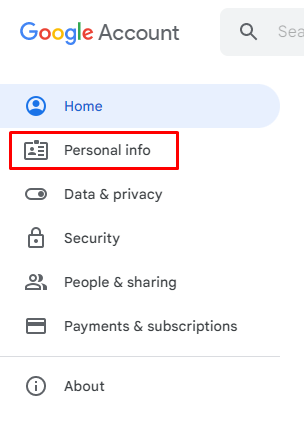
- Scroll down and click on the Password.
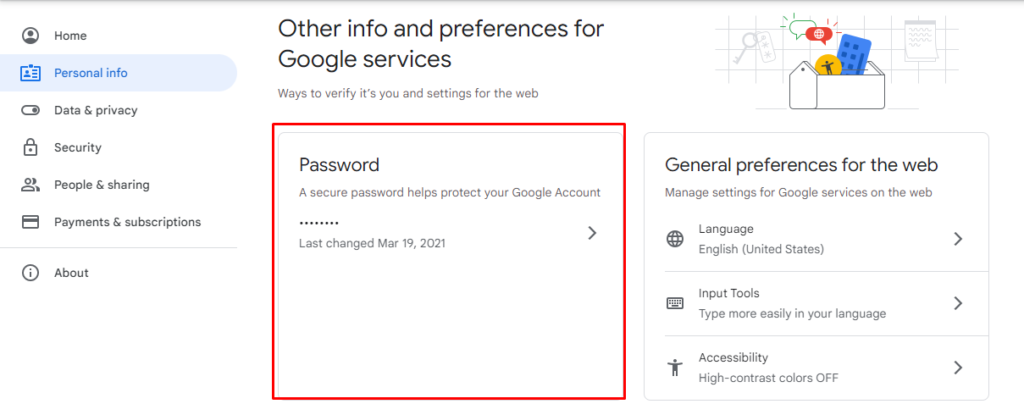
- Then, enter your current password to verify that it’s you.
- Then enter a new password that you want to create and save it.
How do I reset my Google Password if I forgot it?
- Firstly, go to accounts.google.com/signin/recovery on your web browser.
- Now, enter the email address that you want to reset and click Next.
- Then, enter the last password you remember.
Note: If you can’t remember your last password, then click on Try another way. There, you’ll be able to answer security questions to confirm your account.
- Enter a verification code sent to your recovery phone number or email.
- Now, you’ll be able to set a new password and recover your account.
Is my Google Password the same as my Gmail Password?
Yes, they are the same because your Gmail account actually resides in your Google account, along with all the other Google products and services you use.