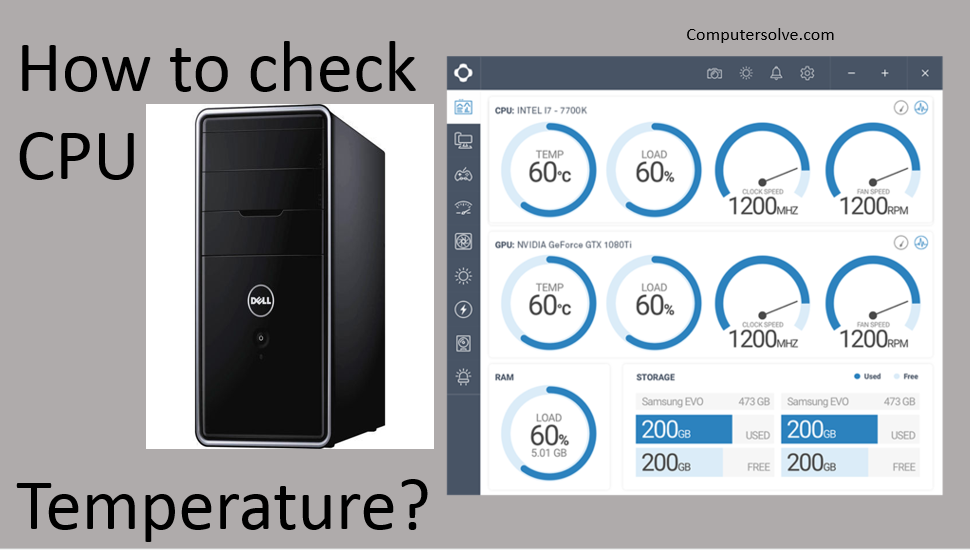CPU temperature monitors are software tools to check the temperature of your CPU, voltage, fan speed, battery, etc., and offer accurate information. You’ll see a temperature listing for every individual CPU core in your computer.
When it’s too hot it can cause considerable damage to your device. It’s good practice to periodically check your CPU temp to ensure you aren’t inflicting any unnecessary harm on your device.
We’ll show you how to keep an eye on CPU temperature:
Find the CPU Temp With An App: Core Temp
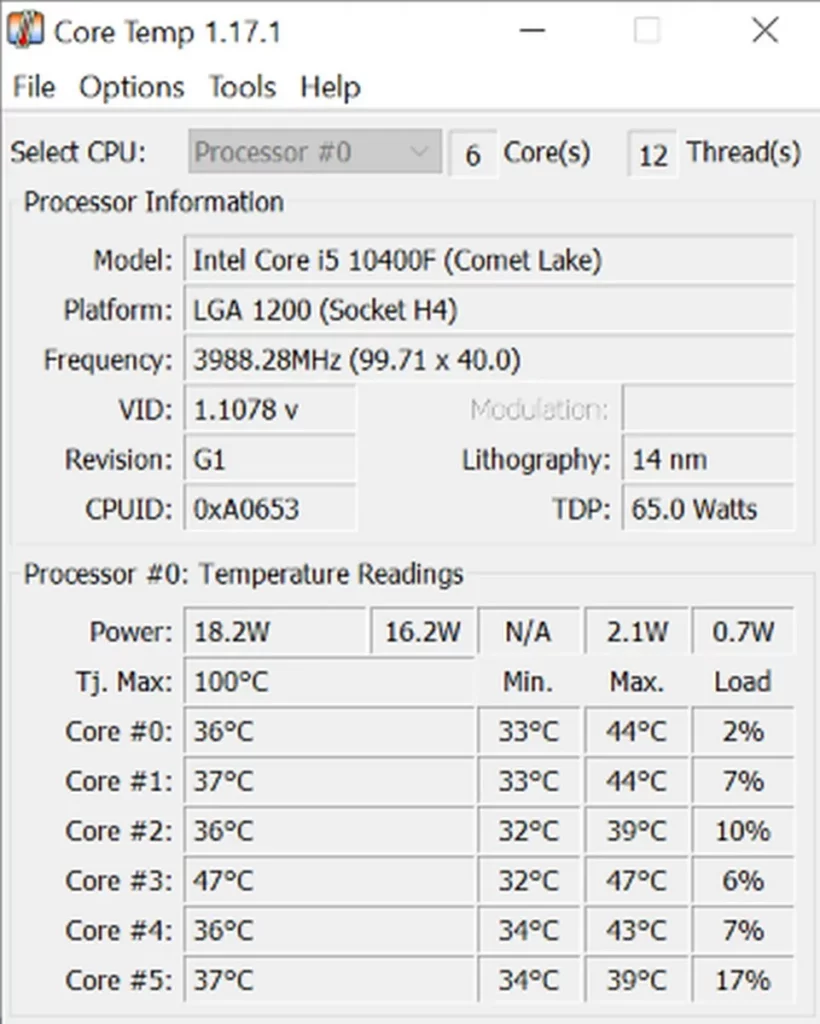
Step 1: Open the application from your desktop.
Step 2: Scroll down to the temperatures of your processors at the bottom of the widget.
Step 3: At the bottom of your taskbar.
Step 4: Choose “show hidden icons” to quickly access core temps.
Check CPU temp from your BIOS/UEFI:
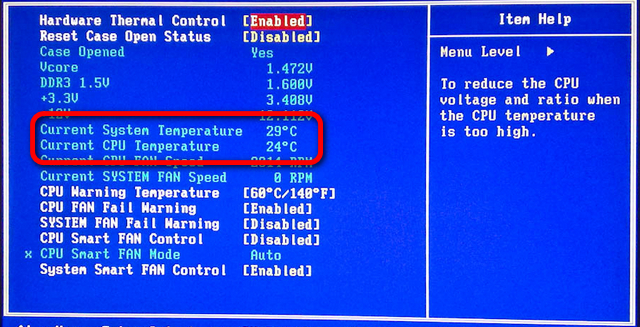
Step 1: Open the Windows Taskbar.
Step 2: Select the Settings button and it should be just above the Taskbar icon.
Step 3: This will open a new index and search bar.
Step 4: Scroll down to the Update & Recovery tab.
Step 5: Select the Recovery tab and the new sidebar load alongside the Update & Recovery panel.
Step 6: Scroll down to the Advanced startup heading and select the “Restart now” button.
Step 7: Your device will power down as usual and begin to restart.
Step 8: Select the Troubleshoot button.
Step 9: Select the Advanced options button.
Step 10: Choose restart.
Check your CPU temperature with monitoring software:
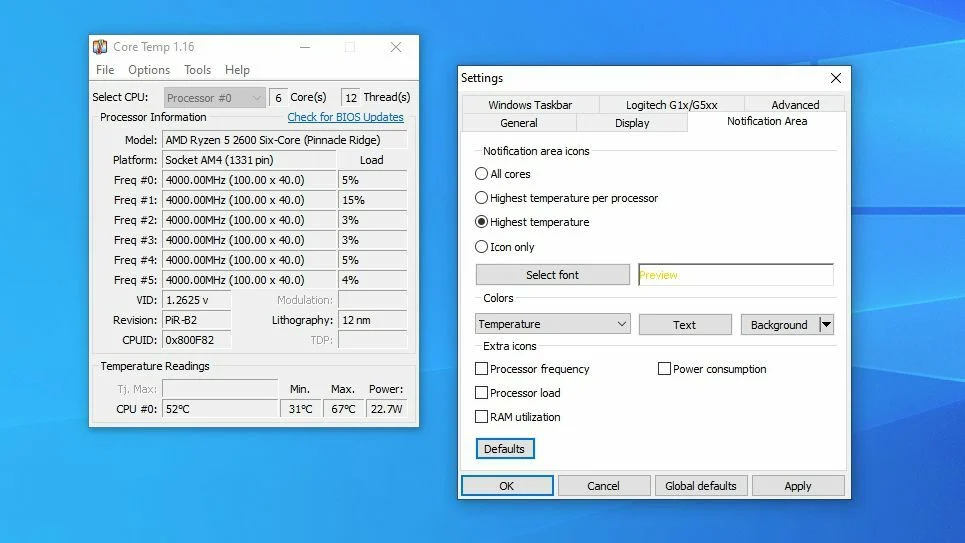
Step 1: Download Core Temp and install it.
Step 2: Open Core Temp and focus on the bottom of the window, where it says “Core #0”.
Step 3: If you want to view your readings in Fahrenheit, you can find that option in Options > Settings > Display.
Step 4: Moving from left to right, Core Temp tells you four important things about the temperature of each CPU core.
- The current temperature
- The minimum recorded temperature
- The maximum recorded temperature
- The current workload percentage
Monitoring CPU temps in full screen mode:
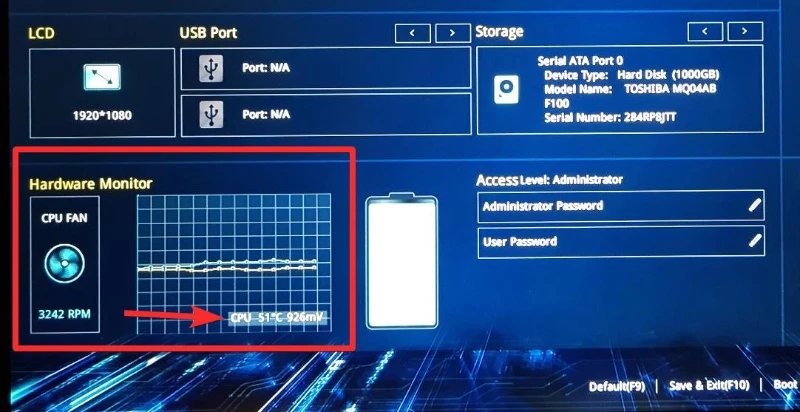
Step 1: After installing MSI Afterburner and Riva Tuner and open your background apps.
Step 2: Click on the MSI Afterburner icon and open the Settings and navigate to the Monitoring tab.
Step 3: Scroll down and click CPU Temperature.
Step 4: Switch to the On-Screen Display tab and choose a hotkey configuration.
What CPU temperature is normal?
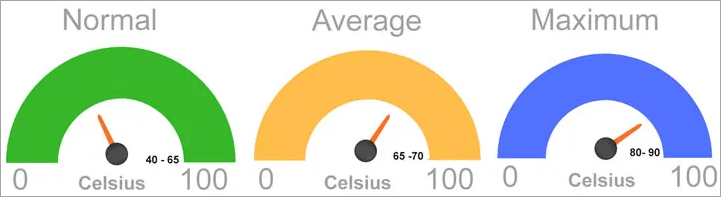
- Normal: It can be 45-50 degrees Celsius if your computer is idle.
- Average: The temperature can be 70-80 degrees Celsius.
- High: The temperature can be 80-100 degrees Celsius.
Who Needs a CPU Temperature monitor?
- Gamers: They use high-end video games that require high-performing computers. So, when they play video games, the temperature can increase.
- Graphic designers: Like gamers, graphic designers also require high-performing computers to carry out their designing process without killing time.
- Professionals: Professionals who need to access their computer for hours experience heated computers.