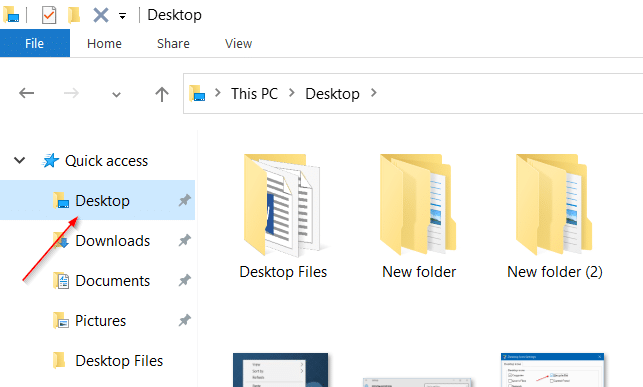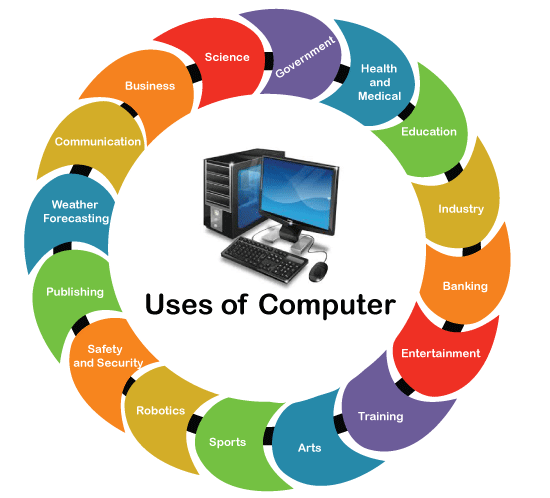Maybe you all know about it because in today’s time everyone uses it. For example, it is used in homes, offices, shops. Most people think of a computer’s monitor as a computer, which is wrong as it is just a screen that tells us about all the activities inside it.
Meaning of Desktop
A desktop computer is a personal computer and is also the primary user interface of the computer. which is placed on the desk.
The screen that appears after the computer is started. That is the desktop screen. On which are system icons, program icons and file folders. The Windows desktop includes a task bar, which by default is located at the bottom of the screen. In Mac OS X, the desktop includes the menu bar at the top of the screen and the Dock at the bottom. You can drag items onto the desktop, like a folder. Since the desktop is always present, items on the desktop can be accessed quickly instead of needing to navigate through multiple directories. Hence, it is helpful to store commonly used files, folders and application shortcuts on your desktop.
An added advantage of a desktop computer is that it can be upgraded and updated very easily. Although its size gives rise to compactness issues, it serves the purpose of all high configuration computer usage.
Motherboard is a major component of a desktop computer. It integrates with other computer accessories such as display screen, keyboard, mouse, speaker, printer, DVD-ROM etc. to increase its usability and perform variable duties.
Both Windows and Macintosh operating systems allow you to customize the appearance of your desktop. In Windows 7, you can change the desktop background and select the default desktop icon from the Control Panel.
What are the types of desktops ?

Desktop computers can be broadly divided into three main types. for example –
- Desktop Computers
- Work station
- gaming pc
Desktop Computers : Common desktop computer systems are those that are commonly used in the home or office.
Work station : Workstations are computers that are designed to operate on their own.
Gaming PC : Gaming PCs are computers that include excellent performance and equipment to play online games properly. It also helps ensure high-resolution graphics.
Where is the created file located on the desktop?
If we talk about physical terms, most of the computer files are stored in some kind of storage device. For example, most operating systems store files on the hard disk itself.
What is the use of desktop ?
Understand what is desktop access through the steps given below –
- When you open a program in the computer, its window remains on the desktop and the texture of that program is visible on it.
- You can place any file, folder and program on the desktop.
- Colleagues can place window icons such as THIS-PC, Recycle Bin, Control Panel, Network, etc. on top of the desktop. All these icons are also known as desktop icons.
- Can organize file folders or programs placed on top of the desktop.
- File folders placed on the desktop can also hide and show the program’s icons here.
- You can change the theme of your computer with the desktop, you can change the color and style of the desktop and open programs as you like.
How to desktop settings ?
To set the desktop if you click on the right mouse button above the desktop, a popup menu will appear like the picture below.
Friends, you are seeing many options in the above picture, let us tell you about the options given in the above picture, what is their use.
View – Through this option, you can do the work related to showing the icons placed on the top of the desktop in different ways. When you click on the View option, there will be many more options below that from where you can enlarge, medium and minimize the icons of your desktop, as well as hide the icons of your desktop from here. Can and show.
Sort – Through this option, you can arrange your desktop icons (files, folders, programs) on the desktop in different ways. For example, you can organize your icons on the desktop by name, by size, by date, and by type.
Refresh – By this, when you refresh your computer, the program placed in your computer gets activated so that the program can work quickly, so before working on the computer, refresh the computer a couple of times.
Paste – This option is used to bring the cut and copied object to the top of the desktop.
Paste Shortcut – This option is used if you have copied a program or file if you want to create a shortcut icon on the desktop.
New – Through this option, you can create a folder on your desktop and keep programs installed on your computer from here.
Display setting – From here you can choose the resolution of the screen size of your desktop.
Pesonalise – Through this, you can choose any color, photo and font-size and theme in the background of your desktop.