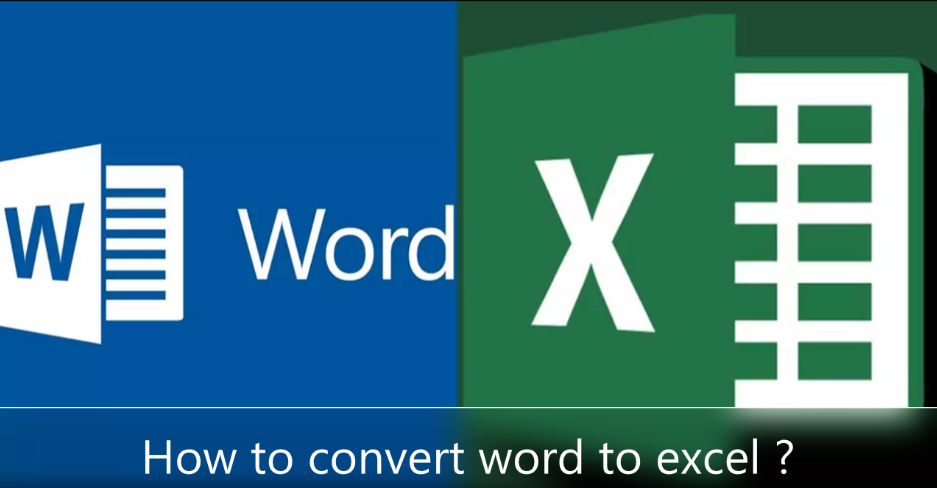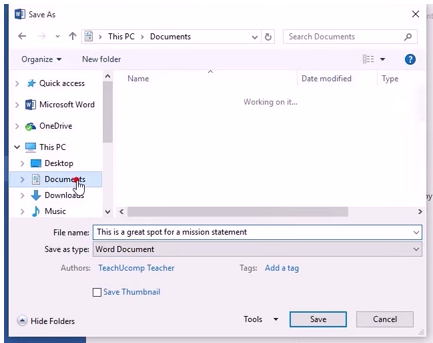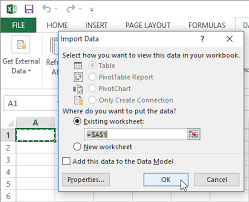If you have information in a Microsoft Word document that you want to import into a Microsoft Excel spreadsheet, Excel provides functionality to perform the conversion. Select the version of Word and Excel you are using and follow the steps to create a plain text version of your Word document and import it into Excel. But Excel does not have the facility to convert Excel file to Word file, even Word cannot open Excel file directly. However, an Excel table can be saved as a Word document by copying and pasting it into Word.
Convert Word to Excel via Microsoft Office
If you are a regular user of Microsoft Office, you can directly use this Microsoft suite to convert Word to Excel. MS Excel allows users to import data from text, making it possible to export Word text to a spreadsheet.
- Open Word in Microsoft Office Word, then go to File > Save As.
- Select “Plain Text” in the drop-down list of the output format.
- Then click “Save” to export the Word file as text.
- Then run Microsoft Office Excel, select “Data” from the toolbar and click “From Text” to import Word text.
- Select “Delimited” in the import wizard, and modify the settings according to your needs, then click “Finish“.
- Select the existing or new worksheet to import the data into Excel and click OK.
- Save the excel file.
Note – This solution is only recommended if your Word file is not completely full of data or complex tables, otherwise, you will have to spend a lot of time adjusting the formatting.
How to convert Word to Excel on Windows and Mac ?
Convert word to excel on windows
- Select “Create PDF” and drag and drop your Word files into the program.
- To save Word as PDF, click “Convert” first.
- Then go to “Convert PDF” and import the file you generated from Word file.
- Choose the output format as Excel.
- Finally click “Convert” to export Word as Excel on Windows.
Convert word to excel on mac
- Select “Manufacturer,” then drag and drop Word files to import. If you want to convert multiple Word files to Excel, you can upload multiple Word files at a time.
- Click “Convert” to save Word as PDF.
- Go to “Converter” and upload the PDF files you created from Word documents.
- Select the output as “Excel“. If you want to convert some image tables, turn on OCR to do OCR on PDF.
- Click “Convert” to export the PDF as Excel. Your Word file is now converted to Excel on Mac.