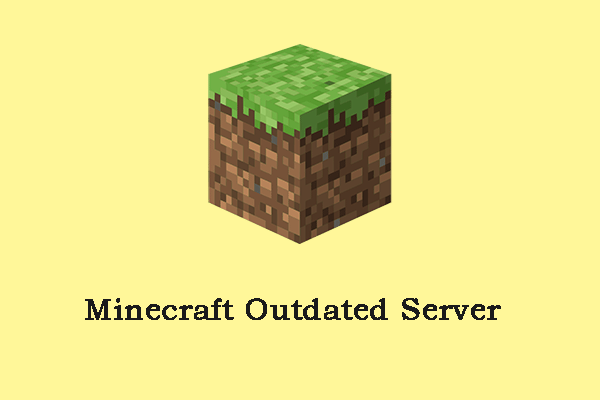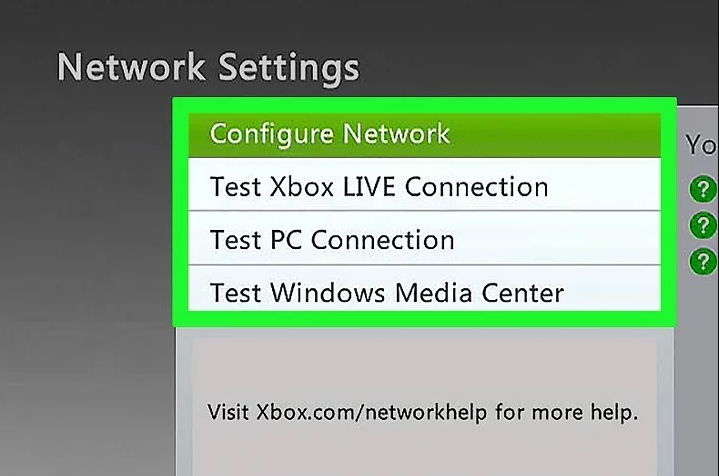Any message error containing the phrase “outdated server” normally means one thing in particular – A player is trying to join a server with the wrong Minecraft game version. This actually comes down to the fact that the server is running an outdated or more recent version of Minecraft compared to the player that is trying to join.
How to quickly fix Minecraft “old server” error ?
The first step in fixing this problem is to determine which version of Minecraft the server is running. The easiest way to do this is to add the server to the server list and then hit the “Refresh” button.
Something similar to the image below should be seen, and in the right hand corner, the allowed game versions of the servers will be displayed. In the case of the image below, any Minecraft version between 1.7 and 1.12 can connect to the server without any problems.
In this case, versions 1.7 to 1.12 are supported, the game version should be changed to match.
The game version can be easily changed to any desired version through the Minecraft Launcher menu by clicking the “Installation” tab (shown below) and then pressing the “+ New” button.
Having done that, select an appropriate version (that the server supports) and hit the green “Create” button in the bottom right. Then go back to the “Play” tab and select the corresponding version by clicking on the left corner (picture shown below).
Now, change the selected version to launch to the Minecraft version that was just installed earlier. This can be done in the lower left corner (pictured below).
After doing that and launching the game, the error should be gone.
If the error still persists, try connecting to the server with ip : test prisonfun com as a test. This Minecraft server is known to support every version of the game. If that server doesn’t work either, the problem is probably not related to a version mismatch and therefore cannot be fixed by this guide.
What to do if you can’t connect to Minecraft Outdated Servers ?
Minecraft is a sandbox video game developed by Mojang. In Minecraft, you can explore a procedurally generated blocky 3D world and you can search and extract raw materials, craft tools, building structures or earthquakes.
However, when you play it, you may face some problems, such as Minecraft connection timed out error, Minecraft LAN not working, cannot connect to Minecraft server, etc. Today, we’re talking about another problem – Minecraft can’t connect to the old server.
Server outdated errors usually occur when you have an older Minecraft version or use a beta version to connect to a server/environment with a higher version. Now, let’s see how to fix Minecraft old server problem.
Solutions to fix Minecraft old server problem –
- Check Network and Restart Your Router : As the “outdated server minecraft” error is related to your network, you should check the network cables and routers at first. You need to make sure that the cables are in the right place. If you are using Wi-Fi, you can restart your router. If this doesn’t work, move to the next solutions.
- Update Minecraft : You can try updating Minecraft via Microsoft Store with the steps below to fix the “Minecraft outdated server” issue.
- Click on the Windows icon on the desktop to find and click on Microsoft Store.
- Click on the three dots at the upper right corner of the Microsoft Store and click the Downloads and updates option from the pop-up menu.
- Then, click Get updates. After that, Microsoft Store will check for updates and install the latest updates for applications you installed on the Windows 10 system.
- Change the Minecraft Version : Sometimes the current Minecraft version is not compatible with your Server. At this time, you need to change its version manually. Here’s how to do that.
- Open the Minecraft launcher and click on the Launch Options.
- In the pop-up screen, click on Add new.
- Then you can select a different Minecraft version from the drop-down menu.
- Now, navigate to the News tab, and then click on the arrow next to the PLAY button and select the profile containing the Minecraft version that you have changed.
After changing the Minecraft version, you can check if the “Minecraft could not connect outdated server” issue is resolved or not.
- Disable All Antivirus Applications : Misconfiguration and conflict with antivirus software installed on your computer are one of the reasons for the WaasMedic.exe high CPU issue. Your PC is constantly monitored by all antivirus software and the antivirus software tries to block any suspicious activity.
As one of the antivirus applications, Avast was reported that it had a lot of false positives and disrupted access to your profile.
You can disable or uninstall your antivirus, read this post to get the methods – Multiple Ways to Disable Avast for PC and Mac Temporarily/Completely. Then restart your computer after disabling and see if you access your profile without any problems.