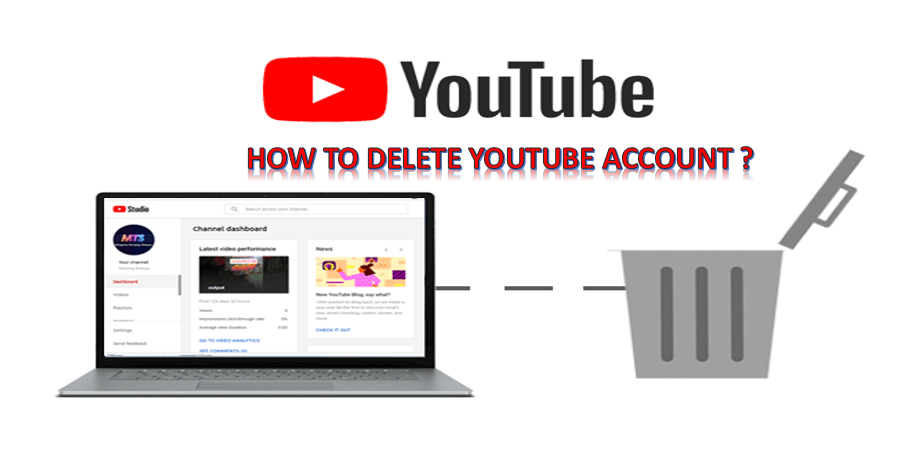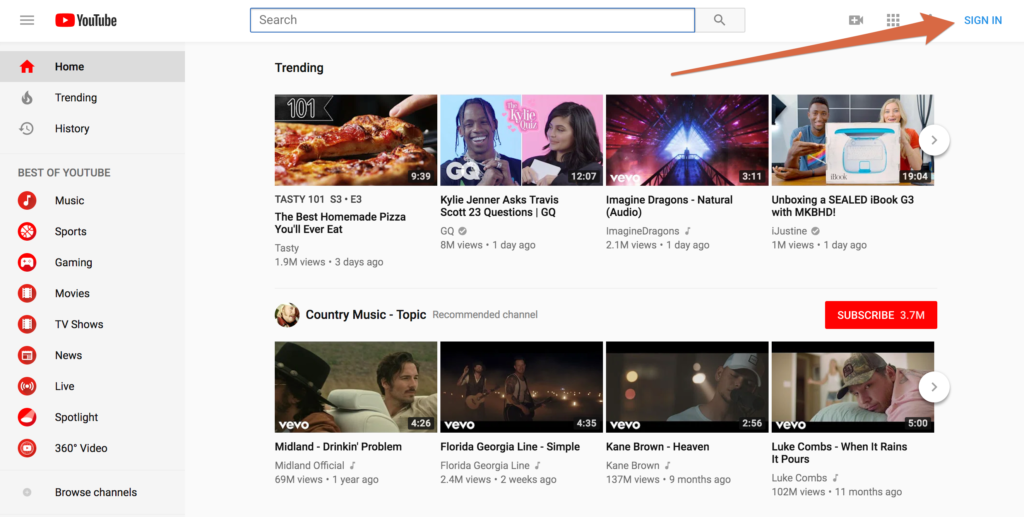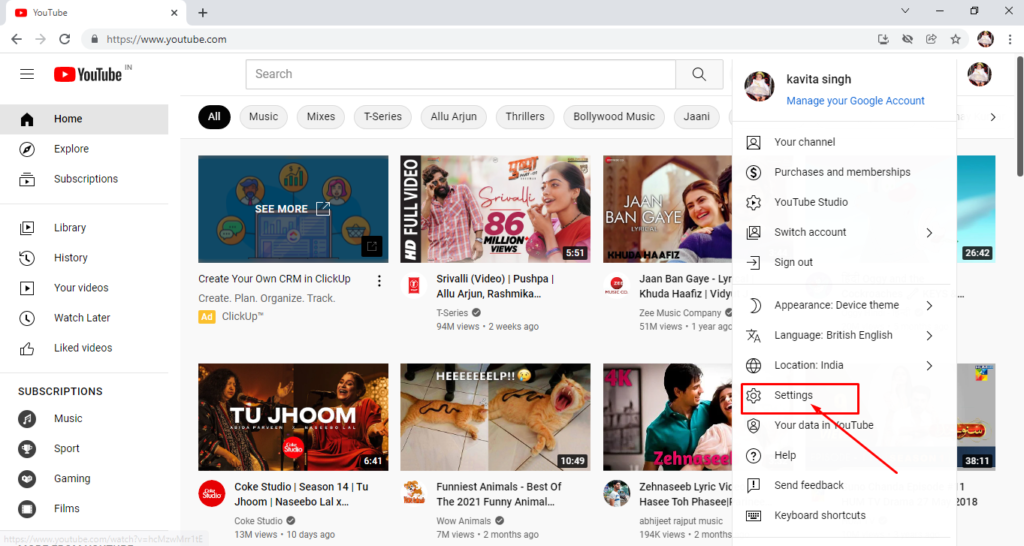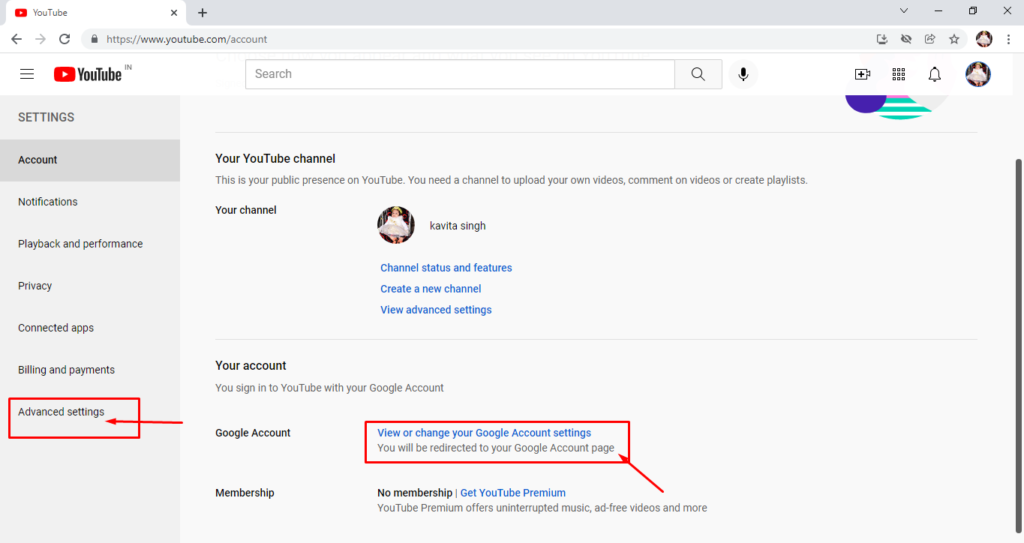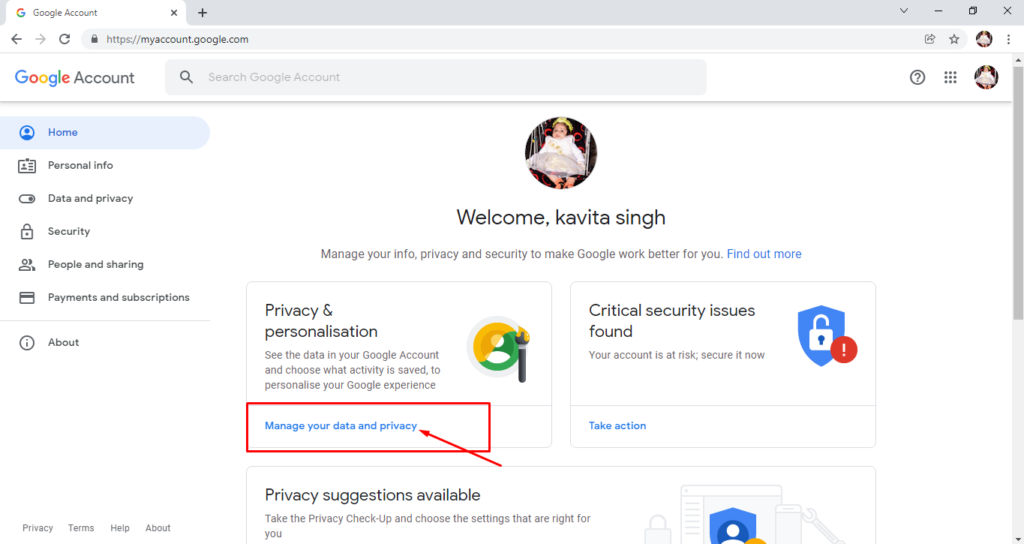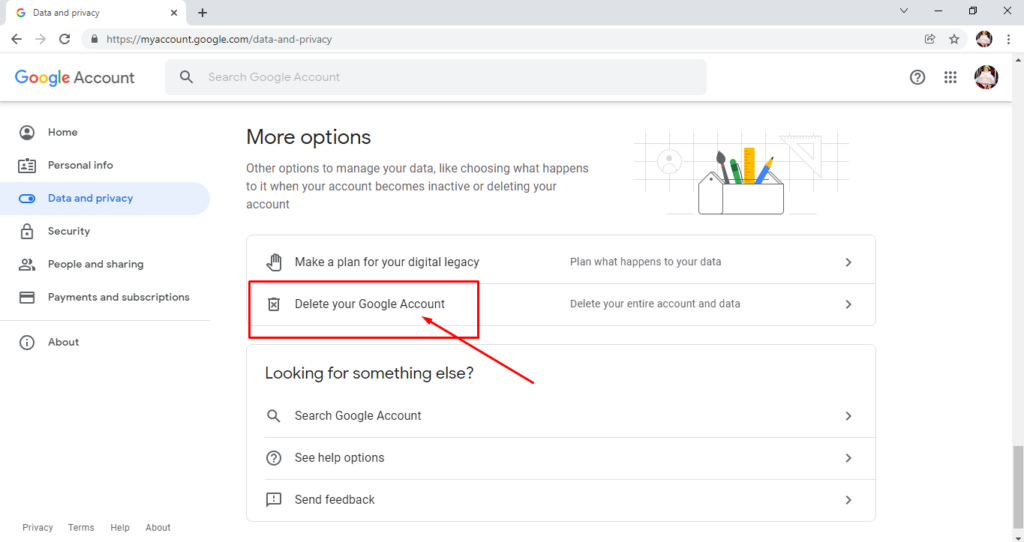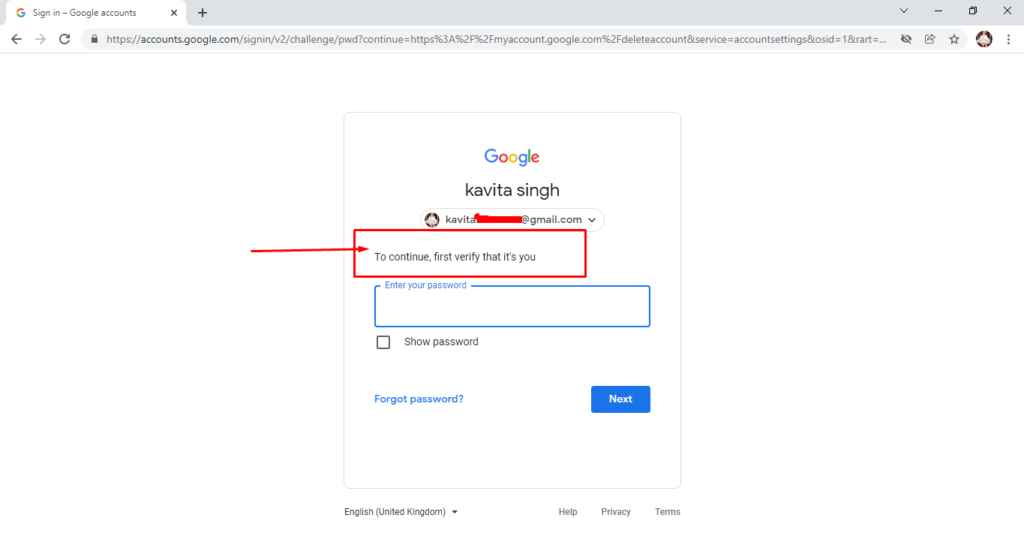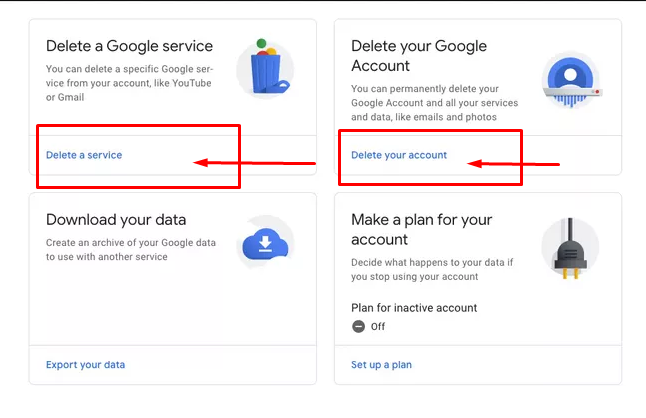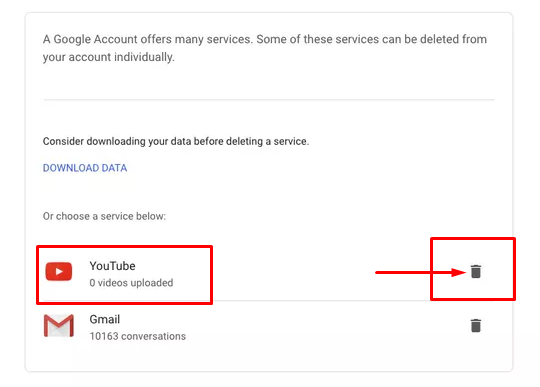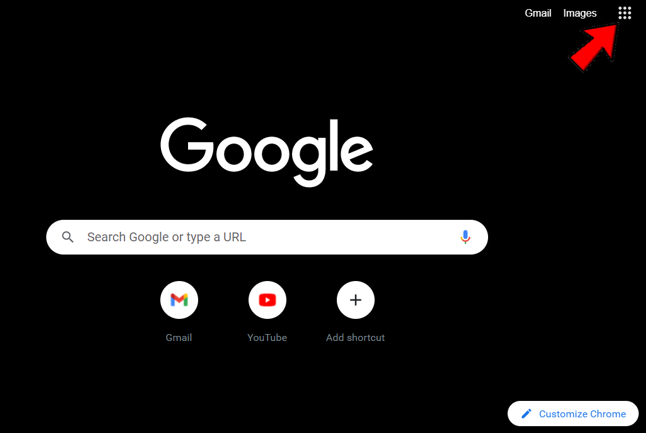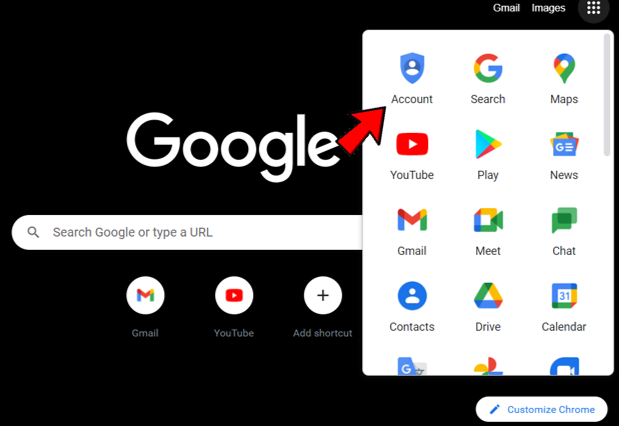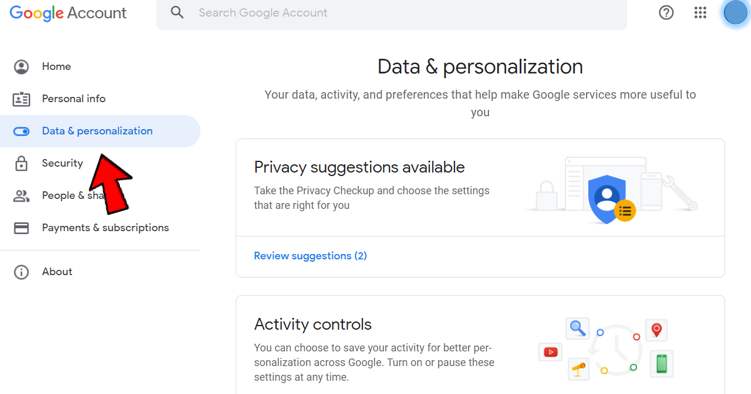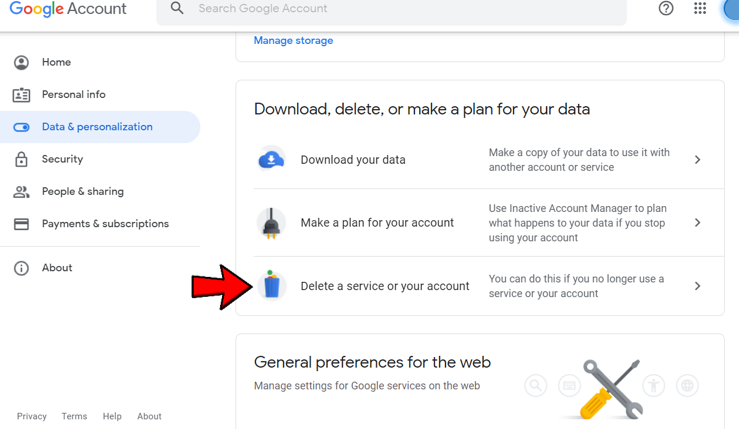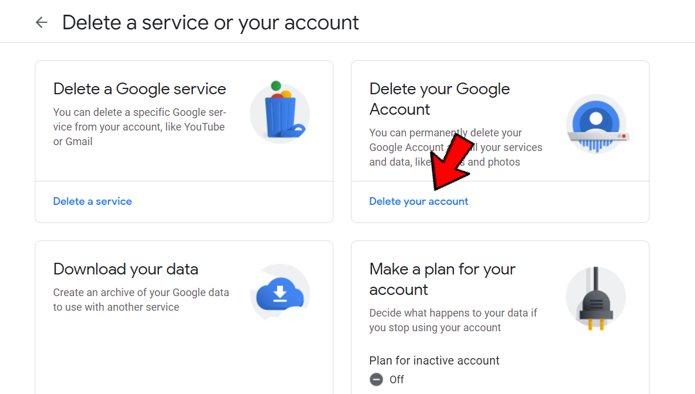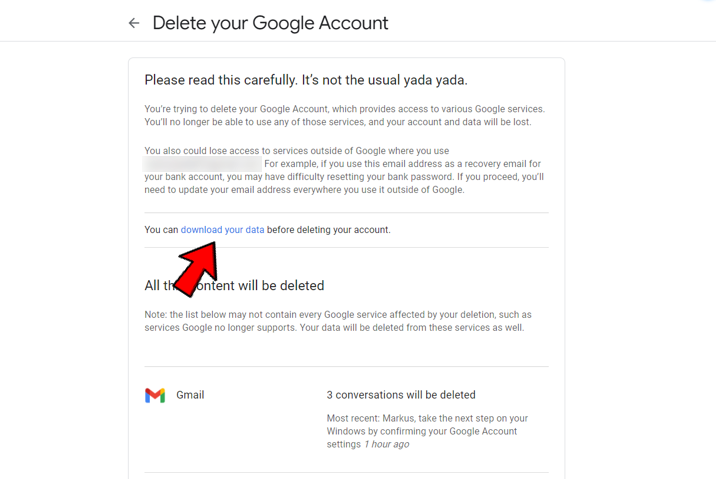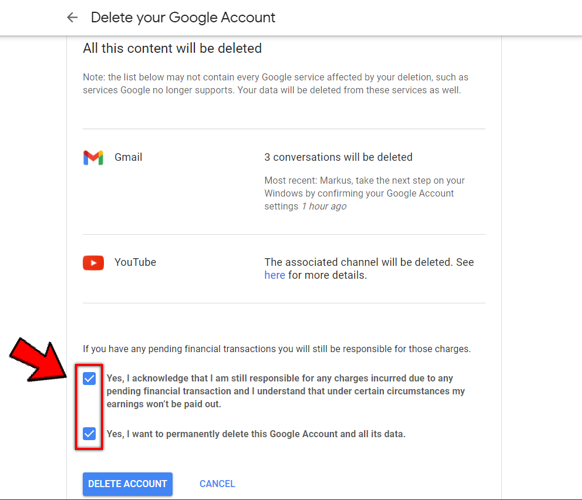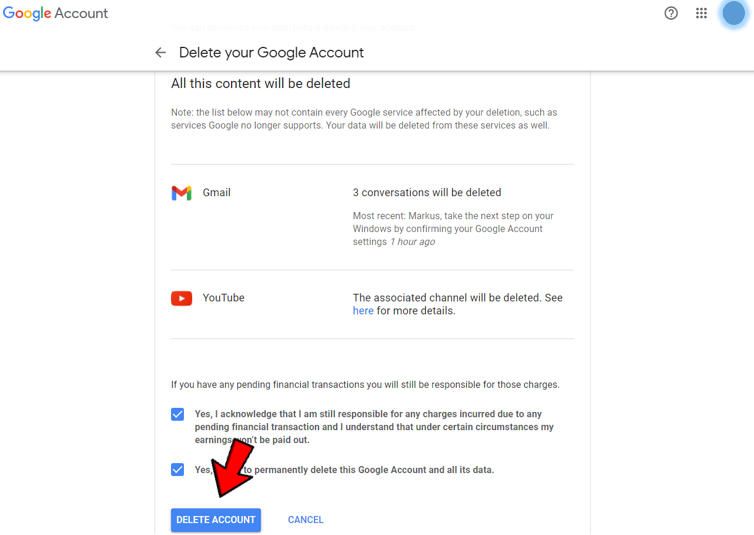Before deleting your entire account, know that you can delete individual videos as well. If it’s just your content that you want to delete, that’s easy. Simply log in to your YouTube dashboard and delete your content individually or in bulk.
If you want to delete the account and get rid of it, you have two options. You can delete your Google account and do everything or just delete your YouTube account and keep everything else. It is only up to you what you want to remove.
How to permanently delete youtube account?
While maintaining your Google Account, it’s easy to delete your YouTube account and delete all that content. Follow below rules to permanently delete your YouTube account (including all your videos and other data) from YouTube.com on the web.
- Log in to your YouTube account at YouTube.com in a browser and select your user account icon in the upper right corner of the screen.
- Click settings.
- Go to the Google Account section and click View or change your Google Account settings.
- Select your “Manage data and personalization” in the Privacy & personalization section.
- Scroll down to select “Delete a service or your account.”
- Sign in again to verify that it’s you.
- Select Delete a service in the Delete a Google service section.
- Alternatively, select Data download if you want to save your YouTube data before deleting your account permanently. You can check or uncheck the list of Google services you currently have for downloading data. You are also able to select the file type and delivery method.
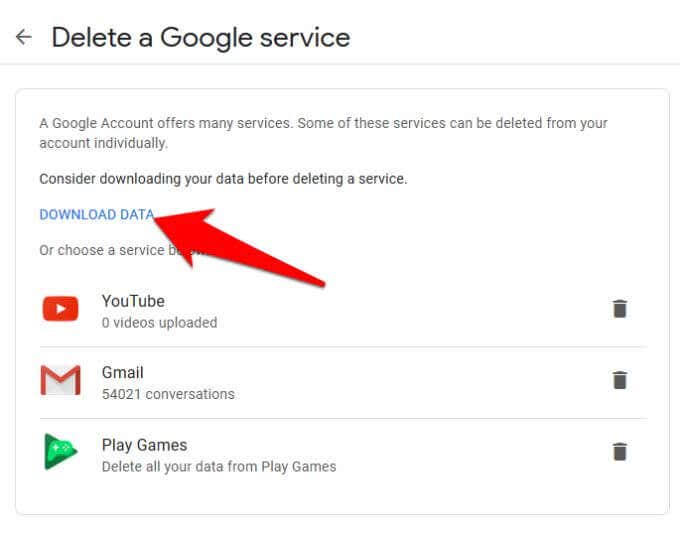
- Next to YouTube, click the “Delete/Trash Can” icon. You may be asked to sign in to your account again for verification.
To delete your YouTube account and all the content in it, click I want to permanently delete my content. To confirm to Google that you understand what is being removed, check the relevant boxes, and then click Remove my content.
How to delete your google account ?
If you prefer to go off-grid and delete your entire Google Account, you can do that too. Just be aware that this will affect any Google service you use, from personal search to AdWords, YouTube, Gmail, Chrome Sync, Google Play Store and more.
- Log in to Google and select the small square icon in the top right.
- Select your account.
- Select Data & Personalization on the left menu.
- Inside the Create a plan for your data box, click Download, delete, or delete a service or your account.
- Select Delete your account and log in again when prompted.
- Check the list of affected services to make sure you have saved the data or made an alternate arrangement. Click Download your data if you want to save it.
- ‘Yes, I accept.’ and ‘yes, i want to delete this google account permanently‘. ‘Check the two boxes next to‘ at the bottom of the page.
- Click delete account.