Getting bored with your desktop wallpaper? Because we use our PCs so much, it’s nice to have a choice of cool backgrounds to look at.
Here we have listed some best sitesfrom where user can download wallpaper for PC. These sites include both free paid wallpaper.
This guide will show you how to get the right wallpaper for your screen size, where to find the most beautiful wallpapers, how to have more than one wallpaper, and lots more. Your desktop won’t be the same!
Best Sites to Download High-Resolution HD Wallpapers for Computer
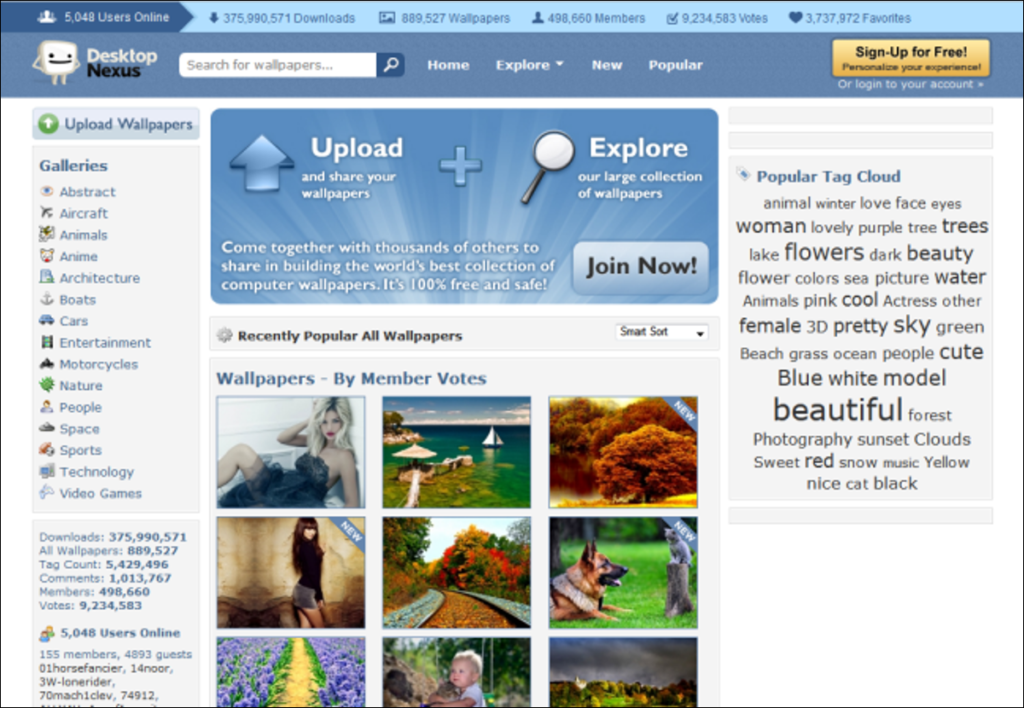
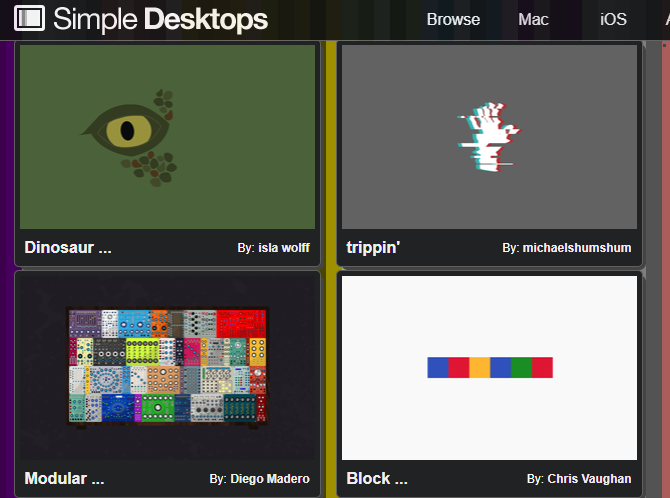
Simple Desktops
If you find the offerings on other sites too cluttered, try Simple Desktops. This site offers clean and minimal high-res wallpapers that are still attractive to the eye.
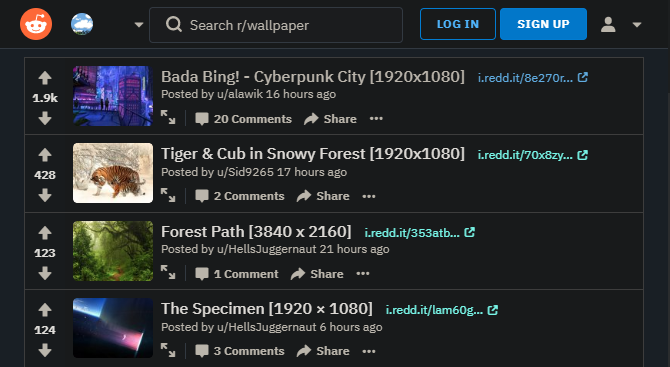
It’s no surprise that Reddit has several subreddits dedicated to wallpapers. You’ll find several active communities that post new wallpapers all the time.
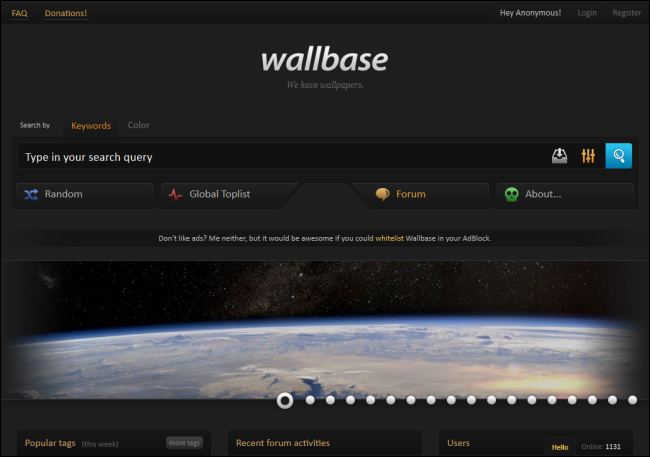
Wallbase
Wallbase is a searchable wallpaper database with content uploaded by users.
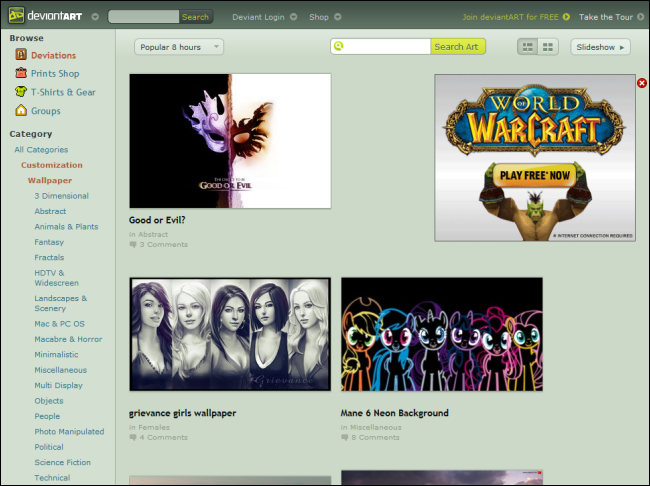
deviantART
deviantART is an online social network for artists that allows emerging and established artists to exhibit, promote, and share their works within a peer community dedicated to the arts.
How to Change the Wallpaper on Computer?
Changing the Windows desktop background is easy. There are two methods, depending on whether the image is currently open or not.
- When photo is open, right-click from the mouse, and then choose Set as > Set as background or, in older versions of Windows, Set as desktop background.
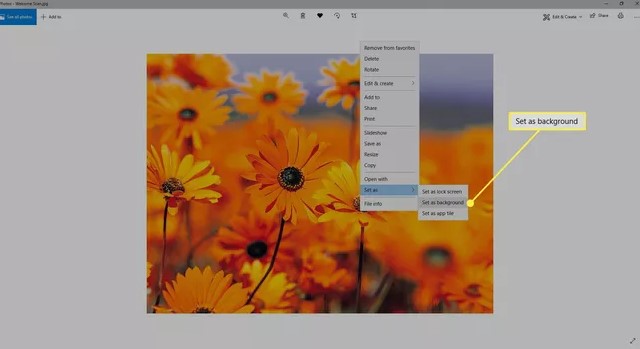
Do a same step in File Explorer: right-click the image and select Set as desktop background.
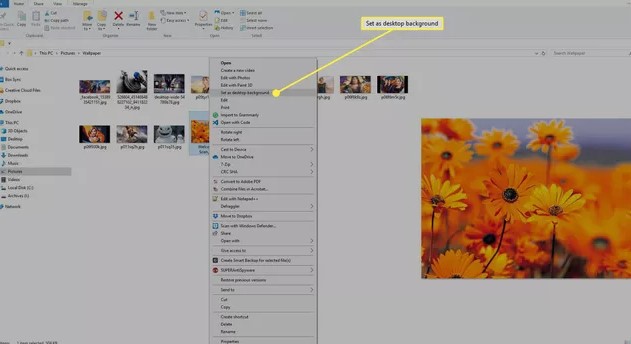
Another way to change the desktop wallpaper in Windows is through the Personalize option from the desktop:
- In Windows 11/10, right-click the desktop and select Personalize. In Windows 8/7/Vista, access the Control Panel’s Personalization applet.
- Select Picture from the menu in the Background section.
- Use an image from Microsoft or select Browse photos or Browse to find a different picture on your hard drive.
- Optionally fit, stretch, or fill the screen with the photo, or even tile, center, or span it across several screens.
Tips to Beautify Your Desktop Wallpaper
After you log in to your computer, your desktop wallpaper is the first thing you see. That’s why you should pick the best desktop wallpaper possible.
Get the Right Resolution Image
The simplest way to find out your monitor’s resolution and aspect ratio is to visit whatismyresolution.com. Alternatively, press Windows key + I to open the Settings menu, and go to System > Display > Display resolution.
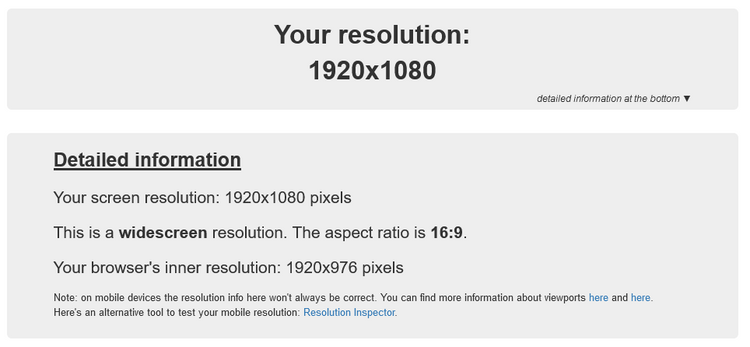
Find the Best Wallpapers
To help your search, we’ve rounded up the best sites to download high-resolution wallpapers above.
Shuffle Your Wallpapers
Having trouble choosing just one wallpaper? Or do you easily get annoyed by looking at the same picture? Don’t worry, you can shake it with a Windows 10 wallpaper slideshow.
Here How –
- Press Windows key + I to open Settings.
- Click Personalization > Background.
- Change the Background dropdown to Slideshow.
- Click Browse to choose the folder that contains your wallpapers.
- Adjust the other options, like the Change picture every dropdown, as you wish.

Tidy Your Desktop Icons
Once you choose the perfect wallpaper, the last thing you want is for it to be filled with icons on your desktop. You want to see the picture, not the icons! The simpliest way to solve this is to hide them:
Follow the Steps –
- Right-click an empty space on your desktop.
- Hover over View.
- Click Show desktop icons.
Get an Animated Desktop Wallpaper
It’s nice to keep your desktop simple and tidy, but perhaps you want something fancier. If so, you should try an animated desktop wallpaper.
Follow the above guide to customise your Wallpaper for Computer smoothly.
