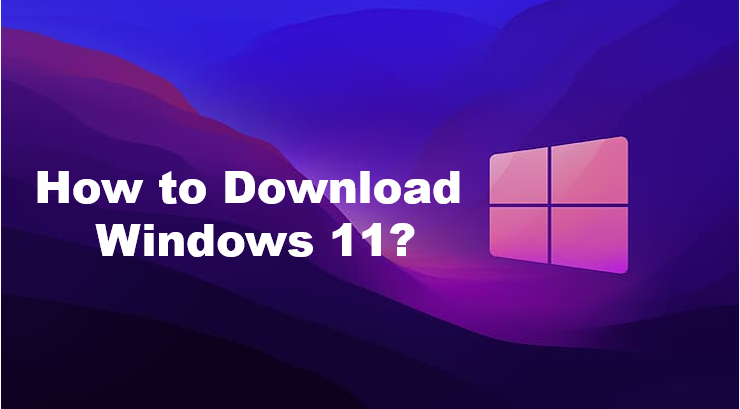Whether you just bought a new laptop or you want to update an older device, You might be able to get Windows 11 even faster than Microsoft originally projected If you’re not in a rush, the Windows 11 update will be pushed to your device at some point in the coming months when Microsoft’s data indicates the upgrade is ready for that device. If you want to know how to download windows 11 then you have to go ahead.
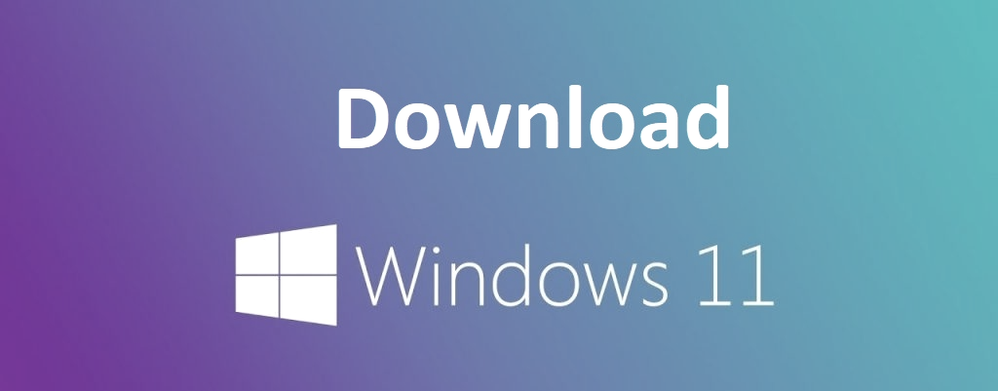
Windows 11 Minimum system requirements
Processor: 1 gigahertz (GHz) or faster with at least two cores on a compatible 64-bit processor or SoC
RAM: 4GB
Storage: 64GB
System Firmware: UEFI, Secure Boot capable
TPM: Trusted Platform Module 2.0
Graphics Card: DirectX 12 or later with WDDM 2.0 driver
Display: 720p, 8-bit per color channel, at least 9-inch diagonal
Internet Connection and Microsoft Account: Windows 11 Home requires an active internet connection and a Microsoft Account to complete initial, first-use setup of the operating system, or when switching a device out of Windows 11 Home in S-mode.
Related :- Should i upgrade to windows 11
What are the features?
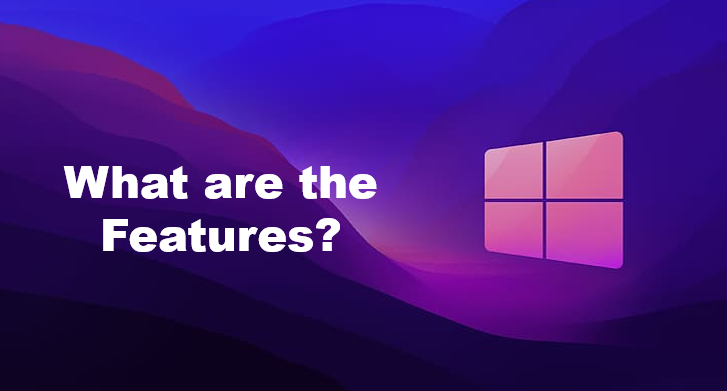
- If you’re still ready to give the build a try, there are other features to consider even if you’ve read our detailed description of the upgrade.
- Windows 11 now has a more detailed health-check app, which can recommend certain actions to optimally prolong your PC, be it desktop or laptop.
- The latest Insider build has better support for multiple monitors, so you can easily sort the taskbar when needed, plus a faster layout is available in portrait mode on the touch-display.
- Be sure to check for updates when a new build is released for the latest improvements and features of Windows 1
How to Download Windows 11?
Here are Four ways to download Windows 11
Way 1: Upgrade to Windows 11 Insider Preview Build
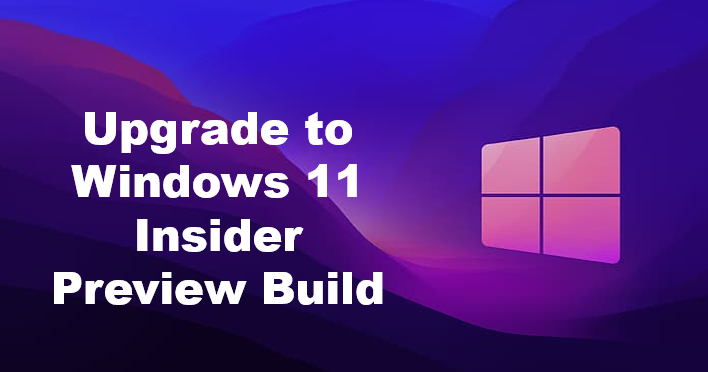
Step 1: Check Whether Your Computer Is Compatible with Windows 11
Step 2: Join the Windows Insider Program
- First go to start
- Next go to setting then click on Update & Security
- Next click on Windows Insider Programme
- Click the Get Started button.
- Now follow the onscreen guide to join the Windows Insider Program.
Related :- how to get windows 11
Way 2: Download Windows 11 ISO File for Windows 11 Installation
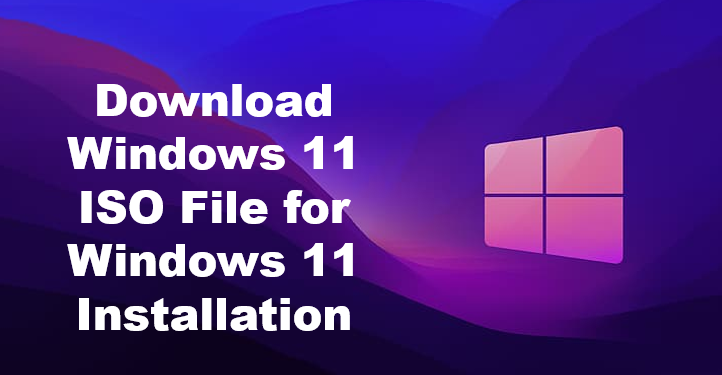
- Windows 11 Media Creation Tool is a Microsoft official tool for Windows 11 download and installation.
- Using this tool can guarantee the safety of your computer. It is free. You can get it from the Microsoft site.
- Before getting started, you should have a license key to install Windows 11.
- Besides, your computer should meet the basic Windows 11 system requirements.
- After the Windows 11 release date, you can download the Windows 11 Media Creation Tool and use it to upgrade your computer to Windows 11.
- To make sure that you are using the latest Windows 11 build.
- You should note the Windows 11-related news
- Then go to Start button
- Then click on settings
- Then click on Windows Update to download & install the newest Windows 11 version.
Way 3: Migrate Windows 11 to Your Computer
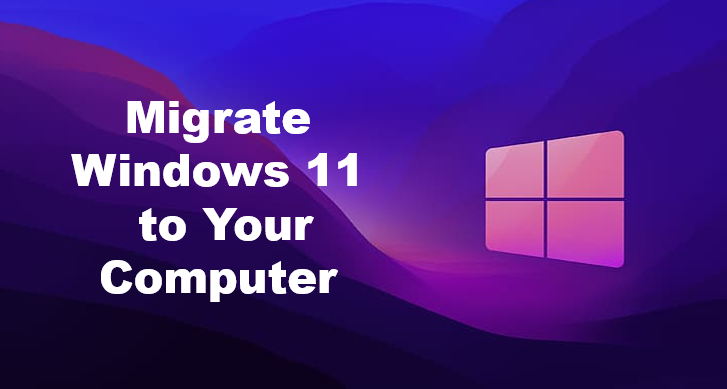
Step 1: Preparations
- If you want to migrate Windows 11, you have to prepare an external hard drive that is large enough to save Windows 11.
- You can just check the used space of the C drive on the source computer
- Then make sure that the capacity of the external hard drive exceeds that C drive’s used space
Step 2: Migrate Windows 11 to Your Computer
- First you should install MiniTool ShadowMaker to the computer that is running Windows 11
- Then use this software to clone Windows 11.
- After that, you can restore Windows 11 to your destination device.
Way 4: Windows 11 Release Date to Download
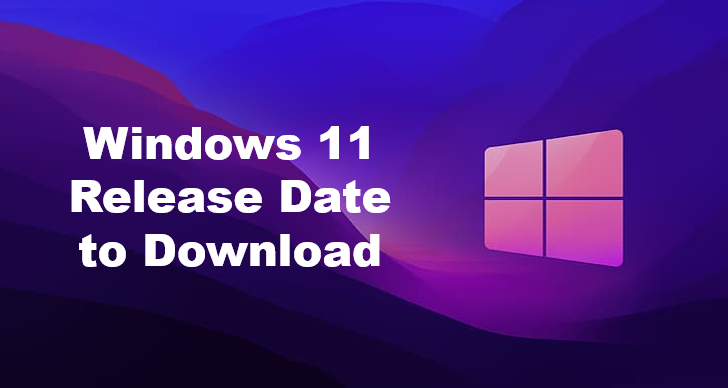
- If you want to use a stable Windows 11 version and don’t want to risk your computer being infected by malware or viruses
- You have to wait until Windows 11 release date to download.
- Windows 11 upgrade should be a free update.
- At that time, if you are a licensed Windows 10 user you can go to Start button
- Now click on Settings
- Then click on Update & Security
- Next click Windows Update to perform a Windows 11 update.