Right click on a mac mouse
Right-clicking on an Apple Magic Mouse is actually pretty intuitive you can actually click on the right of the mouse. If this doesn’t work then you may need to set it up in System Preferences. If you’re using Apple’s Magic Mouse, you can use the same gestures as the trackpad to switch between spaces and for scrolling.
Right-click on Mac:
Control-click: Press and hold the Control key while you click an item. For example, Control-click an icon, a window, the toolbar, the desktop, or another item.
Customize how you Control-click: Change options for secondary click for your mouse.

Right-click on a Mac Mouse:
Follow these steps to enable secondary click on Apple’s input device.
- Click the Apple menu in the upper left corner of your Mac’s screen.
- Then select System Preferences.
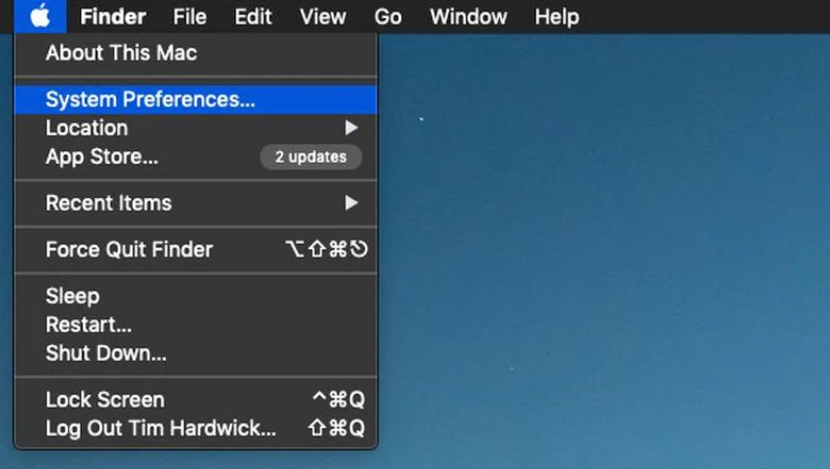
- Click the Mouse icon in the preferences panel.
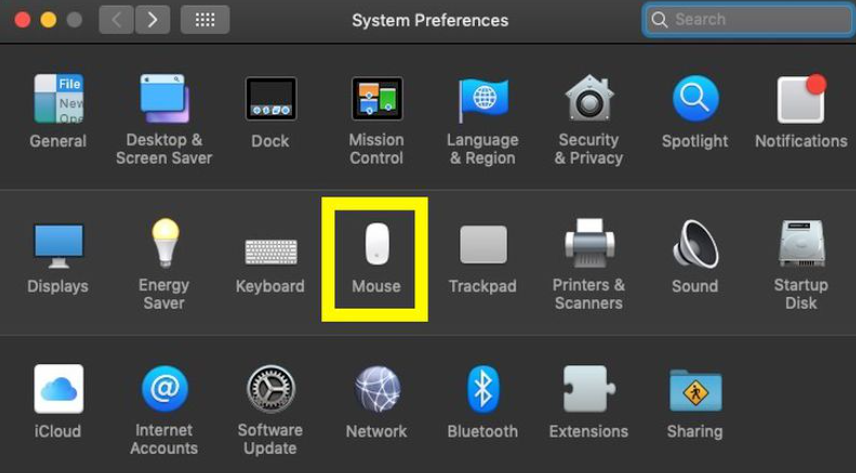
- Click the Point & Click tab.
- Click the checkbox next to Secondary click. The default option here is Click on right side, but you can change it to Click on left side if you prefer.
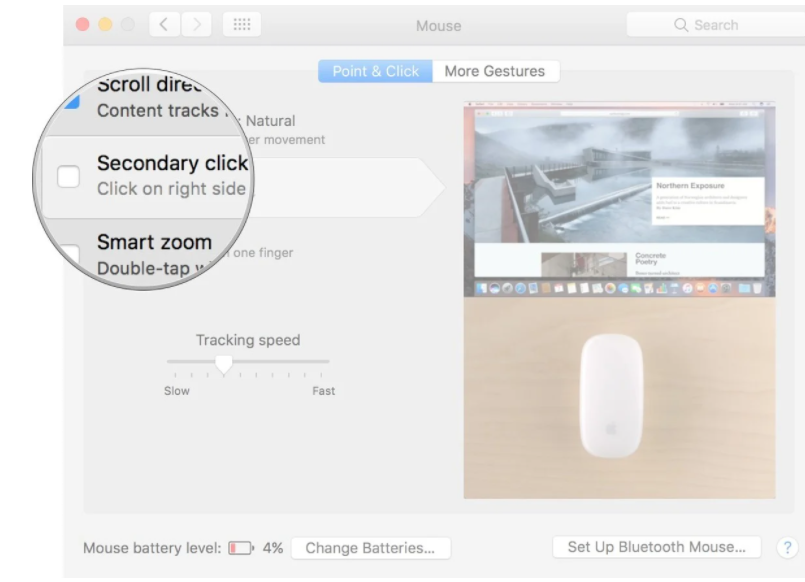
Need of right-click on a Mac:
Right-clicks open up a new level of interaction, with extra contextual menus that aren’t available to single clickers.
For example, you could right click on a Word or Pages document and see options for cut, paste, change the font, and even look up the definition of a word or find synonyms.
You can right click on an open application’s icon in the Dock and choose to quit it.
Depending on the complexity of the program you are using the right-click options are likely to add an extra layer of detail that you would be lost without.
In this article we will discussed about “how to right click on a mac mouse?“. hope this is helpful to you.