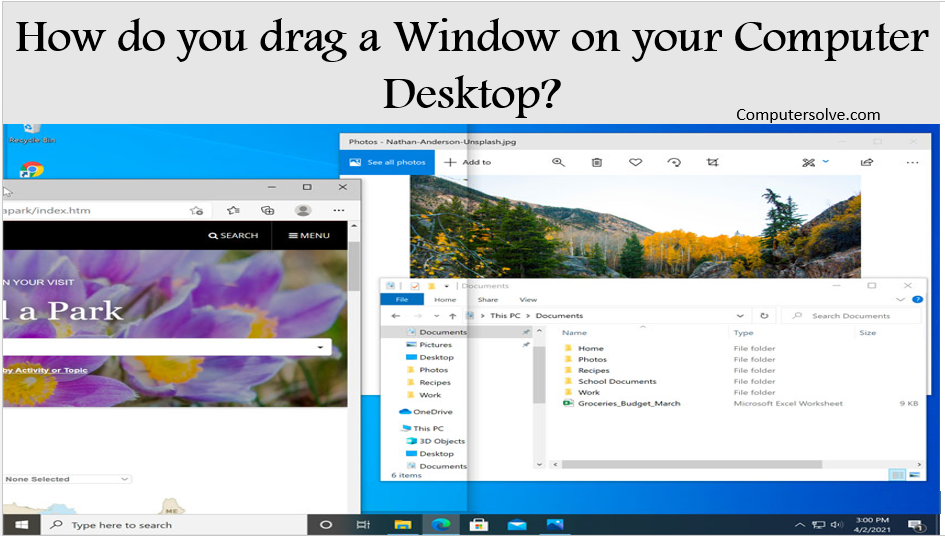Drag window on computer desktop means placing the cursor over the icon of an item, pressing the left (or sometimes right) mouse button to highlight it, and while keeping the button depressed, moving the selected item across the screen.
There is a mouse connected to your computer. Even if there is no mouse or the mouse is not working, you can still move a window by pressing specific keys on your keyboards.
Drag a Window on your Desktop with a Mouse

Step-1 Start your PC and open a Window.
Step-2 Drag a window’s title bar against one side of your desktop.
Step-3 When your mouse pointer touches the desktop’s edge, let go of the mouse button.
Step-4 Repeat these same steps with the second window, dragging it to the opposite side of the desktop.
Drag a Window on your Desktop with a Keyboard

Step-1 Head over to the window you want to move.
Step-2 Press the Alt + Spacebar to open the window menu.
Step-3 Now you should see a menu on the top right corner of the window.
Step-4 Press the down arrow key to select the Restore option.
How do you move a window back on screen?
Step-1 In Windows, hold down the “Shift” key while right-clicking the program in the taskbar
Step-2 Select “Move”.
Step-3 Use your mouse or the arrow keys on your keyboard to move the window back onto the screen.
How To Move A Window That Is Off-Screen With Mouse?

Step-1 Right-Click on the App’s Taskbar Icon while holding down the Shift key.
Step-2 Use Arrow Keys to Navigate in Context Menu and Press Enter once Move is highlighted.
Step-3 Use Arrow Keys to Move the Selected Window and press Enter once the Desired Location is Reached.
How To Move A Window That Is Off-Screen With Keyboard?
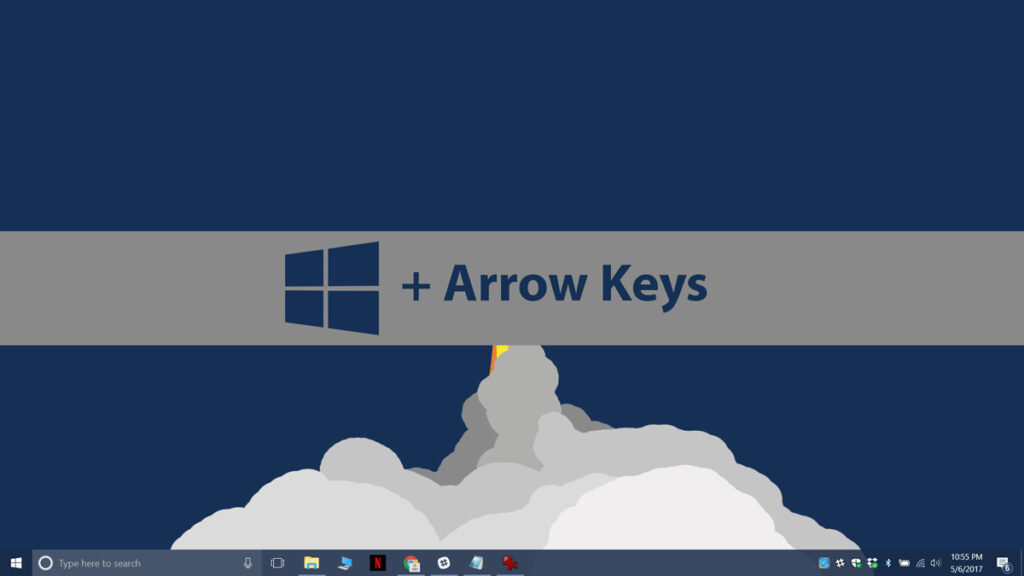
Step-1 Press Alt + Tab Key To Alternate between the different apps and select the desired App.
Step-2 Press Alt + Spacebar.
Step-3 Open the context menu and then press M Key to select the Move Option.
Step-4 Use Arrow Keys to move the App Window and press Enter once it reaches the desired location.
How To Flip Computer Screen using Keyboard Shortcuts?
- 90 Degree – Alt + Ctrl + Left.
- 180 Degree – Alt + Ctrl + Up.
- 270 Degree – Alt + Ctrl + Right.
- Ctrl + Alt + ←
- Ctrl + Alt + →