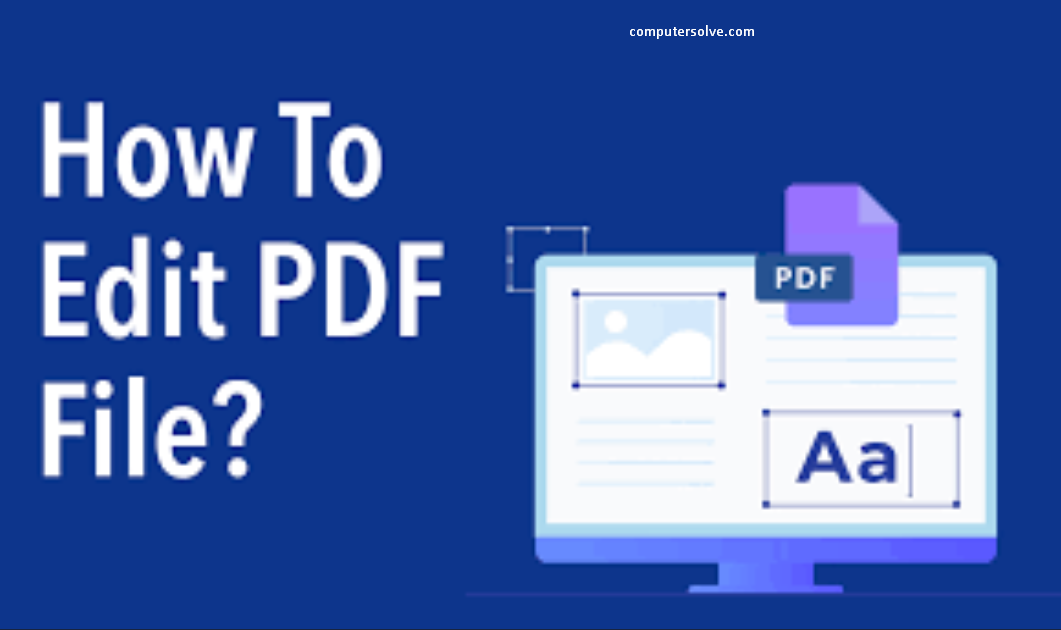Edit PDF file can be challenging. On the other hand, most cheap/free PDF editors or PDF modifiers only include the most basic features and don’t promise an accurate file conversion. With our online PDF Editor software, you can edit PDF documents in word. This includes concealing and adding customizable text, highlighting, uploading images, and even placing symbols and shapes within the document.
Edit PDF offline :
- Open a file and click on the “Edit PDF” tool.
- Use Acrobat editing tools:
- Add new text, edit text, or update fonts using selections from the Format list.
- Add, replace, move, or resize images on the page using selections from the Objects list.
- Click the other tools to edit your PDF further.
- Save edited PDF:
- Name your file and click the “Save” button.
OR
- Go to File > Open.
- Find the PDF and open it.
- Word tells you that it’s going to make a copy of the PDF and convert its contents into a format that Word can display and select OK.
- You save it as a Word or a PDF.
- Choose which in the Save as dropdown menu and select OK.
Add Signature in PDF file :
- Open the document you want to sign.
- Now, go to Tools > Annotate > Signature > Manage signatures.
- Click Here to Begin, draw your signature on the trackpad, press any key when finish, and then Done.
- Write it on a piece of paper, hold to be visible to the camera, and Preview will draw a virtual signature.
- Choose the signature created to insert it into the document.
- Drag, resize and correct position of your sign like a regular image.
Edit PDF files online :
- Choose a PDF to edit in word so select a file button or by dragging and dropping a file into the drop zone.
- Once Acrobat uploads the file, sign in to add your comments.
- Use the toolbar to add text, sticky notes, highlights, drawings, and more.
- Download your file or get a link to share it.
OR
- Drag and drop your PDF document into the PDF Editor.
- Add text, images, shapes or freehand annotations.
- You can also edit the size, font, and color of the added content.
- Click ‘Apply’ and save the changes and download your edited PDF.
Rotate, rearrange pages, and renumber pages inside a PDF :
- Open a document in View > Thumbnails.
- To rotate, click on a page thumbnail > Tools > Rotate Left or Right.
- Select thumbnail > Tools > Delete to remove a page from your PDF.
- Rearrange by dragging pages around in the sidebar.