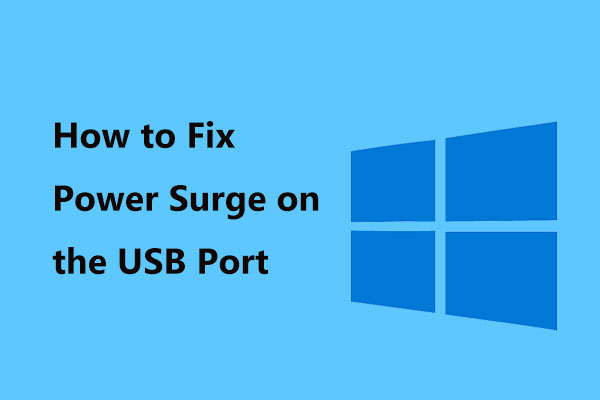When we connect the USB device to the computer, the computer “Power Surge on the USB Port” error message appears due to not being connected properly or it can occur when you have already plugged in a device and it stops working all of a sudden. This error is always happens in Windows 10/8/7. This error usually appears when the maximum power limit of the USB port is exceeded in some way because certain devices use a lot of energy. This error message is also appear when any other type of cheaper, poorly made USB devices are connected to your PC.
If Windows detects too much power is drawn from a USB port, it’ll disable it in an effort to protect your PC from damage.
In normal circumstances, the USB devices are only allowed to draw a maximum of 500 milliamps per connection from the computer system or from a USB hub. If a device draws more power than this, an error message is displayed to you the current condition and the connection is terminated.
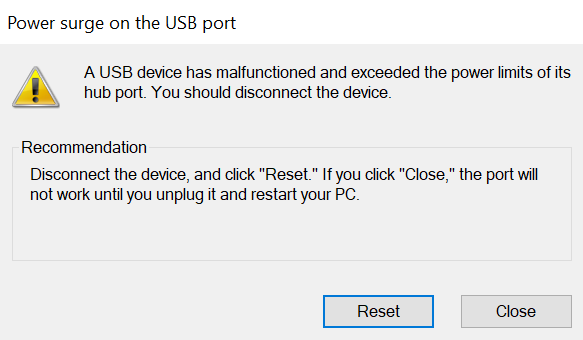
Solutions to Fix Power Surge on the USB Port
1. Run the Hardware Troubleshooter
- Press the ‘Windows + R’ shortcut key, then type “cmd” into the input field and press ‘Enter’.
- In Command Prompt window, type “msdt.exe/id devicediagnostic” and then press ‘Enter’.
- Follow the on-screen instructions to perform the troubleshooting.
- In a while, troubleshooting is done.
2. Reinstall All USB Controller Drivers
- Press ‘Windows + X’ shortcut key on your keyboard, then click ‘Device Manager’ from the menu list..
- Click ‘Universal Serial Bus controllers’ option to expand, right-click each one of them and select ‘Uninstall’ device from the context menu.
- Reboot your PC and let Microsoft reinstall the USB controllers software for you.
3. Update All USB Controller Drivers
You can get the right drivers for your USB controllers via two methods :
- Manual Driver Update – You can update your USB controller drivers manually by going to your computer manufacturer’s website, and searching for the most recent correct driver.
- Automatic Driver Update – You can update your USB controller drivers automatically using Driver Easy. Driver Easy will automatically recognize your system and find the correct drivers for your exact USB controllers, and your Windows version, and it will download and install them correctly:
- Download and install Driver Easy.
- After installation, click the Scan Now button.
- Tap on Update All to automatically download and install the correct version of all the drivers.
- After complete updating process, restart your computer.
4. Initiation Troubleshooting
- Disconnect all USB peripheral equipment from your Dell, Lenovo, etc.
- Now, click the Reset button on the computer screen.
- After reset, we recommend you to reboot your operating system and reconnect the USB device to your computer to see if the power surge on the USB port error persists.
5. Use a USB Hub
The USB hub has a high-speed charging port to supply power to the device.
First, connect the USB hub to a USB port and then connect the device to the USB hub.
6. Protecting Your PC Against Hardware Damage
To protect your PC and devices against damage, replace your PC or hardware with newer components.
7. Checking Individual Hardware
- First, you need to check if there is a short-circuit in any of your connected devices. It is possible that the mouse or the camera you are plugging is either having problems with the internal connection or it is not suited for your USB drive.
- To checking hardware issue, you need to reinstall the drivers. Once you have reinstalled all the required drivers, plug in all the device one by one and see which device causes the error message to pop.
- If you identify a device, try plugging it to the backports of your PC. The backports usually have more power and deliver more energy to the device. If this doesn’t work, you should try plugging it to another computer. If the behavior is the same, it probably means there is some problem with the hardware itself.
- Try checking the hardware or if you have a warranty, claim it with your local store.
8. Checking Power Supply and USB Connections
If the problem occurs due to power supply and USB connections and If you have a spare power supply, try plugging it into your system. If you are using a fully built computer, then you have at least 600 watts of power supply. If you are using a lower supply, maybe it is a sign that you have to upgrade your power supply.
You should also check the USB connections and check they are soldered properly inside the PC. If they aren’t, they can be the reason for the error message.
9. Disconnect the Hardware
If the problem is caused by hardware then you need to disconnect the device immediately by unplugging the USB cable from the affected port.
Here we described all the methods related to How to Fix Power Surge on the USB Port. Hope you have got your problem’s solution! Thanks for reading this article. If you want to know more details about How to connect computer to modem with Ethernet cable. Click Here