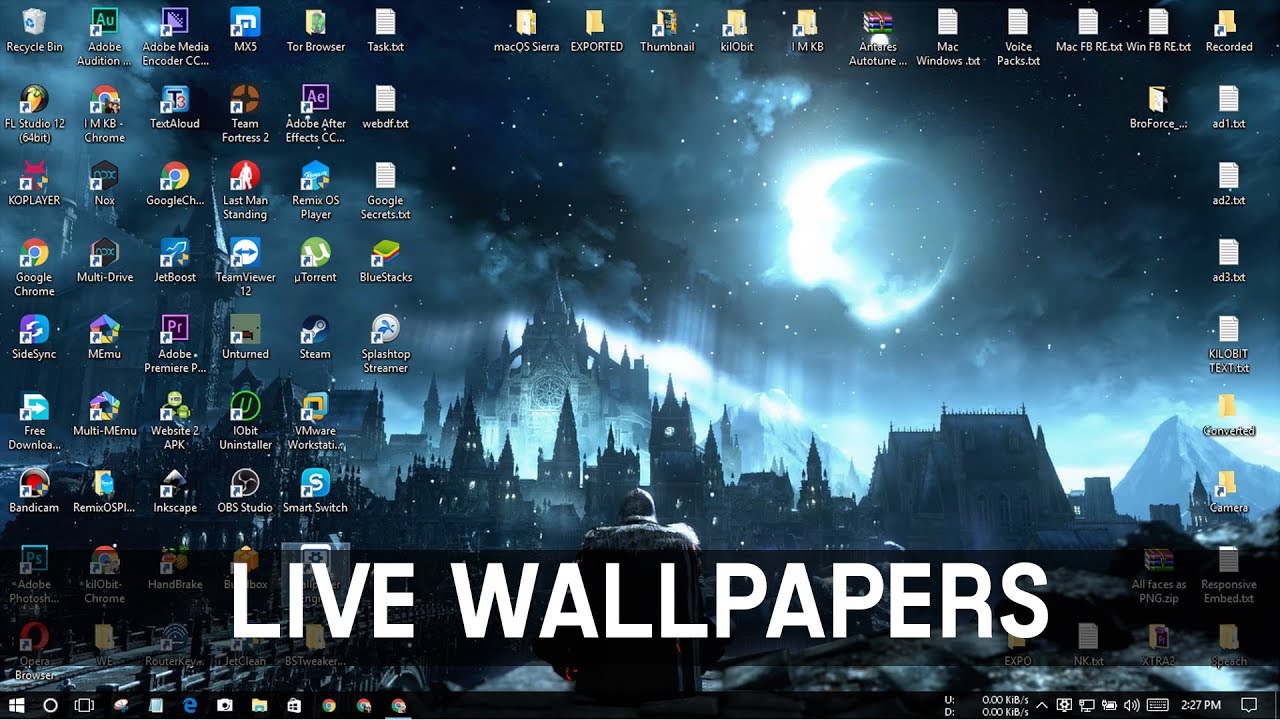How to get live wallpapers windows 10?
Here, you will find both free and paid live wallpaper apps for PCs. There are plenty of ways in which you can customize your Windows 10 PC to make it your own and give it a unique look. From external modifications like skins and stickers to intricate changes to your desktop using widgets and docks, you can do a whole lot to make your Windows 10 PC a reflection of your personality and interests. Changing your desktop wallpaper is one of the simplest ways you can customize your PC and there are a ton of websites that feature crisp wallpapers that you can use.
There are multiple methods to add live wallpapers on Windows 10. Here’s how to do it.
- Desktop Live Wallpaper
- VLC Media Player
- Plastuer
- WinDynamicDesktop
- PUSH Video Wallpaper
- Rainmeter
- Wallpaper Engine
- Stardock DeskScapes 10
Desktop Live Wallpaper for Windows 10:
One of the best live wallpaper apps for Windows 10 is the Desktop Live Wallpapers app that you can get for free from the Microsoft Store. This app lets you use any video file on your PC as life wallpaper.
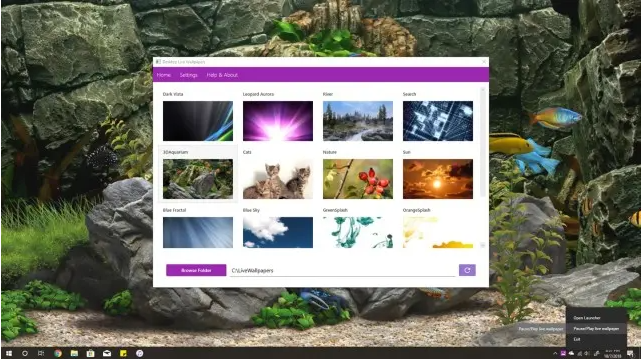
This is a great way to conserve your battery and CPU. Keep in mind that you can only use Windows Media Viewer (WMV) video files as the live wallpaper. If you want to use other video formats, you have to purchase the Pro software. You can use any online resource to convert video files to WMV so they work with the free version.
VLC Media Player for Live Wallpapers:
Another ways to set live wallpaper on Windows 10 is using the free VLC media player. VLC is best used to set a live wallpaper from a movie or a very long animated scene. To do this, follow these steps:
launch the video in the player.
Then select Video from the menu.
Then select Set as Wallpaper.
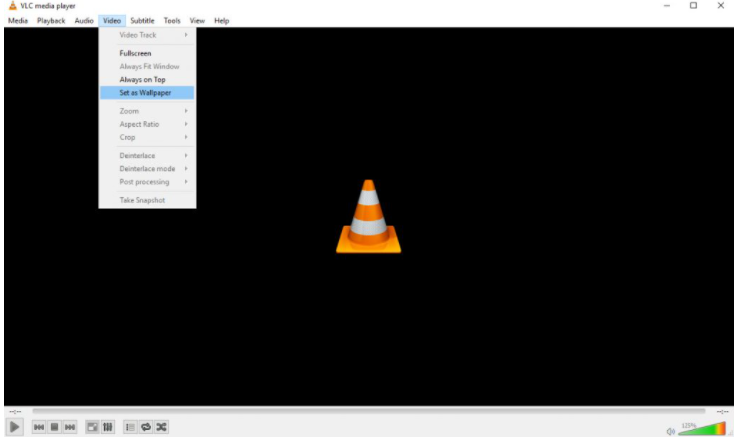
This will put the video in full-screen mode.
When you press the Windows key, the taskbar and any other application you open will open in front of the full-screen video.
Plastuer:
Another creative live wallpaper app is Plastuer.if you want to use an animated GIF as a live wallpaper on Windows 10, you can make use of a software called Plastuer. The software allows you to set up GIFs, videos, and HTML5 web pages as your wallpaper. This animated background app lets you use an animated GIF, video, or even web pages, as your live wallpaper. Plastuer is built on the Chromium open-source browser, so incorporates some of the more advanced technologies like WebGL and Canvas.
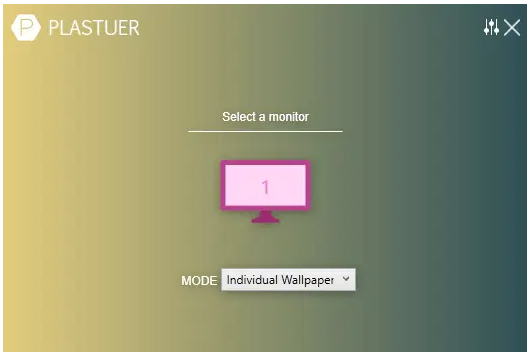
It will detect when you’re using an application maximized and pause animation to cut down on resource usage. It’ll also remember the wallpaper you saved so the next time you log in, the animated desktop will launch automatically. here’s how you can use an animated GIF as a live wallpaper on Windows 10:
Unzip the Plastuer package and double-click on the Plastuer executable. Then tap on the monitor on which you wish to use the live wallpaper.
Next, select a live wallpaper in the next section by clicking on the ‘Browse Gallery’ option. However, if you wish to use your own GIF then you can click on ‘Select File’.
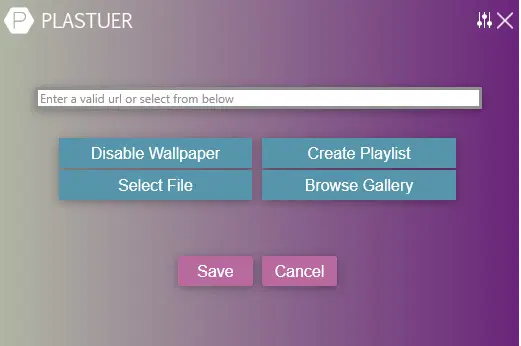
Choose any GIF that you like from the gallery and select the wallpaper fit on the next screen. If you choose to use a centered wallpaper, then you can also select the background color for the live wallpaper.
Your GIF should now be applied to your desktop. Enjoy! In case, you are looking for a free software to set GIFs as your live wallpaper then I would recommend Video Wallpaper Animator by Bionix (Check Out). It’s not as feature-rich as Plasteur, but is quite reliable and does the job well. While its development ceased in 2018, the app is still working on Windows 10 so you can definitely try it on your PC.
WinDynamicDesktop:
WinDynamicDesktop is a simple live wallpaper app for Windows 10 and it brings limited, but exciting new additions to the table. The app brings macOS dynamic wallpapers on Windows 10 — from Mojave and Catalina to Big Sur and macOS 12 Monterey. You can easily download the dynamic wallpaper pack and apply the live wallpaper within a few seconds. No need to configure or tweak anything. The best part is that it has recently added some new live wallpapers too, apart from the macOS ones.
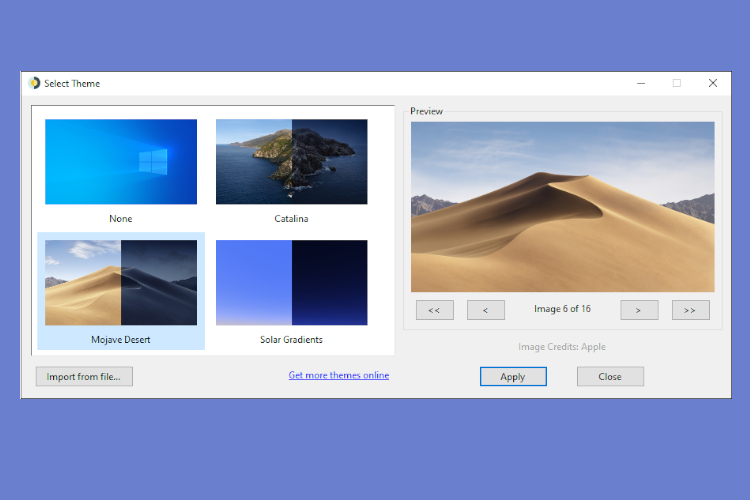
WinDynamicDesktop is that it sits in the system tray and changes the background based on the time and day of your location. if you want an app that is not resource-hungry and offers some great live wallpapers for PC then WinDynamicDesktop is the one you should get.
PUSH Video Wallpaper:
PUSH Video Wallpaper application lets you use videos as your desktop wallpaper. It lets you play videos from your computer, videos from YouTube, or even an animated GIF you like as well. PUSH video wallpaper supports Windows Vista Ultimate Dreamscene video wallpapers. It’s very easy to find free collections of these online. You can download the app for displaying any video you like, or individual animated desktops from the site’s download page.
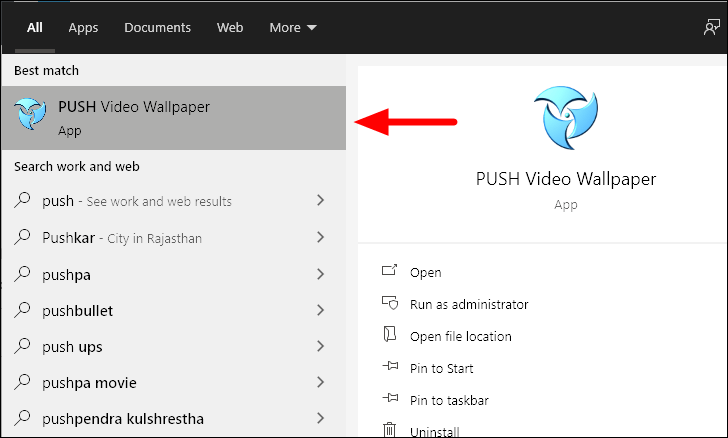
Using this app is very simple. Select the plus icon on the right to browse to any video file on your computer.
Once you select it and it’s added to your playlist, just select that file and it’ll play as your live desktop background. If you want to use a YouTube video or movie as your background.
select the link icon with a plus over it and enter the URL for the video.
Use the controls to select whether to play the videos in your playlist in order, shuffled, in an interval, or whether to loop any individual ones.
Rainmeter:
Today to achieve an animated desktop background then Rainmeter is easily the most popular application. Rainmeter skins are some of the coolest-looking animated backgrounds you’ll find anywhere because it’s not only an animated design, but most skins include valuable information. You’ll see clocks, weather, system information, news from the web, and much more.

you can install and use any skins without having to know any advanced customizations.
Installing a skin is as simple as finding one online.
It installs automatically and immediately takes effect on your desktop.
Wallpaper Engine:
Wallpaper Engine is a good option to control of what your animated desktops look like. Wallpaper Engine is that it includes a feature that pauses the live wallpapers while playing games, which means that the live wallpapers won’t have any adverse effect on your system’s performance. And finally, another great feature that makes Wallpaper Engine a compelling buy is that it allows you to create your own custom live wallpapers using the Wallpaper Engine Editor.

Wallpaper Engine app lets you either load from an existing live wallpaper collection. Or you can animate your own images with the Wallpaper Engine Editor to create your own live wallpapers.
You can also use your own videos or import them from the web. This is a great animated wallpaper app for more creative types. Wallpaper Engine supports several of the most commonly used aspect ratios, including 16:9, 219:9, 16:10, and 4:3, which means that you can run live wallpapers on your Windows 10 PC even if you have an ultra-wide monitor or a multi-monitor setup. Wallpaper Engine has a Steam Workshop where you can share and download new live wallpapers for your PC. From the looks of it, the community is quite active and thriving. As for video formats, it supports mp4, WebM, avi, m4v, mov and wmv.
Stardock DeskScapes in windows10:
DeskScapes is an animated desktop app offered by Stardock. It’s one of the simpler animated desktop apps to use. There are no editing features, but the collection of desktops you have to choose from is significant. Just select the Local tab to see the included desktops. You can also use videos that you’ve saved on your own computer if you like.
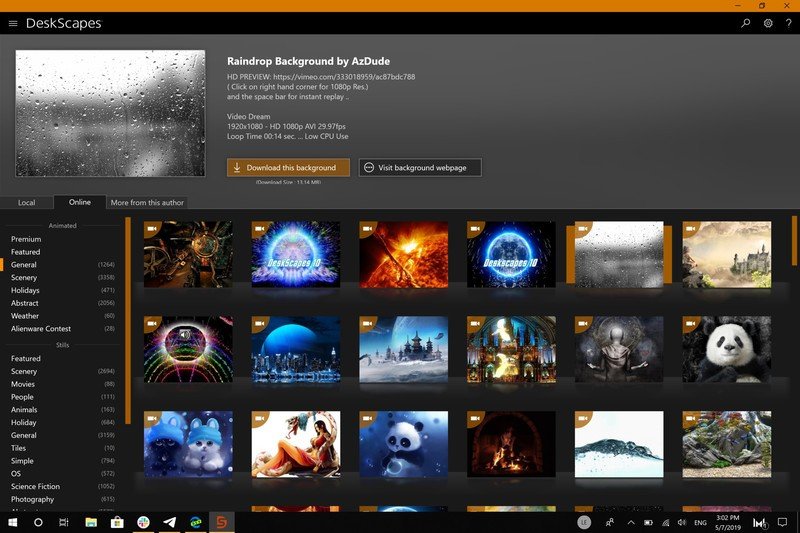
Select the Online tab to see the desktops that DeskScapes has included from internet-based sources.
Both of these lists are very long and cover a long list of categories that include in total thousands of animated desktops.
Just downloading and double-clicking the file.
I hope this article is helpful to you about “how to get live wallpapers windows 10?” question.
Thank you!!