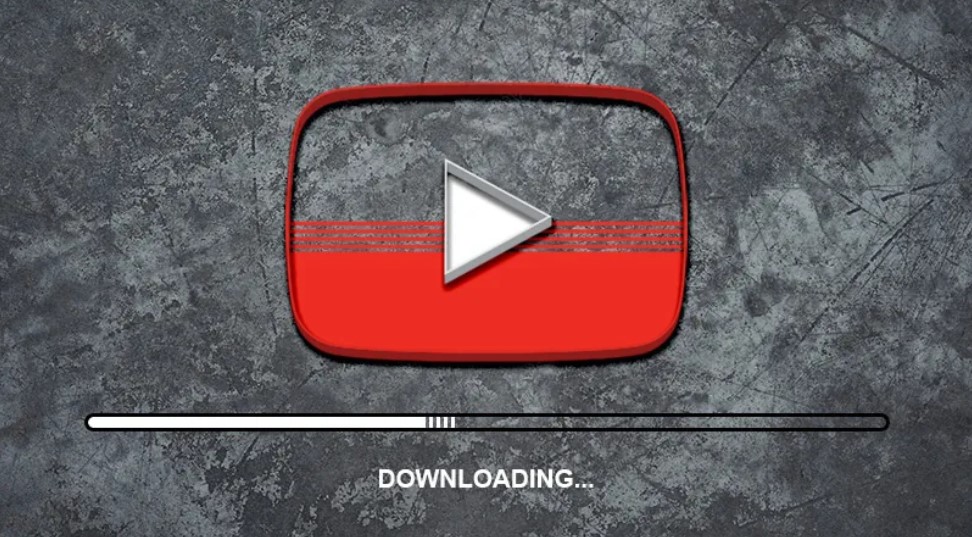YouTube is one of the best video-sharing websites to share your video and watch other videos. This article explains how to save/download YouTube videos for offline playback on a computer device.
YouTube does not allow you to download videos directly from their site. You need to use a third-party service to download and save youtube video on computer.
The best application that have all of these features and which is excellent the 4K Video Downloader.
Method1: Save YouTube Video Using the 4K Video Downloader
- Go to site – 4K Video Downloader. The site will ask pop up message to subscribe to their newsletter. To get rid of this, click on X the pop up will go away.
- 4kvideodownloader_4.11.1_x64.msi name file will get download in your computer.
- Run the .MSI File that you Downloaded. As you click “Windows protected your PC” message will appear on the screen.
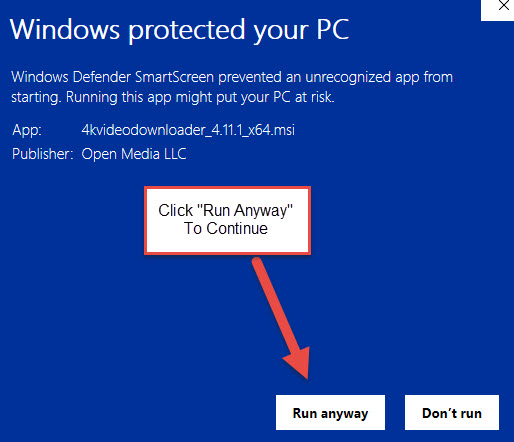
- Click “Run anyway to continue” and proceed through the installation.
- At the end, check the box to run the program.
- Paste the links of YouTube Videos in the 4K Video Downloader.
To put Youtube Video on Repeat Mode See – How to put Youtube on Repeat?
Method2: Download YouTube videos using YTD Video Downloader
- Download and install YTD Video Downloader.
- Go to the youtube search bar and copy the link you want to save
- Visit YTD Video Downloader
- Copy and paste the link from web browser into YTD’s URL field.
- By default, the video file will be saved as an MP4 and live in your C:\Users[yourname]\Documents folder.
Check Where is my recent downloaded file in the computer?
- Click the Download button in YTD.
- The upcoming window will show the status of your download. Depending on the length of the video, it could take anywhere from a few seconds to several minutes.
Method3: Save Youtube Video using Screen Recorder
Screen recorders are application designed record what is running on the screen. In addition these apps can also be used to record a video or sections of a video.
Windows does not have any built-in screen recording features. If you want to create a screen recording on a Windows computer, you need to use third-party software such as Bandicam, Camtasia, VLC, etc
Method4: YouTube Premium Downloads
A brand new (as of September 2021) feature is now available for subscribers of YouTube Premium. This is the paid version of YouTube that allows you to watch without ads. It now offers video downloads.
On your first download? initiated by clicking the Download link under a video you see in Chrome, Edge, or Opera on the desktop—the service will try to get you to download the YouTube desktop app, which is free and optional.
You access the download by going to the YouTube hamburger menu and selecting Downloads to get the list of what you’ve grabbed with the browser. The page says “Downloads remain available as long as your device has an active internet connection at least once every 30 days.”

All the video you download is limited to 1080p quality max, or lower. No 4K. YouTube Premium requires a monthly subscription, but at $11.99 per month with no limits of download.
Also Read –
How to Download Convert Youtube Videos Clipconverter CC?
What about Private Video? if you can view the private video, you can use a screen recorder to record anything shown on your screen.
Computer Solve hope this helps all of you quickly download YouTube videos to your computer.