This is one of the most common questions asked online these days, and it’s no wonder why! Viruses are sneaky little creatures that can wreak havoc on your computer and all the files you’ve saved, which makes it imperative to figure out how to get rid of them as soon as possible! If you find yourself struggling with how to get rid of virus on computer, there are two things you can do — either you can ask someone else (your IT person, perhaps) or you can search online until you find a solution that works for you.
What is a computer virus?
Computer viruses are standard programs; only instead of offering useful resources, these programs can damage your device. For a threat actor to execute a virus on your machine, you must initiate execution. In some cases, an attacker can execute malicious code through your browser or remotely from another network computer.
The delivery of a computer virus can happen in several ways. One common method is via a phishing email. Another technique is hosting malware on a server that promises to provide a legitimate program. It can be delivered using macros or by injecting malicious code into legitimate software files.
What are signs you may be infected with a computer virus?
- The computer takes a long time to start up, and performance is slow.
- Pc experiences frequent crashes or shutdown and error messages.
- The computer behaves erratically, such as not responding to clicks or opening files on its own.
- The computer’s HD is acting strangely — for example, constantly spinning or making continual noise.
- Corrupted Email.
- Reduce the amount of storage on the computer.
- Files and other data on the computer have gone missing.
How do I clear viruses from my computer?
Windows Security is a powerful scanning tool that finds and removes malware from your PC. Here’s how to use it in Windows to scan your PC.
Enter Safe Mode
- Press Windows + I to open the Settings menu.
- Select the Update & Security > Recovery.
- Click the Restart Now button under the Advanced startup heading.
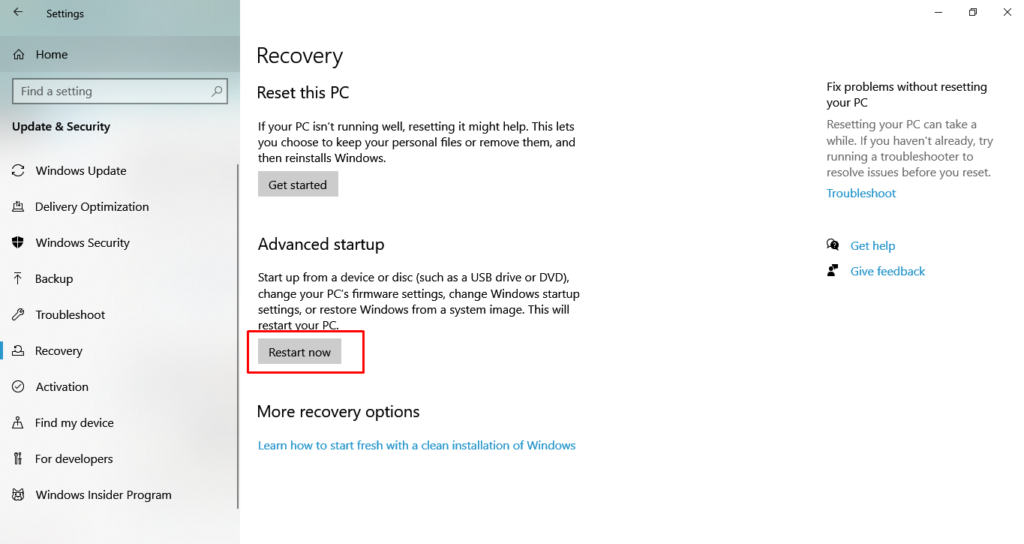
In windows 10: Navigate through Troubleshoot > Advanced options > Startup settings > Restart.
Remove temporary files
- Type Disk Cleanup in the search box. Select it when it comes up.
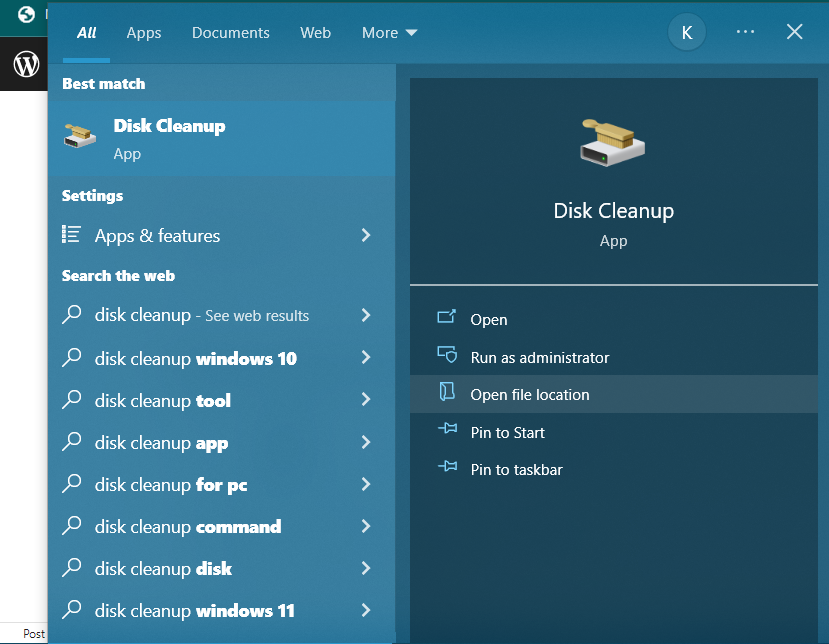
- Tick the boxes next to the file types you’d like to remove.
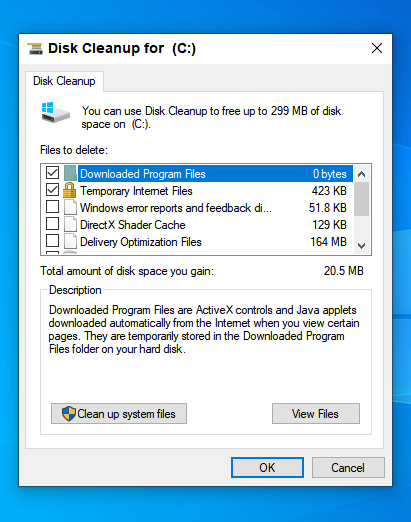
- After making your selections, click OK.
- Click Delete Files to confirm.
Use third-party application
- Norton — Best overall Android antivirus app (up to 60 days risk-free).
- McAfee — Advanced antivirus with a good Wi-Fi scanner.
- Avira — Good range of free features + intuitive Android app.
- TotalAV — Great web protection + data breach scanner.
- Bitdefender — Excellent malware scanner + great low-cost premium plan.
